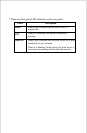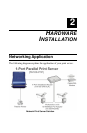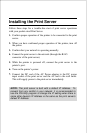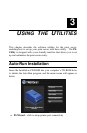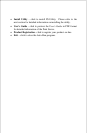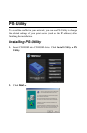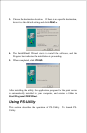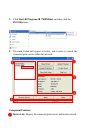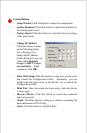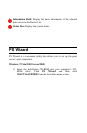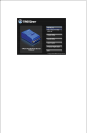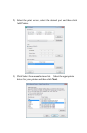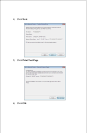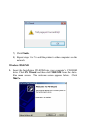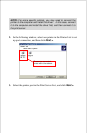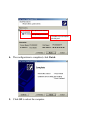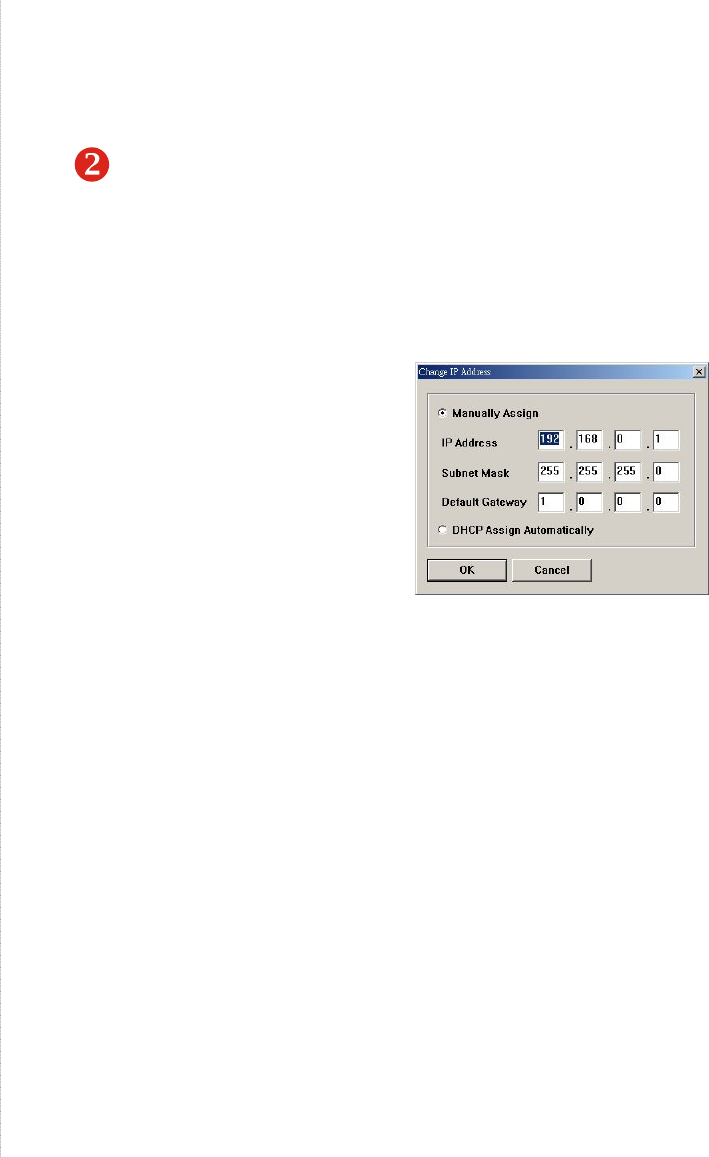
2. Control Buttons
- Setup Wizard: Click this button to setup the configuration
- Update Firmware: Click this button to update the firmware of
the selected print server.
- Factory Reset: Click this button to reload the factory settings
of the print server.
- Change IP Address:
Click this button to bring
up the following dialog
box, allowing you to
change the IP Address.
In this dialog box, you can
select either Manually
Assign or DHCP Assign
Automatically. When
completed, click OK.
- Show Web Setup: Click this button to open your web browser
and launch the Configuration Utility. Alternately, you can
double-click the print server in the Device List to launch the
Configuration Utility.
- Print Test: Once the printer has been setup, click this button
to test a page
- Discover Device: Click this button to search the connected
print server again.
- About: Click this button to bring up a window containing the
basic information of PS-Utility.
- Close: Click this button to exit PS-Utility.