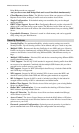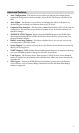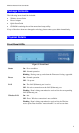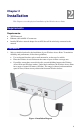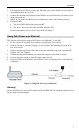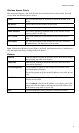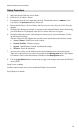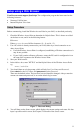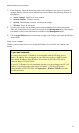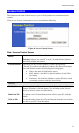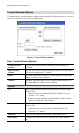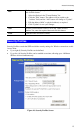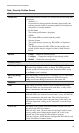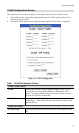Wireless Access Point User Guide
Setup Procedure
1. Select the desired Wireless Access Point.
2. Click the Set IP Address button.
3. If prompted, enter the user name and password. The default values are admin for the
User Name, and password for the Password.
4. Ensure the IP address, Network Mask, and Gateway are correct for your LAN. Save any
changes.
5. Click the Web Management button to connect to the selected Wireless Access Point using
your Web Browser. If prompted, enter the User Name and Password again.
6. Check the following screens, and configure as necessary for your environment. Use the
on-line help if necessary.
The later sections in this Chapter also provides more details about each of these screens.
• Access Control - MAC level access control.
• Security Profiles - Wireless security.
• System - Identification, location, and Network settings
• Wireless - Basic & Advanced
7. You may also wish to set the admin password and administration connection options.
These are on the Admin Login screen accessed from the Management menu. See Chapter
6 for details of the screens and features available on the Management menu.
8. Use the Apply/Restart button on the menu to apply your changes and restart the Wireless
Access Point.
Setup is now complete.
Wireless stations must now be set to match the Wireless Access Point.
See Chapter 4 for details.
10