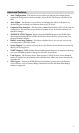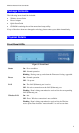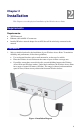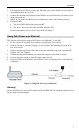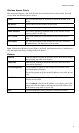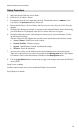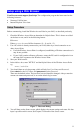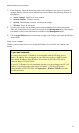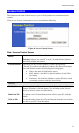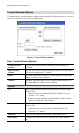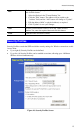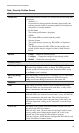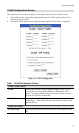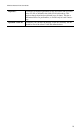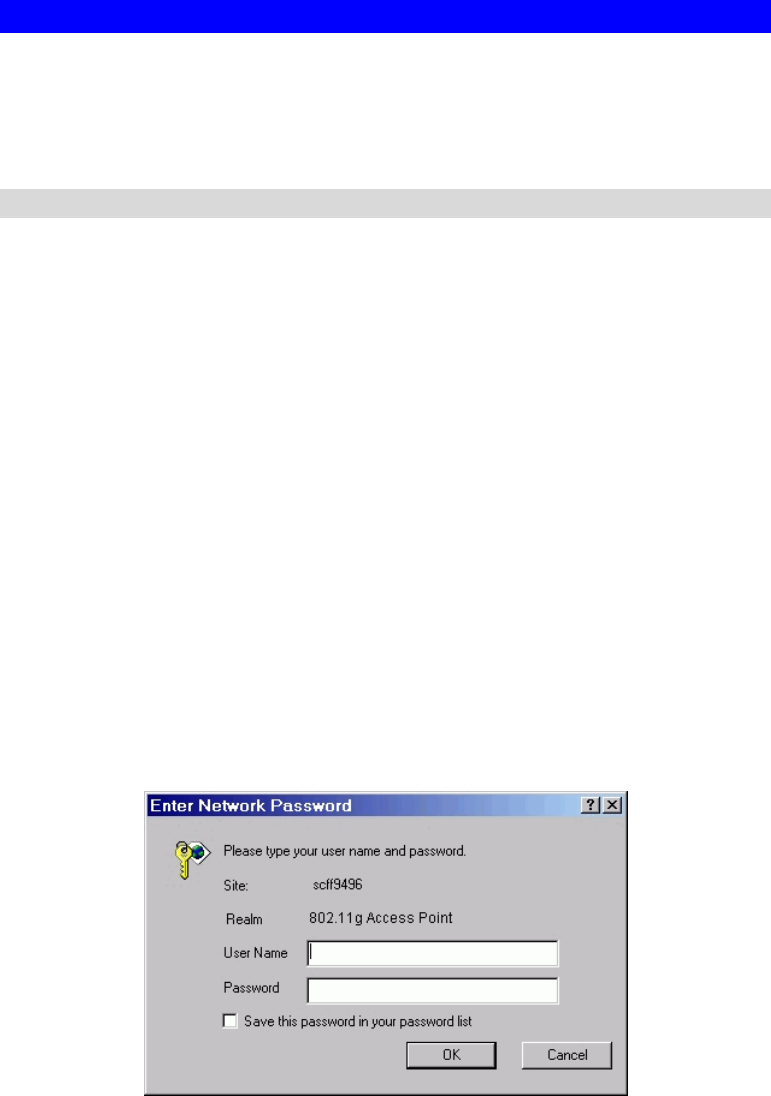
Access Point Setup
Setup using a Web Browser
Your Browser must support JavaScript. The configuration program has been tested on the
following browsers:
• Netscape V4.08 or later
• Internet Explorer V4 or later
Setup Procedure
Before commencing, install the Wireless Access Point in your LAN, as described previously.
1. Check the Wireless Access Point to determine its Default Name. This is shown on a label
on the base or rear, and is in the following format:
SCxxxxxx
Where xxxxxx is a set of 6 Hex characters ( 0 ~ 9, and A ~ F ).
2. Use a PC which is already connected to your LAN, either by a wired connection or an-
other Access Point.
• Until the Wireless Access Point is configured, establishing a Wireless connection to it
may be not possible.
• If your LAN contains a Router or Routers, ensure the PC used for configuration is on
the same LAN segment as the Wireless Access Point.
3. Start your Web browser.
4. In the Address box, enter "HTTP://" and the Default Name of the Wireless Access Point
e.g.
HTTP://SC2D631A
5. You should then see a login prompt, which will ask for a User Name and Password.
Enter admin for the User Name, and password for the Password.
These are the default values. The password can and should be changed. Always enter the
current user name and password, as set on the Admin Login screen.
Figure 7: Password Dialog
6. You will then see the Status screen, which displays the current settings and status. No data
input is possible on this screen. See Chapter 5 for details of the Status screen.
11