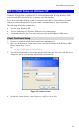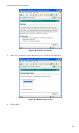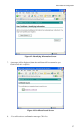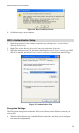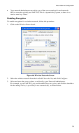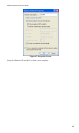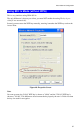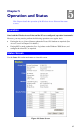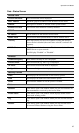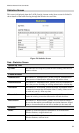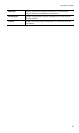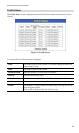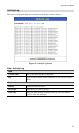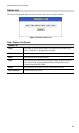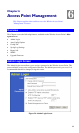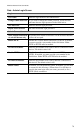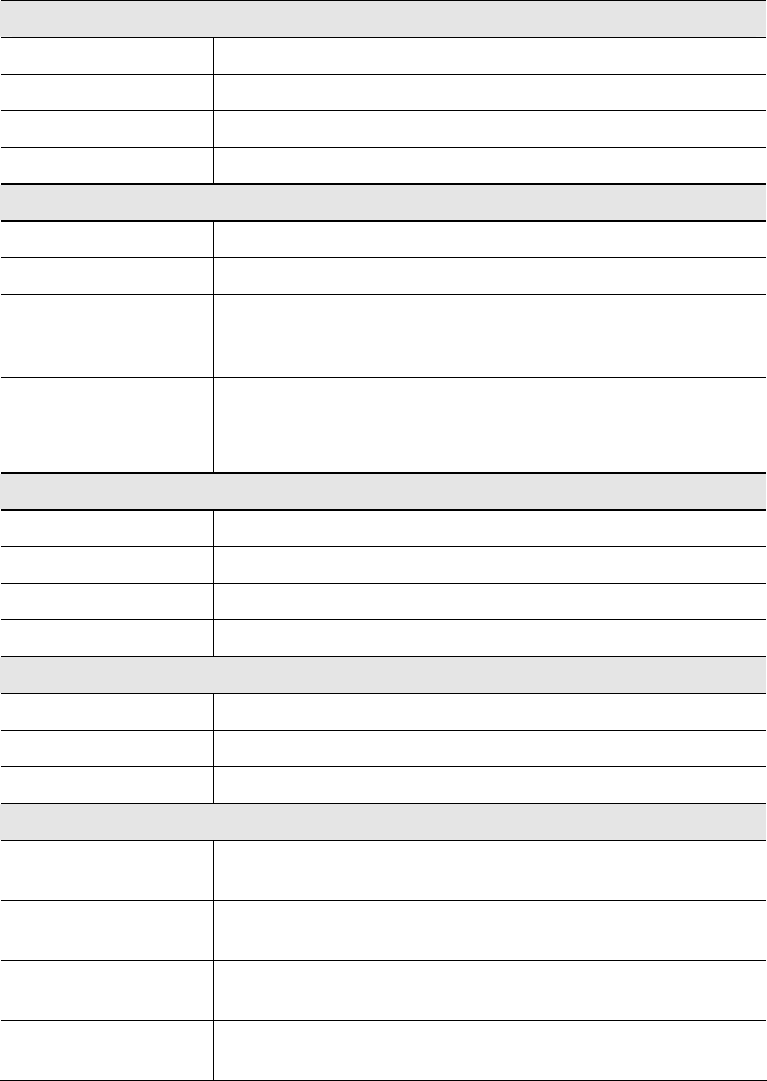
Operation and Status
Data - Status Screen
Access Point
Access Point Name
The current name will be displayed.
MAC Address
The MAC (physical) address of the Wireless Access Point.
Domain
The region or domain, as selected on the System screen.
Firmware Version
The version of the firmware currently installed.
TCP/IP
IP Address
The IP Address of the Wireless Access Point.
Subnet Mask
The Network Mask (Subnet Mask) for the IP Address above.
Gateway
Enter the Gateway for the LAN segment to which the Wireless
Access Point is attached (the same value as the PCs on that LAN
segment).
DHCP Client
This indicates whether the current IP address was obtained from a
DHCP Server on your network.
It will display "Enabled" or "Disabled".
Wireless
Channel/Frequency
The Channel currently in use is displayed.
Wireless Mode
The current mode (e.g. 802.11g) is displayed.
AP Mode
The current Access Point mode is displayed.
Bridge Mode
The current Bridge mode is displayed.
Security Profiles
Name
This displays the current name of each security profile.
SSID
This displays the SSID associated with the profile.
Status
This indicates whether or not the profile is enabled.
Buttons
Statistics
Click this to open a sub-window where you can view Statistics on
data transmitted or received by the Access Point.
Profile Status
Click this to open a sub-window which displays further details
about each security profile.
Log
Click this to open a sub-window where you can view the activity
log.
Stations
Click this to open a sub-window where you can view the list of
all current Wireless Stations using the Access Point.
63