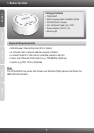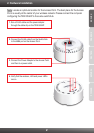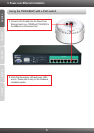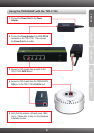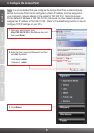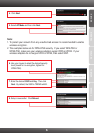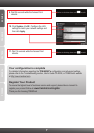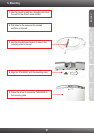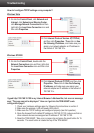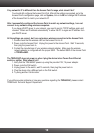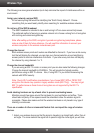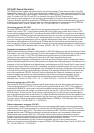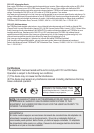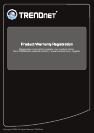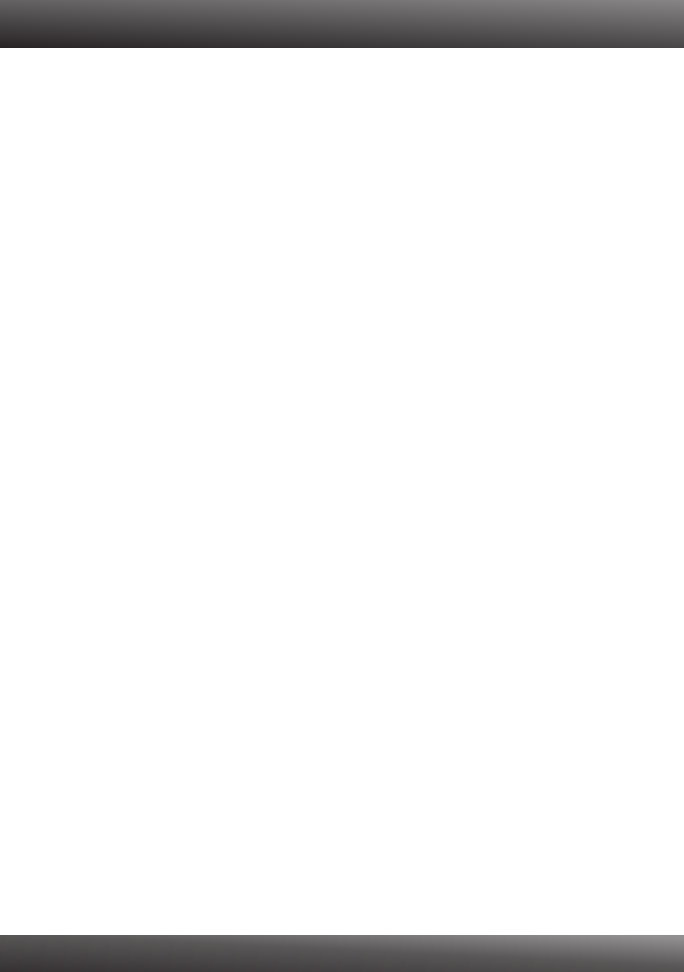
If my network's IP is different than the Access Point's range, what should I do?
You should still configure the Access Point first. After all the settings are applied, go to the
Access Point's configuration page, click on System, click on LAN and change the IP address
of the Access Point to match your network's IP.
After I successfully configured the Access Point to match my network settings, I can not
connect to my network using wireless computers.
If you have a DHCP server in your network, you need to go into TCP/IP settings again and
re-select "Obtain an IP address automatically" to allow the PC to regain an IP address from
your DHCP server.
All the settings are correct, but I can not make a wireless connection to the Access Point.
1. Double check that the wireless LED on the Access Point is lit.
2. Power cycle the Access Point. Unplug the power to the Access Point. Wait 15 seconds,
then plug the power back in.
3. Contact the manufacturer of your wireless network adapter. Make sure the wireless
network adapter is configured with the proper SSID. The default SSID of the Access Point
is TRENDnet653.
The TEW-653AP does not power on when I plug the device into a Power-Over-Ethernet
switch or splitter. What should I do?
1. Verify that the TEW-653AP powers up using the provided 12V, 1A power adapter.
2. Power cycle the PoE switch.
3. Unplug power to the switch, wait 15 seconds, then plug the power back in.
4. Plug the device into a different port on the PoE switch.
5. Try using another Cat-5e cable.
If you still encounter problems or have any questions regarding the TEW-653AP, please contact
TRENDnet's Technical Support Department.
10