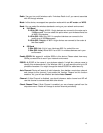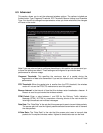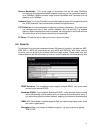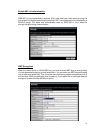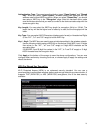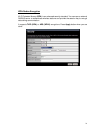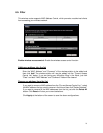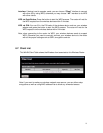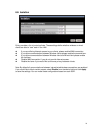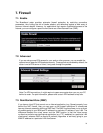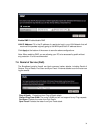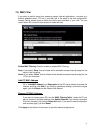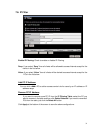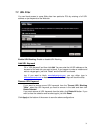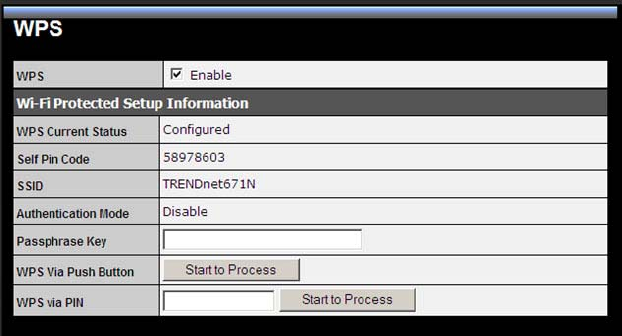
26
6.6. WPS (Wi-Fi Protected Setup)
WPS is the simplest way to establish a connection between the wireless clients and the
wireless router. You don’t have to select the encryption mode and fill in a long encryption
passphrase every time when you try to setup a wireless connection. You only need to
press a button on both wireless client and wireless router, and the WPS will do the rest for
you.
The wireless router supports two types of WPS: WPS via Push Button and WPS via PIN
code. If you want to use the Push Button, you have to push a specific button on the wireless
client or in the utility of the wireless client to start the WPS mode, and switch the wireless
router to WPS mode. You can simply push the WPS button of the wireless router, or click
the ‘Start to Process’ button in the web configuration interface. If you want to use the PIN
code, you have to know the PIN code of the wireless client and switch it to WPS mode, then
fill-in the PIN code of the wireless client through the web configuration interface of the
wireless router.
WPS: Check the box to enable WPS function and uncheck it to disable the WPS function.
WPS Current Status: If the wireless security (encryption) function of this wireless router is
properly set, you’ll see a ‘Configured’ message here. Otherwise, you’ll see
‘UnConfigured’. The router will automatically enable encryption when you setup the
WPS from default settings. Any WPS connection made after the router has been
modified, the encryption type will stay as is.
Self Pin Code: This is the WPS PIN code of the wireless router. You may need this
information when connecting to other WPS-enabled wireless devices.
SSID: This is the network broadcast name (SSID) of the router.
Authentication Mode: It shows the active authentication mode for the wireless
connection.
Passphrase Key: It shows the passphrase key that is randomly generated by the wireless
router during the WPS process. You may need this information when using a device
which doesn’t support WPS.