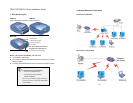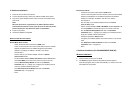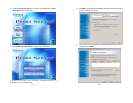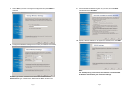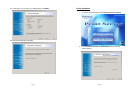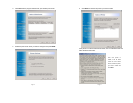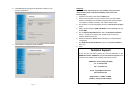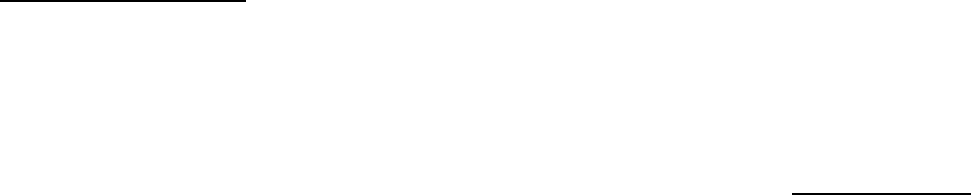
Page 3
3. Hardware Installation
1. Power off the Print Server and Printer.
2. Connect the Print Server’s printer port (USB or Parallel) to the printer.
3. Plug the AC power adapter into the power connector on the back of the
print server.
Note:
When the print server is powered on, the status indicator should
flash 5 times and then turn solid. If your print server does not do this,
please contact your local dealer for repair or replacement.
4. Power on the printer.
5. Hardware Installation Completed.
Wireless Installation Procedures
Ad-Hoc Mode (Peer-to-Peer):
- Switch the Print Server’s DIP switch to DIAG mode.
- Check on the Computer’s and see if TCP/IP protocol (for the wireless
adapter) is installed and an IP address assigned to the wireless
adapter. For example: IP address: 192.168.1.100, subnet:
255.255.255.0.
- Run the utility of your wireless adapter and set it to Ad-hoc
(Peer-To-Peer) mode.
- Set the wireless adapter’s SSID to WLAN-PS, wireless channel to 6,
and disable WEP (or use Site Survey tool to connect to the unit).
- Run the Wireless Setup Wizard and refer to the Software
Installation step 2 ~ 14
(page 4) to configure your wireless printer to
meet your wireless network environment.
- Run Network Print Server Wizard and refer to the Printer
Installation step 1 to 7(page 10).
- Done
Page 4
Infrastructure Mode:
- Switch the Print Server’s DIP switch to DIAG mode.
- Check on the Computer’s and see if TCP/IP protocol (for the wireless
adapter) is installed and an IP address assigned to the wireless
adapter. For example: IP address: 192.168.1.100, subnet:
255.255.255.0.
- Run the utility of your wireless adapter and set it to Ad-hoc
(Peer-To-Peer) mode.
- Set the wireless adapter’s SSID to WLAN-PS, wireless channel to 6,
and disable WEP (or use Site Survey tool to connect to the unit).
- Run the Wireless Setup Wizard and refer to the Software
Installation step 2 ~ 14
(page 4) to configure your wireless printer to
meet your wireless network environment.
- Switch the DIP back to Normal mode
- Configure your wireless adapter and connect it back to your Access
Point
- Run Network Print Server Wizard and refer to the Printer
Installation step 1 to 7(page 10).
- Done.
4. Software Installation (For Win95/98/ME/NT/2000/XP)
Wireless Installation
1. Insert the Utility CD into your CD-ROM.
2. The Autorun program starts and the following window appears.
If the setup program does not start automatically, run Autorun.exe in the
root folder from the CD-Rom.