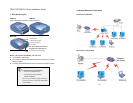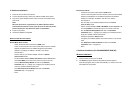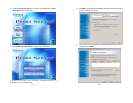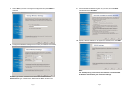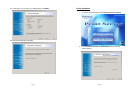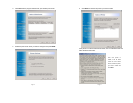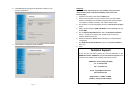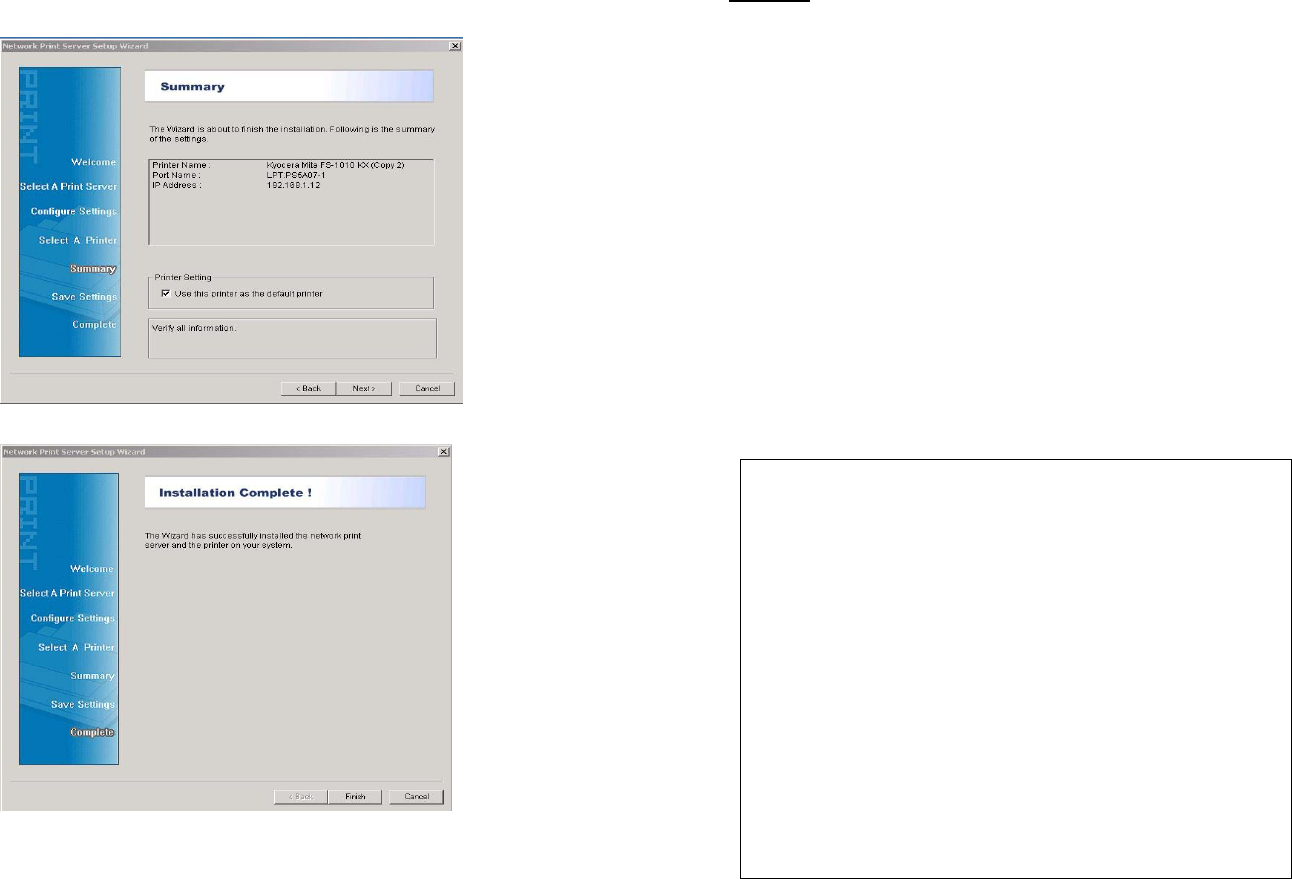
Page 13
6. Click Next and setup program will display the summary of your
printer’s configuration.
7. Click Finish to complete the printer installation
Page 14
Diagnostic
If you don’t have an Access Point in your network or the print server
cannot be discovered in Infrastructure Mode, please refer to the
following steps
1. Switch the Print Server’s DIP switch to DIAG mode.
2. Check on the Computer’s and see if TCP/IP protocol (for the wireless
adapter) is installed and an IP address assigned to the wireless adapter.
For example: IP address: 192.168.1.100, subnet: 255.255.255.0.
3. Run the utility of your wireless adapter and set it to Ad-hoc (Peer-To-Peer)
mode.
4. Set the wireless adapter’s SSID to WLAN-PS, wireless channel to 6, and
disable WEP.
5. Run the Wireless Setup Wizard and refer to the Software Installation
step 2 ~ 14
(page 3) to configure your wireless printer to meet your
wireless network environment.
6. Switch the DIP back to Normal mode and adjust your wireless adapter
configuration.
7. Run Network Print Server Wizard and refer to the Printer Installation
step 1 to 7.
8. Done.
Technical Support
You can find the most recent software and user documentation on the
TRENDware website. TRENDware provides free technical support for all
customers for the duration of the warranty period on this product.
TRENDware Technical Support (USA)
Tel: +1-310-891-1100
Fax: +1-310-891-1111
E-mail: support@trendware.com
www.trendware.com
Support Hours: 7:30AM ~ 6:00PM,
Monday ~ Friday (except holidays)