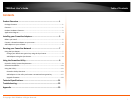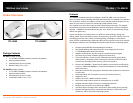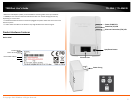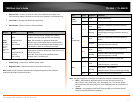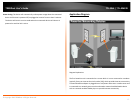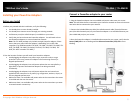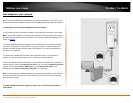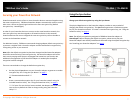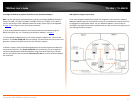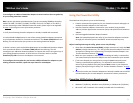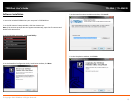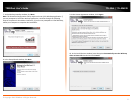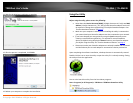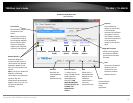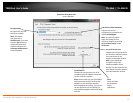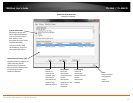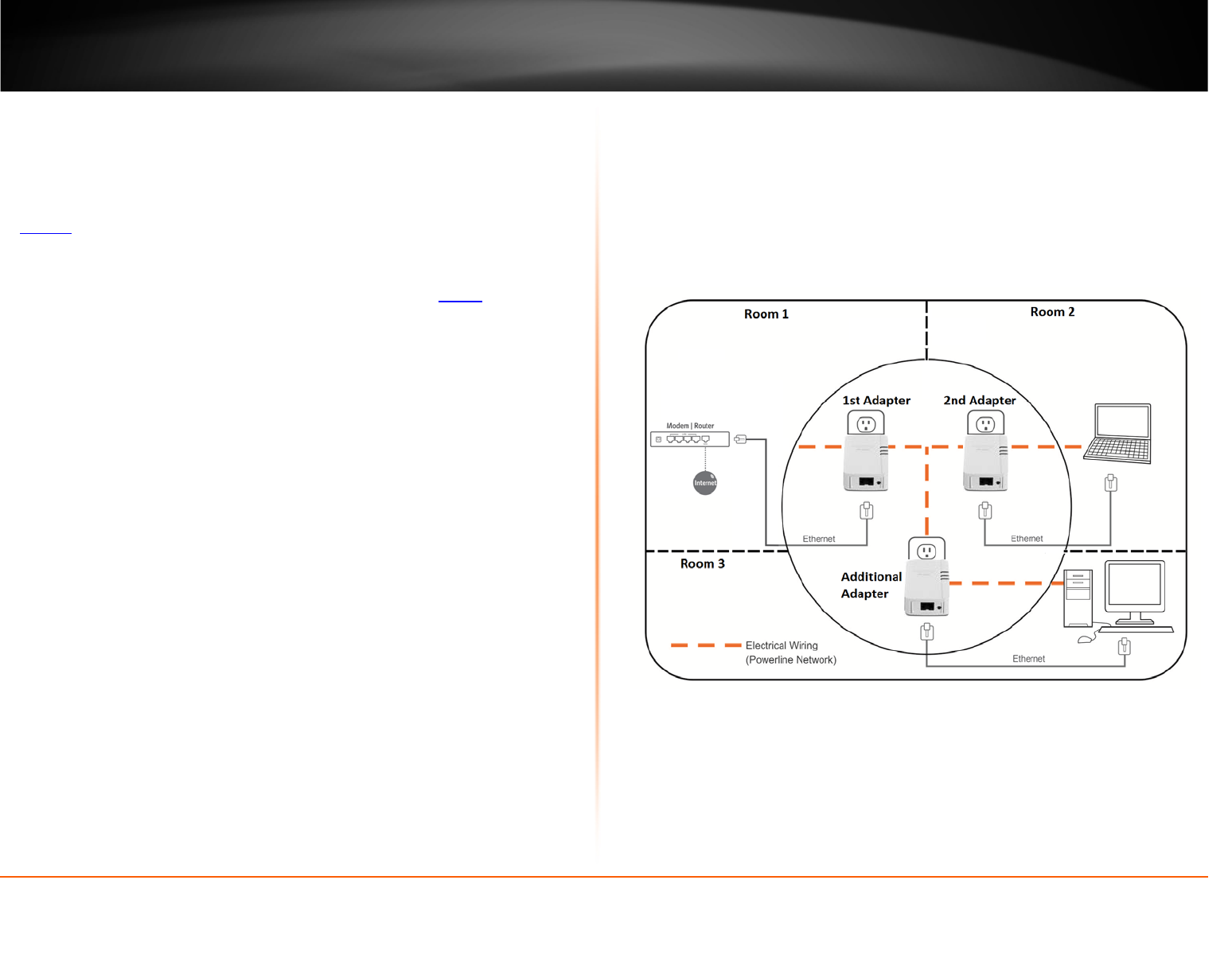
© Copyright 2012 TRENDnet. All Rights Reserved.
TRENDnet User’s Guide
TPL-406E / TPL-406E2K
8
To change the default encryption key between two Powerline adapters:
Note: Use the Sync button procedure below if you are connecting TRENDnet Powerline
models TPL-303E, TPL-304E, TPL-308E, TPL-309E, TPL-311P, TPL-406E, or TPL-407E. If
you are connecting to other TRENDnet Powerline models, please refer to the Appendix
on page 23
for using the correct Sync button procedure.
1. Verify that all Powerline adapters are already installed and connected using the
default encryption key, see “Installing your Powerline Adapters” on page 5
.
2. Push and hold the Sync button on one of the Powerline adapters for 3 seconds and
release it. The Power (PWR) LED will start blinking. This will initiate the Sync process and
generate a random encryption key on the first Powerline adapter.
3. Within 2 minutes, push and hold the Sync button on the other Powerline adapter for
3 seconds and release it. The Power (PWR) LED will start blinking. This will negotiate a
connection between both Powerline adapters using the new encryption key. All LEDs
will turn off and turn back on and the Powerline (PL) LED will turn on the when adapters
are connected.
Add adapters using the Sync button
If you have changed the default encryption key assigned to your Powerline adapters,
additional adapters will not automatically connect to your Powerline network after they
are plugged into a wall power outlet. For any additional adapters, you will need to
reconfigure any additional Powerline adapters that you add to use the encryption key of
your existing Powerline network.