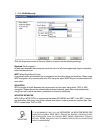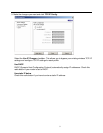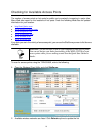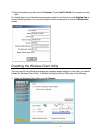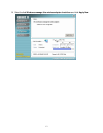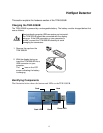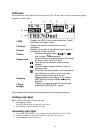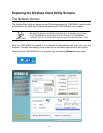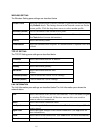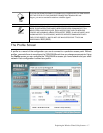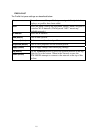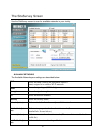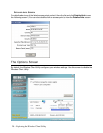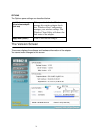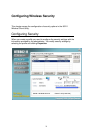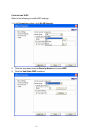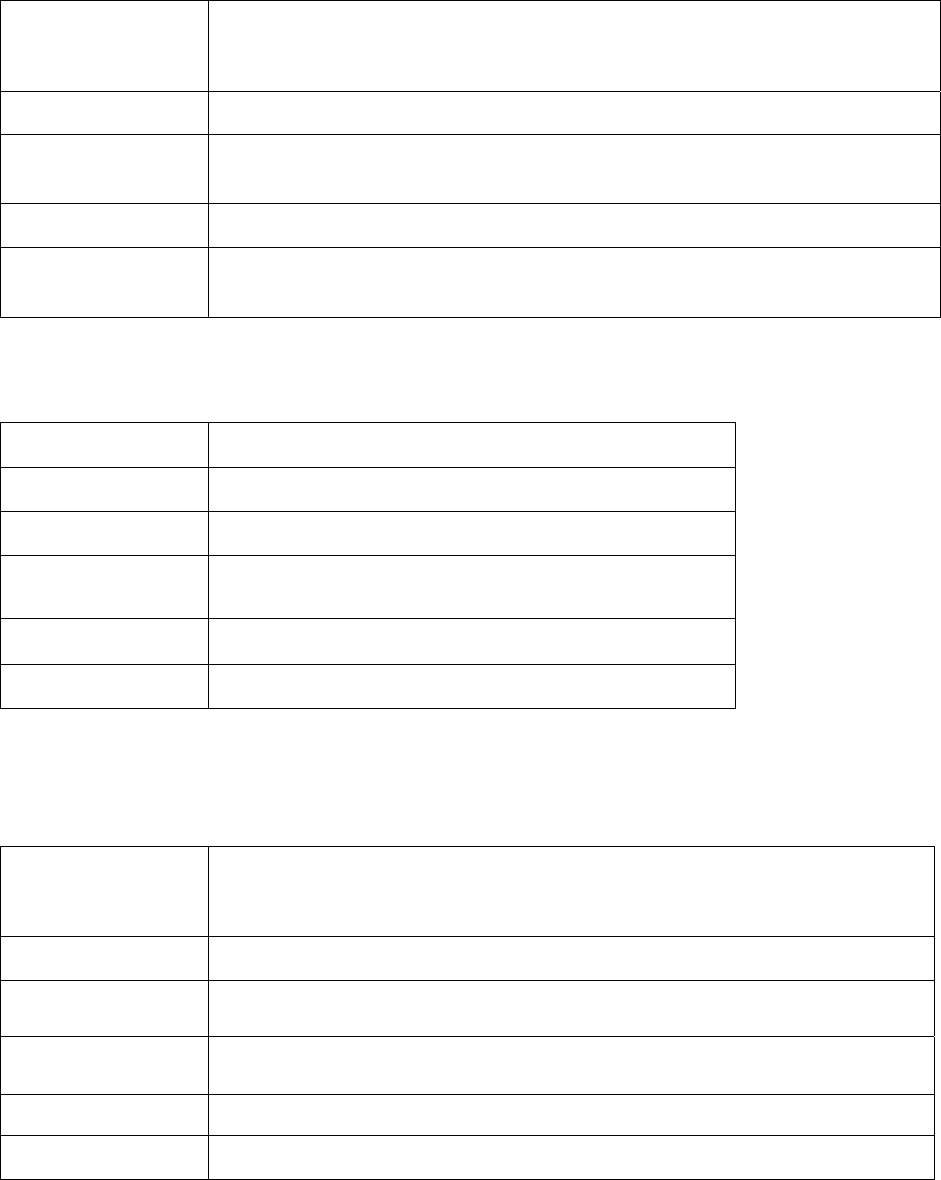
16
WIRELESS SETTING
The Wireless Setting pane settings are described below
Current Profile
Shows the current profile you have selected. If you have not added a profile,
only Default shows. The settings shown in the Network screen are for the
current profile. Click the drop down arrow to select another profile.
Reconnect (button)
Press to reconnect to the current access point.
Network Mode
Shows the current network mode. Infrastructure or ad-hoc mode.
(See Note below for more information.)
Security
Shows the security status.
Authentication
Shows the authentication required. No authentication is required if this fiel
d
is blank.
TCP/IP SETTING
The TCP/IP Setting pane settings are described below.
IP Address
Shows the current network IP address.
Subnet Mask
Shows the current subnet mask status.
Gateway
Shows the current gateway.
DNS Server
Shows the current network DNS
address.
IP Release (button)
Click to release the current TCP/IP settings.
IP Renew (button)
Click to renew the TCP/IP settings.
LINK INFORMATION
The Link Information pane settings are described below.The Link Information pane shows the
network status.
SSID
Shows the current SSID (Service Set IDentifier). This is the name assigned
to a wireless Wi-Fi network. All devices must use this case-sensitive
name in order to communicate.
Status
Shows the current connection status.
Link Speed
Shows the speed of the current connection. Tx is the transmit speed; Rx the
receive s
p
eed.
Signal Level
Shows the signal strength of the current connection. (See Tip below for
more information.
)
BSSID
Shows the ID of the current BSS. (See Note below for more information.)
Channel
Shows the network channel.