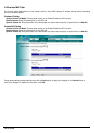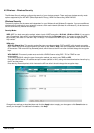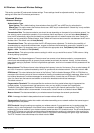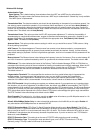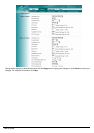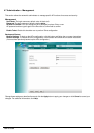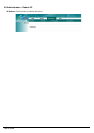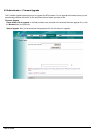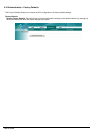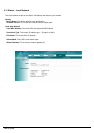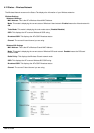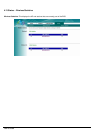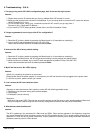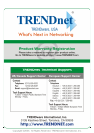User’s Guide
26
5. Troubleshooting – Q & A
1. I’m trying to log on the AP’s Web configuration page, but I do not see the login screen.
Answer:
1. Please make sure the IP address that you input on address field of IE browser is correct.
2. Make sure the physical layer connection is established. If you are using wired to connect this AP, check the relevant
LAN LED whether is lit or not.
3. On Dos Prompt screen, using “ping “ command to probe this AP, check if you got reply from it.
Command: ping < Destination IP address >
4. If you have any TCP/IP setting problem, please refer to the Quick Installation Guide.
2. I forgot my password, how to log on this AP for configuration?
Answer:
1. Reset the AP to factory default by pressing the Reset button for 10 seconds then releasing it.
2. Log on the AP’s web management by http://192.168.1.250
Leave username blank and enter the default password admin.
3. How to set the AP to factory default setting.
Answer:
1. Reset the AP to factory default by pressing the Reset button for 10 seconds then releasing it.
2. After release the Reset button, the AP will get back all setting to factory default and reboot system.
3. While the reboot is complete, log on the AP’s web management by default IP http://192.168.1.250
Leave username blank and enter the default password admin.
4. My AP will not turn on. No LED’s light up.
Answer:
Usually it is caused by the power is not connected.
Please double check the power adapter if it connected to your AP and the other side is plugged into the power outlet.
If it still has no power, please contact your reseller.
5. I can’t access the AP from a wireless client.
Answer:
Generally to make the wireless client unable to access AP with following possible issues:
1. Settings are not the same among each wireless adapter.
2. Out of range.
3. IP Address is not set correctly.
Resolution:
Make sure that mode, SSID, Channel and encryption settings are set the same on each wireless adapter. Make sure
that your computer is within range and free from any strong electrical devices that may cause interference.
6. What devices cause interference?
Answer:
The AP is operating in the unlicensed 2.4 GHz band and 5GHz. Other devices operates in this frequency range that
may cause interference include microwave ovens and 2.4 GHz portable phones. PCs or analog cellular phones do not
operate at 2.4 GHz and do not cause interference. Proper placement of access points usually eliminates interference
problems created by other 2.4 GHz devices.