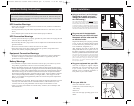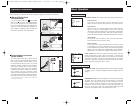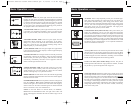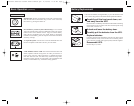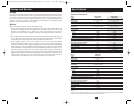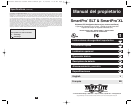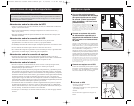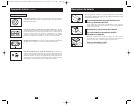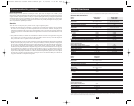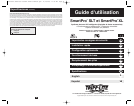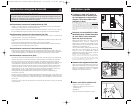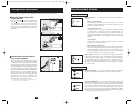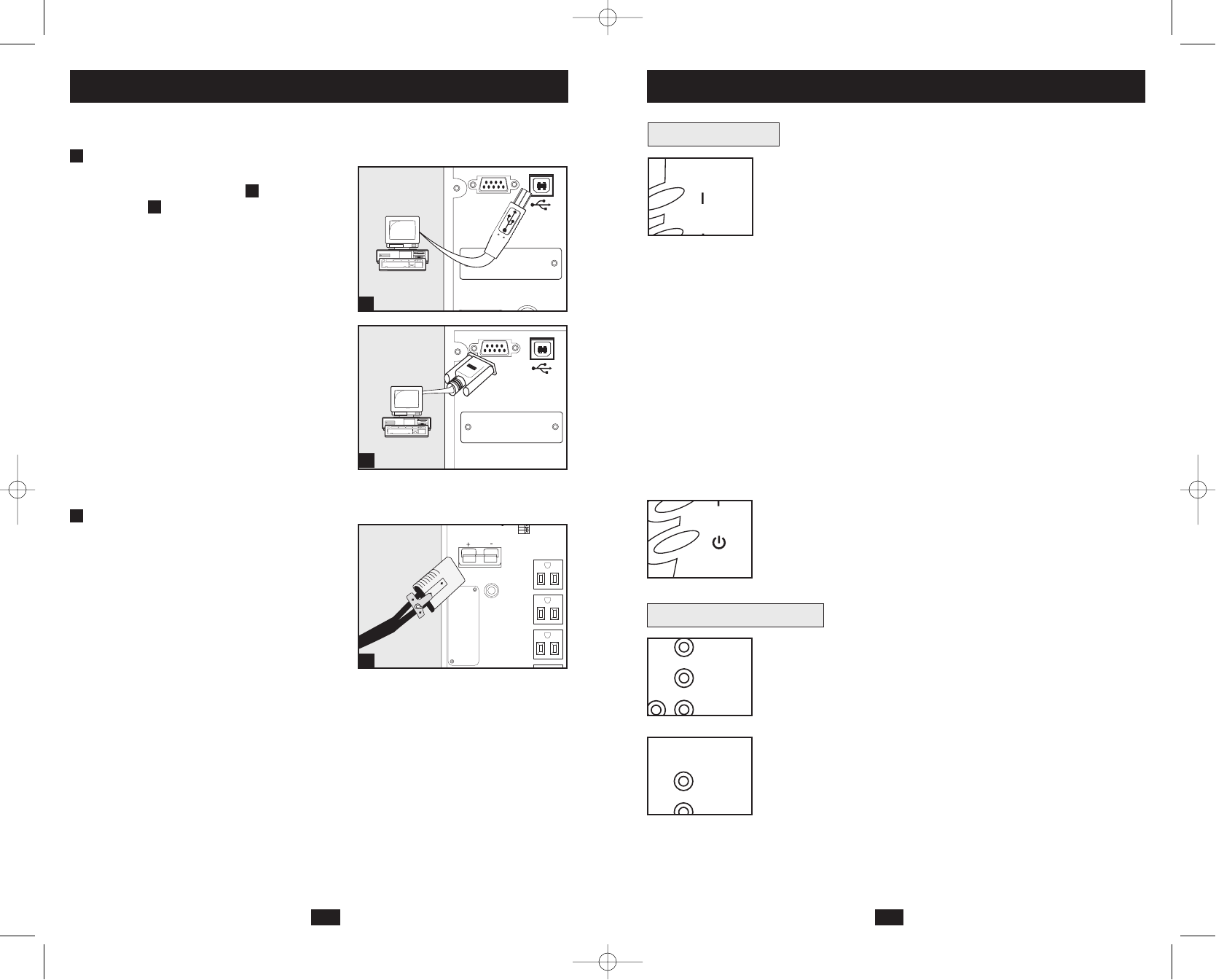
54
Basic Operation
Front Panel Switches
“ON/TEST” Switch: This switch controls four separate UPS functions:
UPS Power On
To turn power on at the outlets, press the “ON/TEST” switch,
hold it for several seconds until you hear a beep, then release it.
UPS Self-Test
When the UPS is in normal operation (the “VOLTAGE OK”
LED is on and the “ON BATTERY” LED is off), press the
“ON/TEST” switch and hold it until you hear a beep. This initiates
a 10-second self-test of the battery. The UPS will shift to battery
power (the “ON BATTERY” LED will illuminate) for ten seconds.
Alarm Silence
To silence the UPS “on-battery” alarm, press the “ON/TEST”
switch and hold it until you hear a beep.
UPS Cold Start
To use your UPS as a stand-alone power source when AC power
is unavailable (i.e. during a blackout), press the “ON/TEST”
switch and hold it until you hear a beep. The UPS will then provide
battery power to its outlets. The “ON BATTERY” LED will be illu-
minated since your UPS will be operating from battery power.
“OFF” Switch: This switch turns power off at the outlets. Press this
switch, hold it until you hear a beep, then release it. The UPS will
continue charging its batteries and the fan will continue to cool internal
components even after you turn the UPS receptacles off. To turn the
UPS OFF completely, including the charger, disconnect the UPS’s
power cord after pressing the “OFF” switch.
“NORMAL” LED: This green light will be lit when the UPS is providing
AC utility power to connected equipment without needing to alter its
voltage.
“TRIMMING” LED: This yellow light be lit when the UPS is trimming
AC utility power to nominal levels and providing it to connected
equipment. The UPS will click faintly when trimming AC power.
This is a normal, automatic function of your UPS and no action is
required on your part. If your UPS has to trim power frequently, you
may be in a poor power area, and should consider obtaining power
protection for equipment that is not connected to a UPS.
Front Panel Indicator Lights
ON/TEST
ON/TEST
OFF
TRIMMING
NORMAL
BOOSTING
TRIMMING
NORMAL
These connections are optional. Your UPS will function properly without these connections.
USB and RS-232 Serial
Communications
Use the included USB cable and/or DB9
serial cable to connect the communication
port on your computer to the communication
port of your UPS. Install on your computer the
Tripp Lite PowerAlert Software appropriate to
your computer’s operating system. Consult your
PowerAlert manual for more information.
External Battery Connection
(select models)
All UPS models come with a robust internal
battery system; select models feature connectors
that accept optional external battery packs
(sold separately from Tripp Lite*) to provide
additional runtime. Adding external batteries
will increase recharge time as well as runtime.
See battery pack owner’s manual for complete
installation instructions. Make sure cables are
fully inserted into their connectors. Small
sparks may result during battery connection; this
is normal. Do not connect or disconnect battery
packs when the UPS is running on battery power.
* See Specifications section for battery packs available for
your specific UPS model.
1a
Optional Installation
SIGNAL
TVSS
ACCESSORY
SIGNAL
TVSS
ACCESSORY
1
1a
1b
2
ACCESSORY
110 V
100V
127V
2
SMART1050SLT
shown
SMART1050SLT
shown
SMART1050XL
shown
1b
200308025 Smart1050-1500SLT Owner’s Manual.qxd 11/14/2003 11:40 AM Page 4