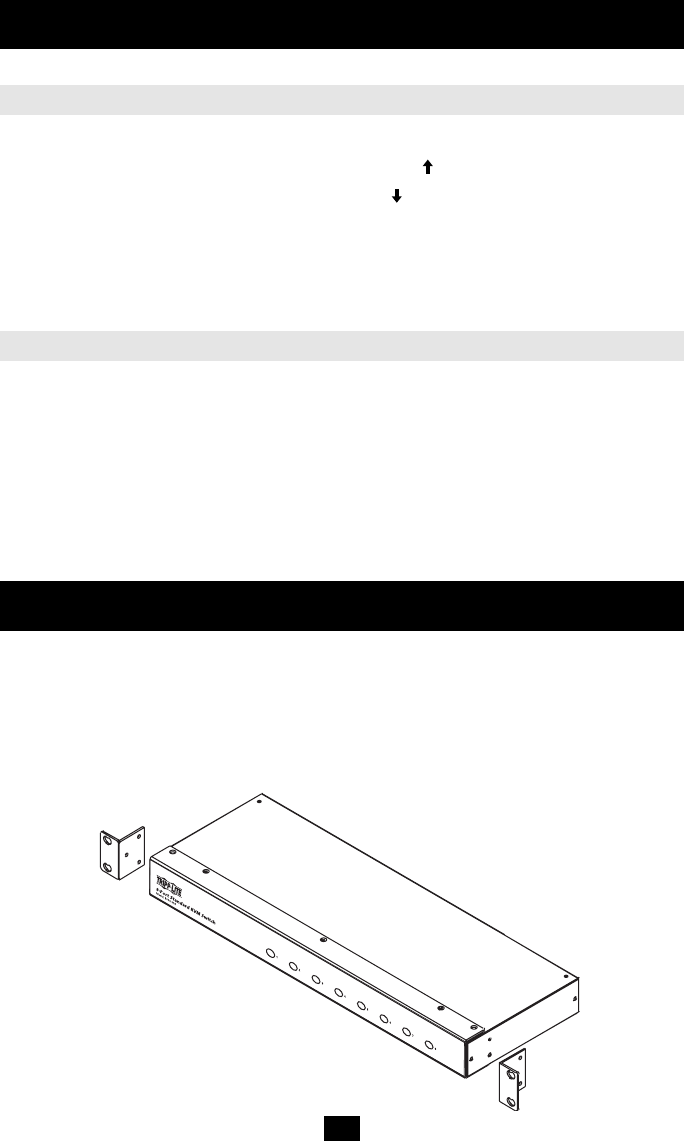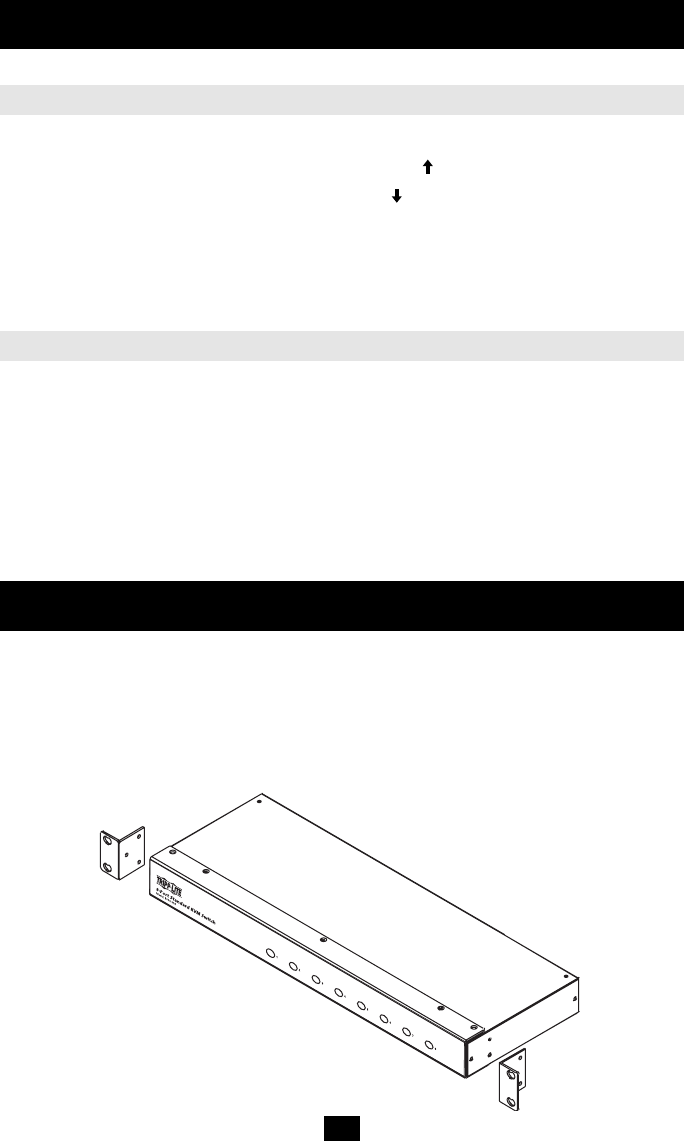
8
Hot Key Operation
The following are the hot key commands for your KVM (keys must be pressed sequentially).
Change to previous port: Scroll Lock + Scroll Lock + [ ]
Change to next port: Scroll Lock + Scroll Lock + [ ]
Change to a specific port: Scroll Lock + Scroll Lock + “1” to “8” (depending on desired port)
Set auto-scan to “X” (where “X” can be 07, 15 or 30 for 7, 15 or 30 seconds): Scroll Lock
+ Scroll Lock + a + “X”
Start auto-scan: Scroll Lock + Scroll Lock + 0
Auto Scanning
Use the hot key command (Scroll Lock + Scroll Lock + a + X) to set the auto scan duration.
“X” is the scan interval (see above). Use the hot key command (Scroll Lock + Scroll Lock
+ 0) to initiate the auto scan. The KVM cycles through all the ports, and displays each one
for the amount of time set with the Scan Interval. When you want to stop at a particular
location, press the spacebar key to stop scanning.
Note: If you stop scanning on an empty port, or one where the computer is attached but is powered off, the
monitor screen will be blank, and the mouse and keyboard will have no effect. To recover, key in the Hot Key sequence
(see Hot Key Selection, above), for any Port ID that has an active PC attached.
Operation
Mounting and Stacking Instructions
For convenience in large installations, the unit is supplied with the necessary hardware for rack
mounting in a 19” (1U) system rack, or stacked.
For Rack Mounting:
1. Screw the mounting brackets into the sides of the unit.
2. Slide the unit into the rack and secure it to the rack.
200508040 93-2465 B004-008 OM.qxd 8/10/2005 2:58 PM Page 8