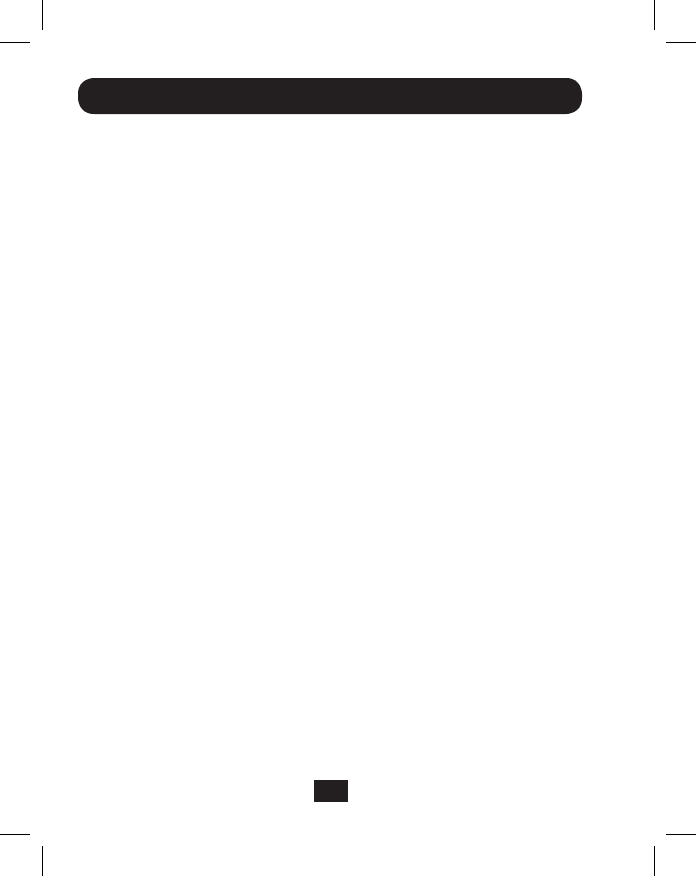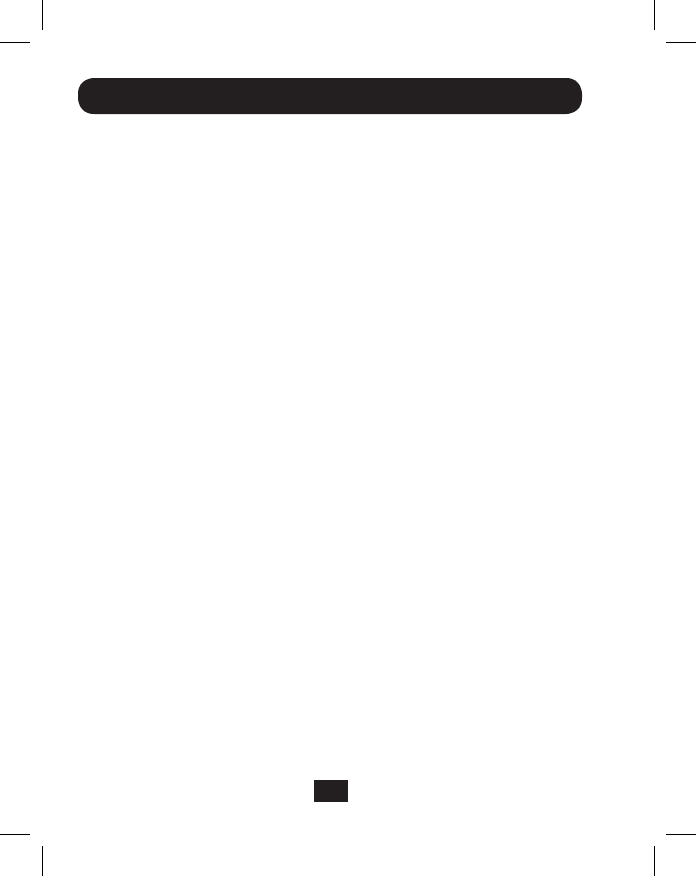
4
Notes: Before you begin, power off all devices that you will be connecting
to the KVM switch. You must also unplug the power cords of any computers
that have the Keyboard Power On feature. There is a 3.5mm port on the
front of the B004-DUA4-K-R for use with an optional wired remote control.
1.ConnecttheexternalpowersupplytotheKVM,andthenplugitinto
aTrippLiteSurgeSuppressor,UninterruptiblePowerSupply(UPS),or
PowerDistributionUnit(PDU).
2.ConnectyourUSBkeyboardandmousetothetwoUSBportsontheleftof
theKVMswitch.(ThetwoUSBportsontherightareforperipheraldevices.)
3.Connectamicrophoneandspeakerstothecorresponding3.5mm
stereoports.
4.ConnectyourDVImonitortotheDVIconsoleportontheKVM.
Note: If you are connecting to a VGA monitor, use Tripp Lite’s DVI to
VGA adapter cable, model P556-006
5.IfyouareconnectingUSBperipherals,plugthemintothetwoUSB2.0
portsontheright.(ThetwoUSBportsontheleftarefortheshared
keyboardandmouse.)TheB004-DUA4-K-Rincludesanadditionaltwo
USB2.0peripheralportsonthefrontoftheunit.
6.UsingtheincludedDVI+AudioKVMcablekitsandUSBA/Bcables,
connectthecomputerportsontheKVMtoacomputer.
Note: If you are connecting to a computer with a DVI-D port, use a
Tripp Lite DVI-I to DVI-D adapter, model P118-000.
7.Powerontheconnectedcomputersanddevices.
Installation
201107247 93-3129.indd 4 9/9/2011 2:33:29 PM