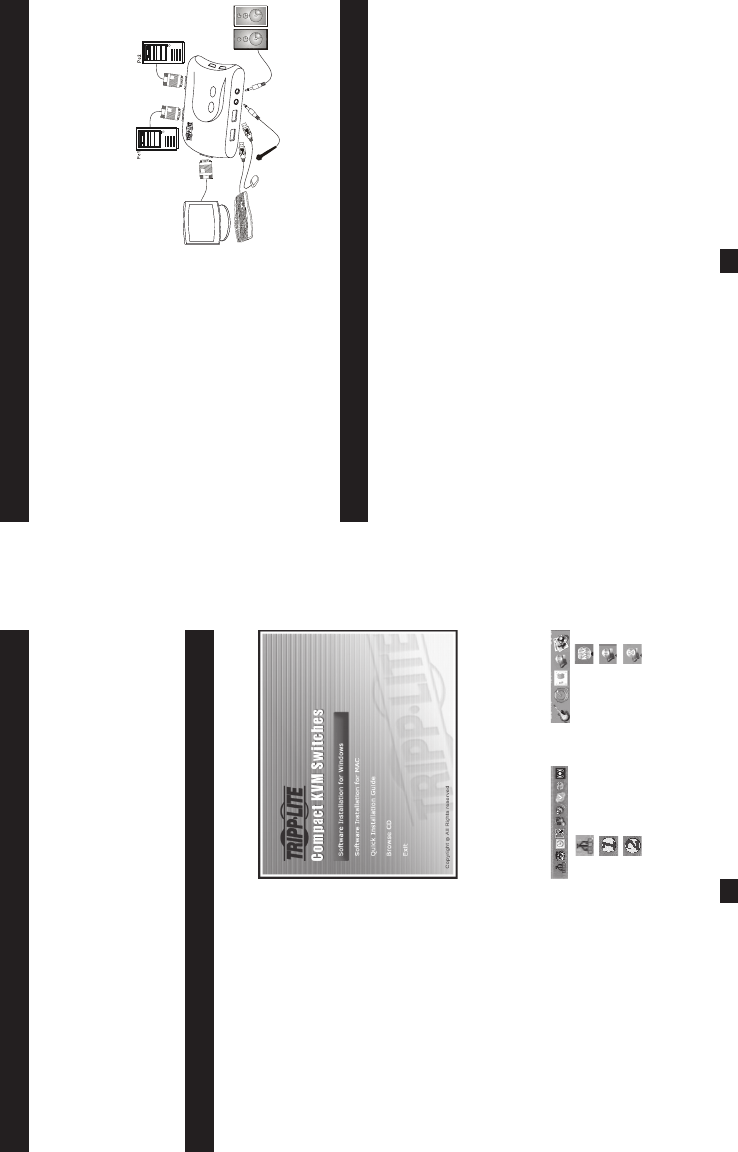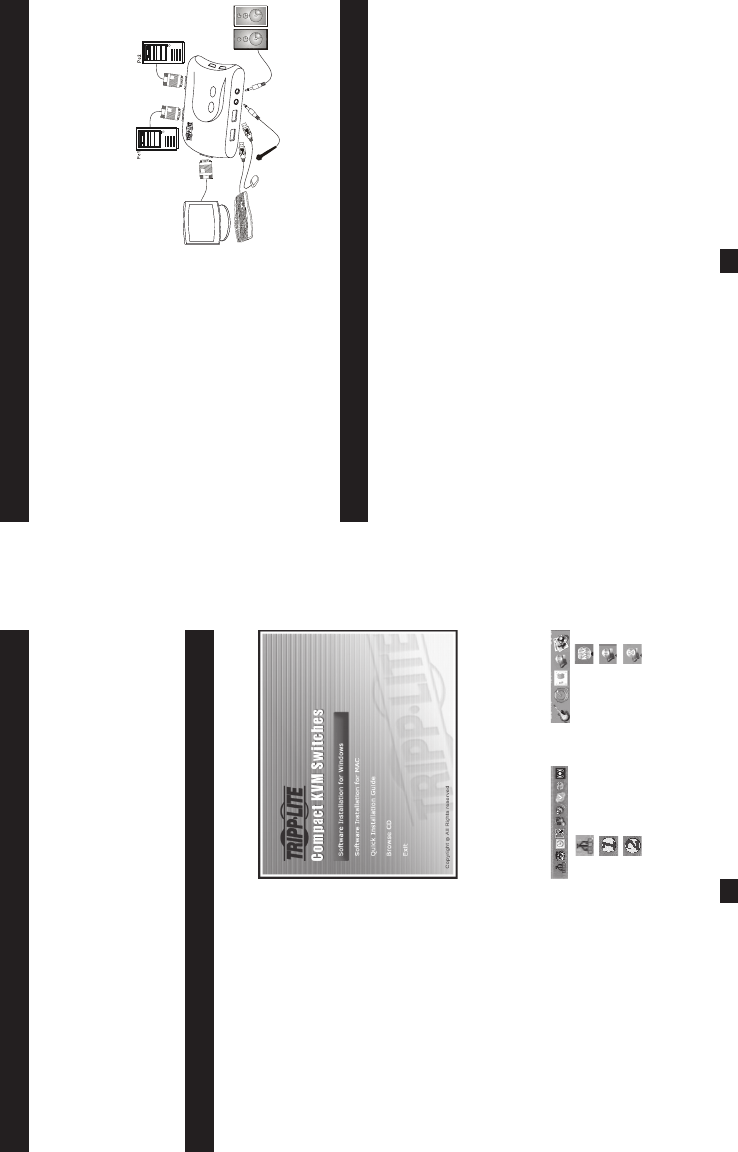
Introduction
The B004-VUA2-K-R is a 2-port Compact USB KVM Switch with optional audio and
microphone switching function. It allows you to access, control, boot and reboot multiple
USB-enabled PCs. The independent audio/mic switching function allows an uninterrupted
audio signal from either PC even when you switch to the other PC.
For Windows
®
and Macintosh
®
users, it provides innovative, easy-to-use KVM Switcher
Software—a small windows client application to facilitate your KVM switching operations
such as PC selection and hot key sequence programming, auto-scanning, auto-scan delay
time programming, independent/simultaneous audio & PC switching and more.
Take the companion CD-ROM and the KVM Switch out of the box and follow the steps
below for installation.
Step 1. Insert the companion CD-ROM into
your CD drive, and the Auto-run screen
will pop up (If the Auto-run feature has not
been enabled on your computer, just fi nd the
Autorun.exe on the CD-ROM and double-
click it to start).
Step 2. For Windows/Mac: Click the
“Software Installation for Window/Mac”
to start the installation. (If the Mac version
software does not start, you will need to copy
it to your local hard drive on your Mac).
Follow the instructions to completion. When
the installation is complete, you will see a
KVM Switcher icon on the system tray of your desktop. Right-click to evoke the operation
menu and double-click to evoke the confi guration box. For operation details of the KVM
Switcher software, please refer to the KVM Switcher Operation Reference.
• The Windows switching software is recommended
for use on Windows 98 SE or later. The Mac
switching software is recommended for use on Mac
OS 10.4 [Tiger].
• The KVM Switcher Software supports both Windows
and Mac OS operating systems. For other OS
platforms such as Linux, you can still use the
keyboard hot key - ScrLk + ScrLK - to switch PCs.
However, this switching hot key is not available on
non-PC platform such as Mac OS.
Installation
No live connection detected
Current active PC channel
is on port 1
Current active PC channel
is on port 2
Window Mac OS
Step 3. Connect the console (USB keyboard, mouse, monitor, speaker/headphone and
microphone) to the respective ports on the KVM Switch.
Step 4. Connect each KVM PC port to a computer, using the slim 3-in-1 KVM combo cable
and the audio/mic cable. After you have connected the KVM and computers properly, you
can operate the KVM Switch immediately.
• Some older computers with USB interface might
need to manually enable the USB option in the
BIOS settings before you can use any USB devices.
If your USB interface does not work, please check
the USB option in the BIOS.
• If you use Windows 95/98/SE or Mac OS and have
not yet installed a USB mouse on your computer,
there may be an error message telling you that
mouse is not detected and prompting you to decide
whether to ignore the same message in the future.
You will also fi nd that there isn’t any mouse
movement to disable this message. You will need
to install your USB mouse on your computer fi rst,
before connecting it to this KVM Switch.
Console
1
2
Installation (continued)
Operation
There are three methods to control your KVM Switch for PC and Audio/Mic channel
selection: using (1) the face-panel push buttons, (2) the hot key sequences, or (3) the KVM
Switching Software.
Manual Push-Buttons
The manual push-buttons on the unit allow you direct control over KVM switching
operation. Simply press the button to switch to the corresponding PC port (and audio/mic
channel, if binding is enabled). By default, PC port switching and audio/mic port switching
are bound together, unless you specify the audio to be fi xed a specifi c port.
• You can use the face-panel button to switch to an empty port that is not connected with any computer. If
you use keyboard hotkeys or the KVM Switcher software, you will not be able to switch to an empty port.
Keyboard Hot Keys
User-defi nable hot keys for PC selection:
Hot key sequence = Ctrl - Alt - [command key]*
* Please refer to the next section for keys that are qualifi ed to be used as a command key.
• Note that these 3 keys should be pressed and held together. And it is upon the release of all three keys that
the switching action will be executed.
2 3
200707125 93-2714 B004-VUA2-K-R 2-3 2-3200707125 93-2714 B004-VUA2-K-R 2-3 2-3 10/2/2007 9:44:41 AM10/2/2007 9:44:41 AM