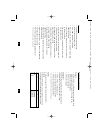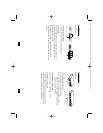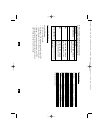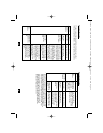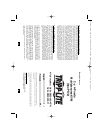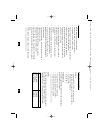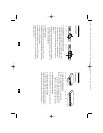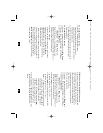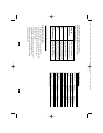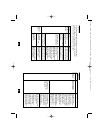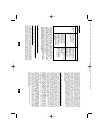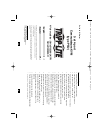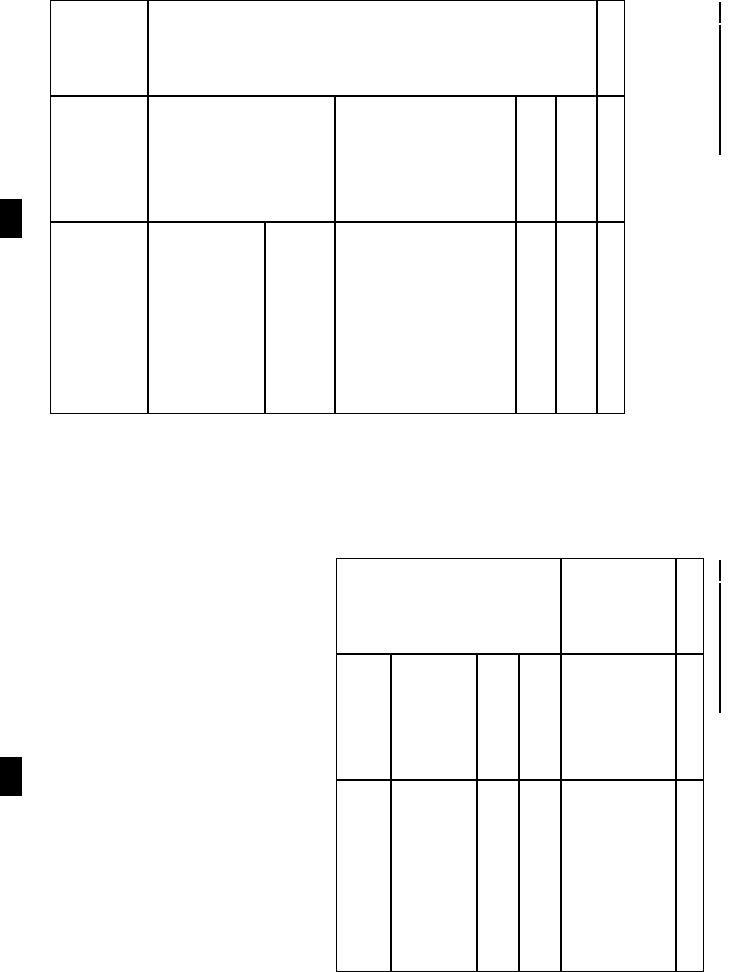
Troubleshooting
13
Troubleshooting
If you are experiencing problems, first make sure that
there are no cable problems. Check all cable connections.
12
Problem Cause Solution
Mouse Not
Responding*
Mouse needs
to be reset
Unplug the mouse from the
Switch, then plug it back in.
Switch needs
to be reset
Turn off the PCs.Wait 5
seconds; then turn the PCs on.
Wrong type of
mouse or adapter
The switch will only work with
a PS/2 mouse. A serial mouse
cannot be converted to a PS/2
mouse by using a serial to PS/2
adapter. One exception is a
combo-mouse which is specifi-
cally designed for both applica-
tions. In this case, ensure that
the mouse is set up for PS/2
mode and is being used with
the adapter originally provided.
Unsupported or
incorrect mouse
driver
Each PC needs to be using
the mouse driver correlating to
the mouse connected to the
console port.
Some newer mice (with extra
buttons and wheels) have
unique drivers that may not be
supported.Try a regular mouse
with a generic mouse driver
(like the one that comes with
the operating system).
Video
Problems
Resolution and/or
Bandwidth set too
high
The Switch supports VGA,
SVGA, Multisync, and XGA
(interlaced) monitors with
resolutions of up to 2048 x
1536 Hz.
A power source
such as a power
panel or poorly
insulated device is
too close to the
KVM switch or its
cables
Move the device that is
creating the electromagnetic
interference, or move the KVM
switch and/or its cables.
Problem Cause Solution
Keyboard Not
Responding*
Keyboard needs
to be reset
Unplug the keyboard from the
Switch, then plug it back in.
Switch needs
to be reset
Turn off the PCs.Wait 5
seconds; then turn the PCs on.
Switch is in
Auto
Scan
Mode
On 4-port, press the [Spacebar]
to exit
Auto Scan
mode.
On 2-port, press any manual
port selection awitch on the
KVM.
Switched between
PCs during boot-up
procedure
Shut down the PC and reboot
without switching between PCs.
* Some notebook computers, notably the IBM
®
Thinkpad
®
and Toshiba
®
Tecra
®
, have trouble working with a switch when their mouse and
keyboard ports are used simultaneously.To avoid this problem, only
connect the mouse port or the keyboard port to the Switch. If you
connect the mouse port, you will need to use the notebook’s
keyboard when the notebook is the active computer. These
switches are designed to work with PS/2 keyboards. Older XT
(84 key) and AT keyboards will not work.
Video
Problems
200309006 B022-002-KT-R and B022-004-R owners manual.qxd 11/20/2003 11:28 AM Page 12