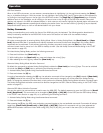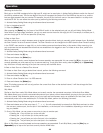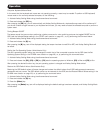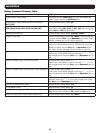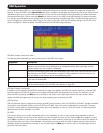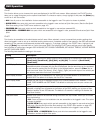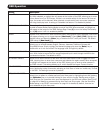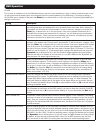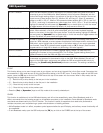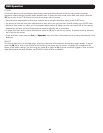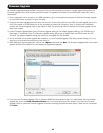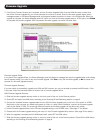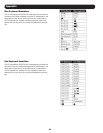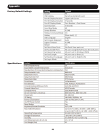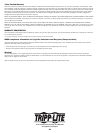19
Firmware Upgrade
Asrmwareupgradesbecomeavailable,theycanbefoundatwww.tripplite.com/support.Asingleupgradelecontainsthe
FirmwareUpgradeUtility,KVMrmwareandSIUrmware.ToupgradethermwareofyourKVMswitchand/orSIUs,follow
thesesteps:
1. FromacomputerthatisnotpartofyourKVMinstallation,gotowww.tripplite.com/supporttoobtainthermwareupgrade
foryourKVMswitch,andsaveittoyourcomputer.
2. Usingthermwareupgradecablethatcamewiththeunit,connectthecablefromtheRJ11rmwareupgradeportonthe
frontoftheswitchtoaDB9Serialportonthecomputeryousavedthermwareto.Note: In a daisy-chain installation,
connect the firmware upgrade cable to the Station 1 KVM. The remaining KVMs will receive the firmware upgrade via the
daisy-chain cables.
3. Invoke Firmware Upgrade ModeviatheFirmware Upgrade setting or the Adapter Upgrade setting in the F4:ADM menu.
(Seepage17fordetails.)Note: The Firmware Upgrade setting allows you to upgrade both the KVM firmware and SIU
firmware. The Adapter Upgrade setting only allows you to upgrade the SIU firmware.
4. Onthecomputerthermwareupgradeleissavedto,runtheFirmware Upgrade Utility lebydouble-clickingonitorby
opening up a command line and typing in the path to it.
5. Afterreadingthelicenseagreement,clickonthe I Agree option and click Next.TheFirmwareUpgradeUtilitymainscreen
appears and the utility searches for and displays all upgradeable devices.
6. If you want the Firmware Upgrade UtilitytochecktheKVMsrmwareversiontoseeifitisolder/newerthanthermware
upgradele,checkthe Check Firmware Versionboxinthelower-leftcornerofthescreen.IfyouwanttheFirmware
Upgrade UtilitytouploadthermwareupgradelewithoutcheckingtheKVMsrmwareversion,leavethisboxunchecked.
Click Next.