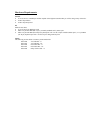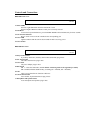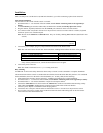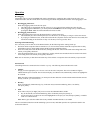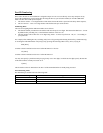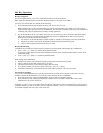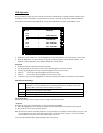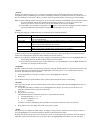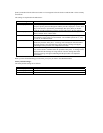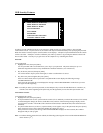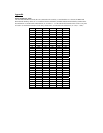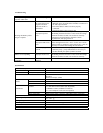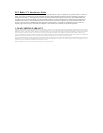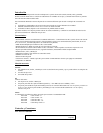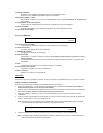[Enter] or Double Click the left mouse button. An icon appears before the choice to indicate that it is the currently
selected one.
The settings are explained in the table below:
Setting Function
Port ID Display Duration Determines how long a Port ID is displayed. There are two choices: 3 seconds
Port ID Display Position Allows you to position for the Port ID on the screen. After you highlight this item
and press [Enter], the menu disappears and the port ID is displayed. Use the arrow
keys or the mouse to position the port ID display then press [Enter] or Double
Click the Left Mouse Button to lock the position and return to the Set Submenu.
Port ID Display Mode Selects how the Port ID is displayed. There are three choices: Number plus the
Name, Number alone or Name alone.
Scan Duration Determines how long the display dwells on each Port when it cycles through the
selected Ports in the Quick View Scan Mode. The available options are: 3, 5,10,
15, 20, 30, 40 and 60 seconds.
Clear Name List Clears all the Port Names from the Name List. You will be asked to Confirm
before the procedure takes place. A message will be displayed while the Names
are being cleared. Once the Names have been cleared, a message will appear
indicating that the procedure was completed successfully.
Restore Default Values Clears all the Settings from the memory and returns the unit to the factory settings.
You will be asked to Confirm before the procedure takes place. A message will be
displayed while the Settings are being cleared. Once the Settings have been
cleared, a message will appear indicating that the procedure was completed
successfully.
When you have finished making your selections, press [Esc] to return to the OSD Main Menu.
Factory Default Settings:
The factory default settings are as follows:
Setting Default
Port ID Display Duration Always On
Port ID Display Mode The Port Number plus the Port Name
Scan Duration 5 Seconds