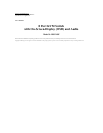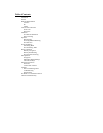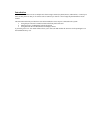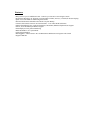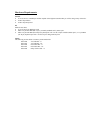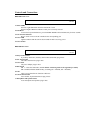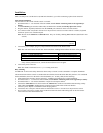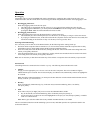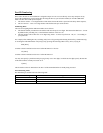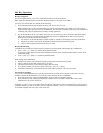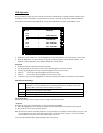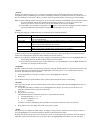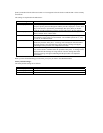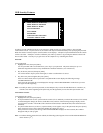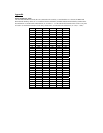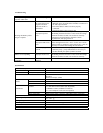Installation:
Make sure that power to all the devices (KVM Switch and PCs) you will be connecting up have been turned off.
First Station Installation
The First Station is the switch with the console. To install:
1. Set DIP Switches 1 - 5 on the back of the unit to ON. (see the Station Numbering Table in the Appendix for
details).
2. To enable Hot Key port selection under OSD, set DIP Switch 6 to ON. (see Hot Key Operation section).
3. Plug the monitor, keyboard, and mouse into the Console port connectors on the rear of the Switch.
4. Use connector cable sets (listed in the Hardware Requirements section) to connect each PC’s monitor, keyboard
and mouse ports to one of the KVM ports.
Note: Do not use the Chain In or Chain Out Ports. They are for daisy chaining B005-008 units (described in next
section).
Picture
5. Connect the power adapter; plug it in; and push the Power button on the KVM switch.
Note: The unit runs a Power On Self Test when turned ON. Flashing LEDs indicate the nature of any problem:
Pattern Indication
LED’s 1 – 4 Flash Simultaneously Internal RAM Memory Error
LED’s 1 – 4 Flash One after the Other External RAM Memory Error
LED’s 1 & 2 and 3 & 4 Alternately Flash ROM Test Error
If any of these problems occur, turn the Switch Off, then turn it On again.
6. Turn on the power to the PCs.
Note: The KVM Switch must be on b e f o re turning on the PCs.
Daisy Chaining
An additional 32 units can be daisy chained so that as many as 256 PCs can be controlled in a complete installation.
The KVM Switch with the console is considered the First Station; the KVM Switch that daisy chains to it is considered
the Second Station; the next in the chain is the Third Station, etc. To daisy chain, do the following:
1. All KVM Switches and PCs must be turned off – including preexisting devices on the installation .
2. Set DIP Switches 1 - 5 on the First Station to ON. (see the Station Numbering Table in the Appendix for details).
3. Set DIP Switches 1 - 5 on the Second Station. Repeat for subsequent stations.
4. Connect the Chain Out Port of each Switch to the Chain In Port of the next Switch downstream using a Daisy
Chain cable set P766-006. Nothing must be connected to the Chain In Port of the First Station.
5. Connect a power adapter to each KVM switch and plug them in.
6. Connect the PCs to the ports with the cable sets described in Cables in the Hardware Requirements section.
7. Power up the system up by turning on the last KVM switch in the chain and working back to the First station.
Turn on the PCs when all KVMs are ON.
Picture