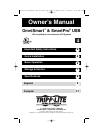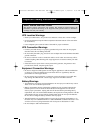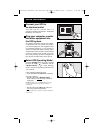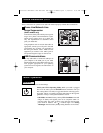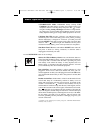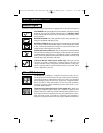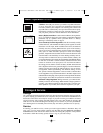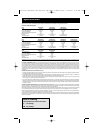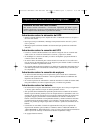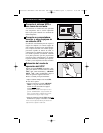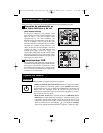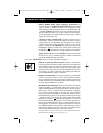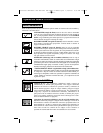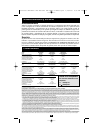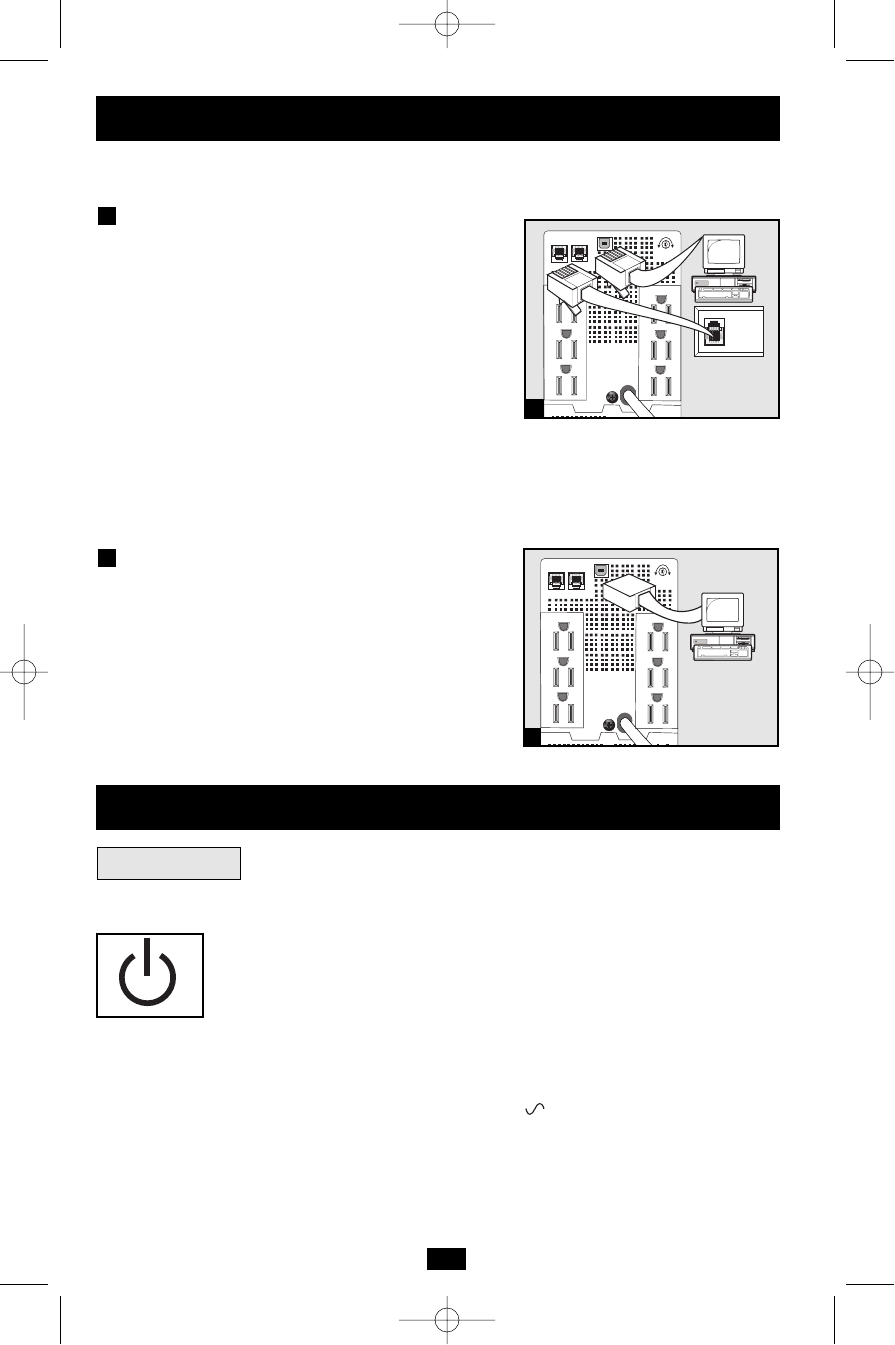
4
Use the ON/OFF button to do three things:
Switch your UPS’s Operating Mode: While your UPS is plugged
into a live AC outlet, press the ON/OFF button and hold it until you
hear a beep (about 2 seconds) to toggle between the following operat-
ing modes. Choose your UPS’s operating mode based on the regional
guidelines in Step 3 of the Quick Installation section.
• UPS Mode: ENABLES battery backup. UPS Conditions: The UPS
charges its battery and supplies power at its receptacles when it is
receiving utility line power. If utility power fails, the UPS provides
power from its batteries. The “ ” indicator light is lit. Setting
Advantages: Provides battery backup during blackouts or brownouts.
Basic Operation
These connections are optional. Your UPS will function properly without these connections.
Phone Line/Network Line
Surge Suppression
(Select models only)
Your UPS has either jacks which protect against
surges over a phone or network dataline or jacks
which protect against surges on a phone line
only. See Specifications to determine which
jacks your model has.
Using telephone cords or network data cables as
appropriate, connect your wall jack to the UPS
jack marked “IN.” Connect your equipment to
the UPS jack marked “OUT.” Make sure the
equipment you connect to the UPS’s jacks is
also protected against surges on the AC line.
USB Communications
Use any USB cable to connect the USB port of
your computer to the USB port of your UPS.
Download the PowerAlert UPS monitoring soft-
ware program appropriate for your operating
system from www.tripplite.com and install it on
your computer.
2
1
Quick Installation
optional
NORM DELAY
Buttons
1
NORM DELAY
2
200306109 OmniSmart and SmartPro USB Owner’s Manual.qxd 7/14/2003 4:56 PM Page 4