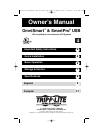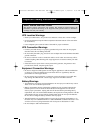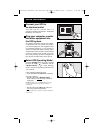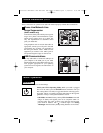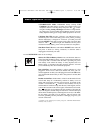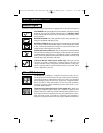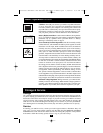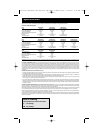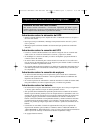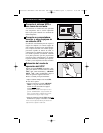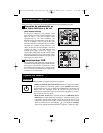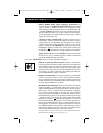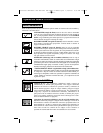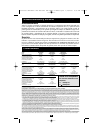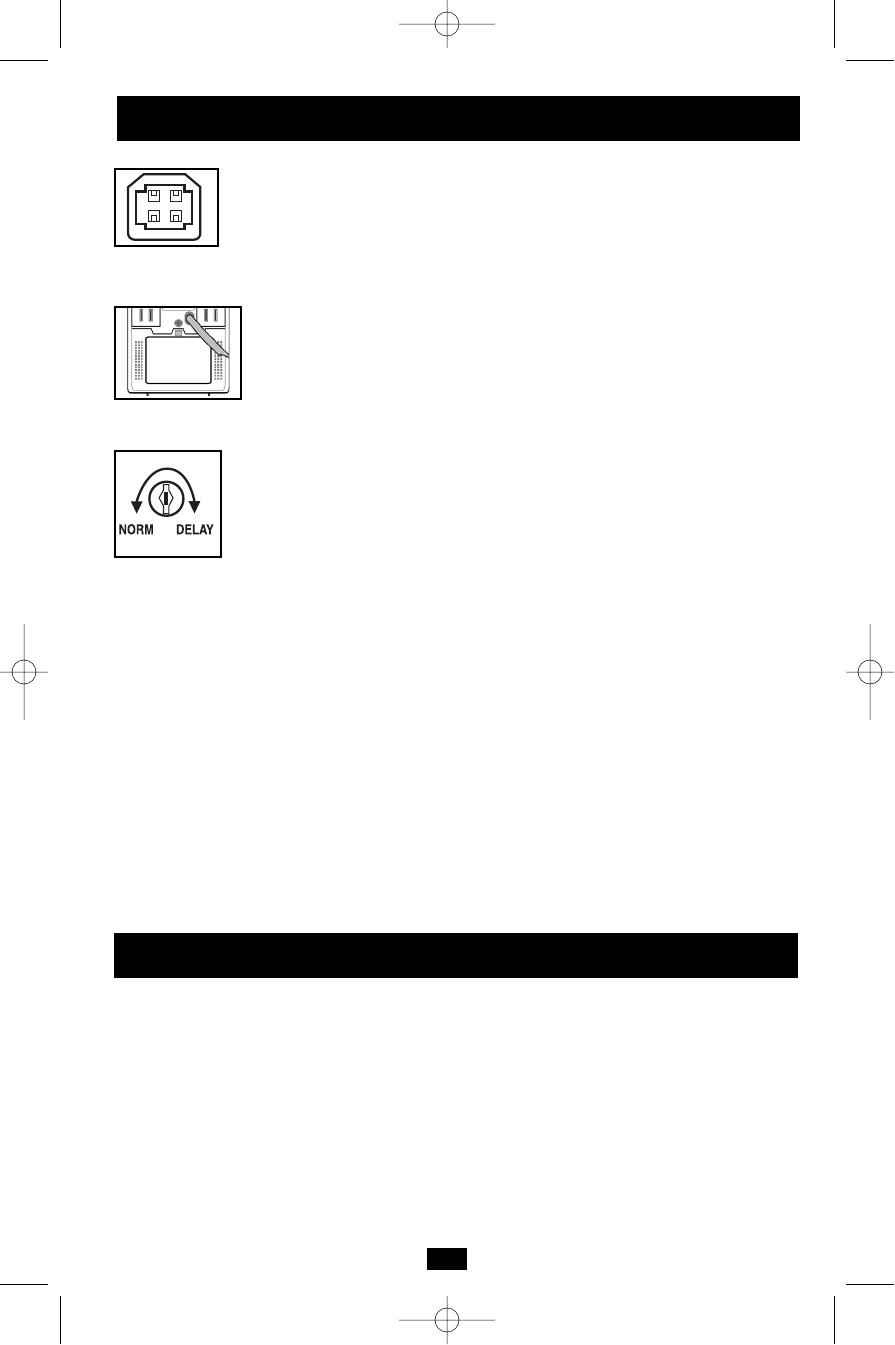
7
Storage
All connected equipment should be turned off, then disconnected from the UPS to avoid bat-
tery drain. Unplug your UPS from its AC receptacle, then press and hold its ON/OFF button to
deactivate it. Your UPS is now ready for storage. If you plan on storing your UPS for an extend-
ed period of time, fully recharge the UPS batteries once every three months by plugging the
UPS into a live AC outlet and letting the UPS charge for 4 to 6 hours. If you leave your UPS bat-
teries discharged for an extended period of time, they will suffer a permanent loss of capacity.
Service
If returning your UPS for service, contact your local Tripp Lite dealer or distributor. They will
refer you to a service center. Please carefully pack the UPS using the ORIGINAL PACKING
MATERIAL that came with the unit. Enclose a letter describing the symptoms of the problem.
If the UPS is within the warranty period, enclose a copy of your sales receipt.
Storage & Service
USB Port: The USB port connects your UPS to any USB workstation
or server. Using this port, your UPS can communicate line-fail and
low-battery status to your computer. Use with Tripp Lite software and
any USB cable to automatically save open files and shut down equip-
ment during a blackout. Contact Tripp Lite Customer Support or con-
sult your power protection software manual for more information.
Battery Replacement Door: Under normal conditions, the original bat-
tery in your UPS will last several years. Battery replacement should be
performed only by qualified service personnel. Refer to “Battery
Warnings” in the Safety section on page 2.
Power Sensitivity/Lowline Adjustment: This dial is normally set fully
counterclockwise, which enables the UPS to protect against waveform
distortions in its AC input. When such distortion occurs, the UPS will
normally switch to providing PWM sinewave power from its battery
reserves for as long as the distortion is present. In some areas with poor
utility power or where the UPS’s input power comes from a backup
generator, frequent brownouts and/or chronic waveform distortion could
cause the UPS to switch to battery too often, draining its battery reserves.
You may be able to reduce how often your UPS switches to battery due
to waveform distortion or brownouts by experimenting with different settings
for this dial. As the dial is turned clockwise, the UPS becomes more
tolerant of variations in its input power’s AC waveform and reduces
the voltage point at which it switches to battery. NOTE: The further the
dial is adjusted clockwise, the greater the degree of waveform distortion
and the lower the input voltage the UPS will allow to pass to connect-
ed equipment. When experimenting with different settings for this
dial, operate connected equipment in a safe test mode so that the effect
on the equipment of any waveform distortions in the UPS’s output can be
evaluated without disrupting critical operations. The experiment should last
long enough to assure that all expected line conditions are encountered.
Automatic Voltage Regulation: During brownouts, your UPS will auto-
matically correct low AC line voltage. When automatic voltage regulation is
operating, your UPS may be heard to click gently. This is a normal, auto-
matic operation of your UPS, and no action is required on your part.
Basic Operation
continued
200306109 OmniSmart and SmartPro USB Owner’s Manual.qxd 7/14/2003 4:57 PM Page 7