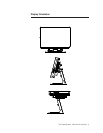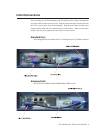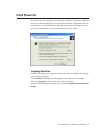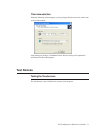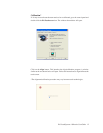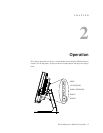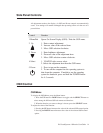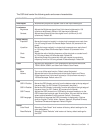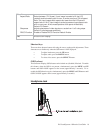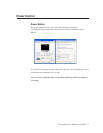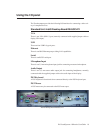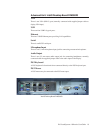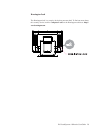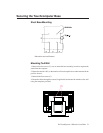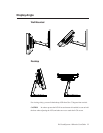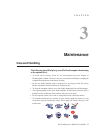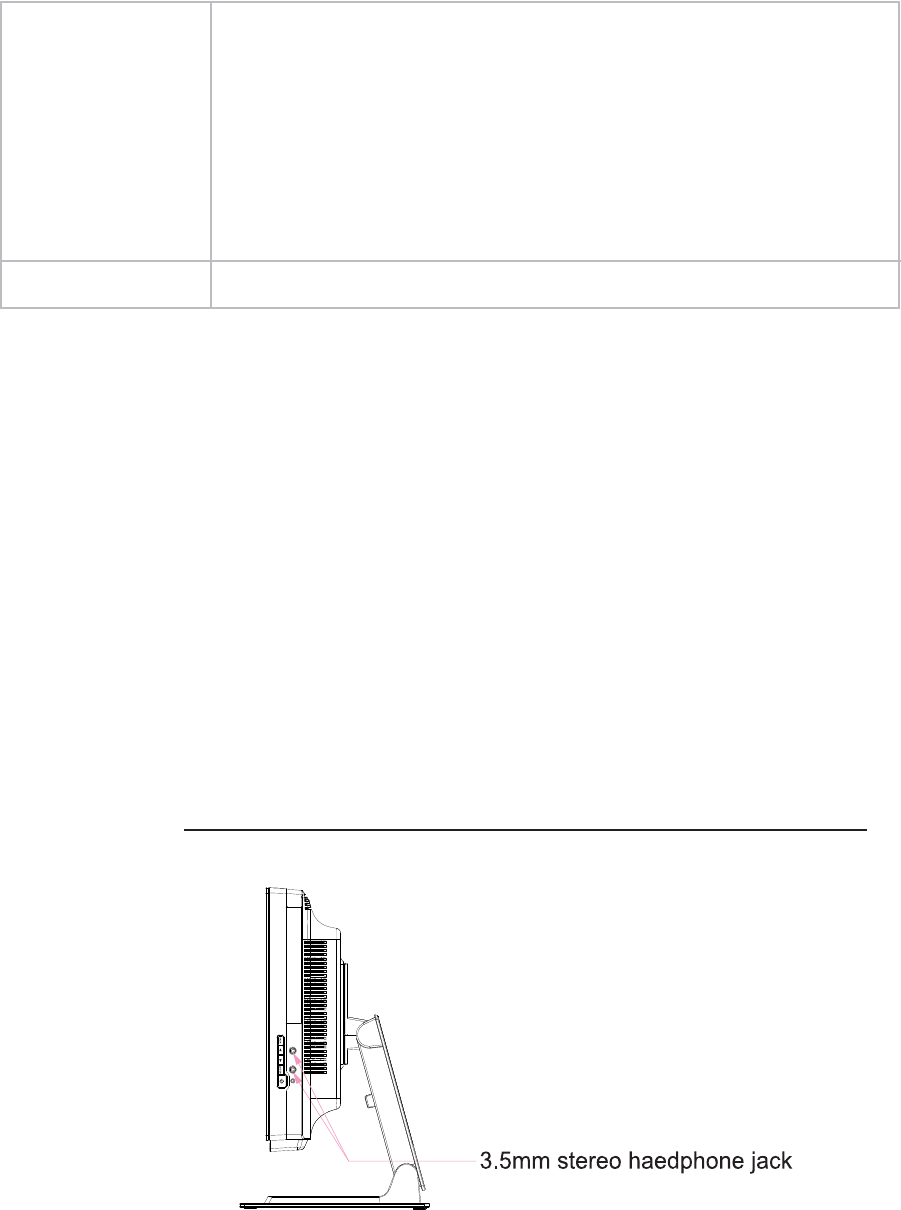
Elo TouchSystems 19R series User Guide 16
Miscellaneous
Aspect Ratio Select between “Fill Screen” (input image is scaled to fill the LCD
vertically and horizontally with no over- or under-scan) and “Fill to Aspect
Ratio” (for input images with aspect ratio lower than the LCD panel’s
aspect ratio of 16:10, input image is scaled to preserve input aspect ratio
with no over-scan, & the unused portions of the panel will be black).
Default: Fill Screen.
Sharpness Adjusts sharpness of video signals on a scale from 1 to 5 using steps.
Default: 3 (no sharpness correction).
DDCCI Function Enable or Disable DDCCI Function.Default: Enable
Exit Exits the OSD display.
Shortcut keys
There are three shortcut buttons allowing the user to make quick adjustments. These
shortcuts are available only when the OSD menu is NOT displayed.
• To adjust luminance, press the UP button.
• To adjust audio, press the DOWN button.
• To select video source, press the SELECT button.
OSD Lockout
The On Screen Display (OSD) feature can be locked out (disabled) if desired. To enable
this feature, when the OSD is not present, simultaneously press the MENU and UP
buttons until OSD LOCK appears on the screen (approximately 2 seconds). To re-
enable the OSD function again, simultaneously press the MENU and UP buttons until
OSD UNLOCK appears on the screen (approximately 2 seconds).
Headphone Jack