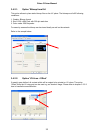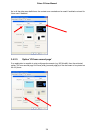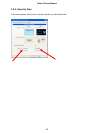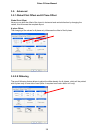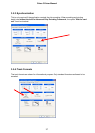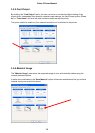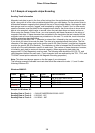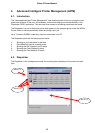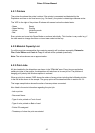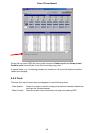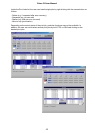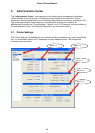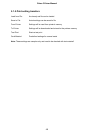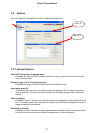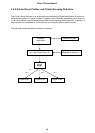4.2.1. Printers
The printer line shows the printer’s status: If the printer is connected and detected by the
Dispatcher and has no low level errors (e.g. 'No cards'), the printer’s related signs become active.
The 'LED' to the right of the printers ID shows with several colors the related state:
- Green Ready
- Green flashing Printing
- Yellow Initializing mode
- Red Fatal error
Every printer can be set into Pause Mode or continue individually. This function is very useful e.g. if
the user wants to change the ribbon or insert new cards into the tray.
4.2.2. Material Capacity List
For all three printer consumables the remaining capacity will be shown separately: Retransfer
Film, Color Ribbon and Cards in Tray. All values will be updated dynamically.
Note: The values shown are an approximation.
4.2.3. Print Jobs
All jobs handled by the dispatcher are shown in the "File List" area. Every time an application
sends print jobs to the spooler, the dispatcher will take them to its own job list. The problem of
hanging print jobs by the Windows spooler is reduced.
When a print job is started, DISP shows the status of every printer including the buffered print jobs
in the file list as shown in the sample. The group option will be described later in section 4.4.2.x.
The image sample below shows the action of seven printers connected.
Also listed is the main information regarding the print job:
- Job on printer
- Document Name
- Type of color printed on Front of card
- Type of color printed on Back of card
- Printer ID's assigned
- Timestamp of when the print was started
Prima 3 Driver Manual
41