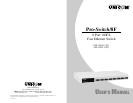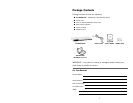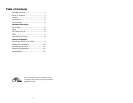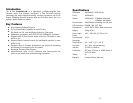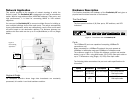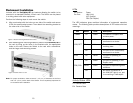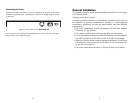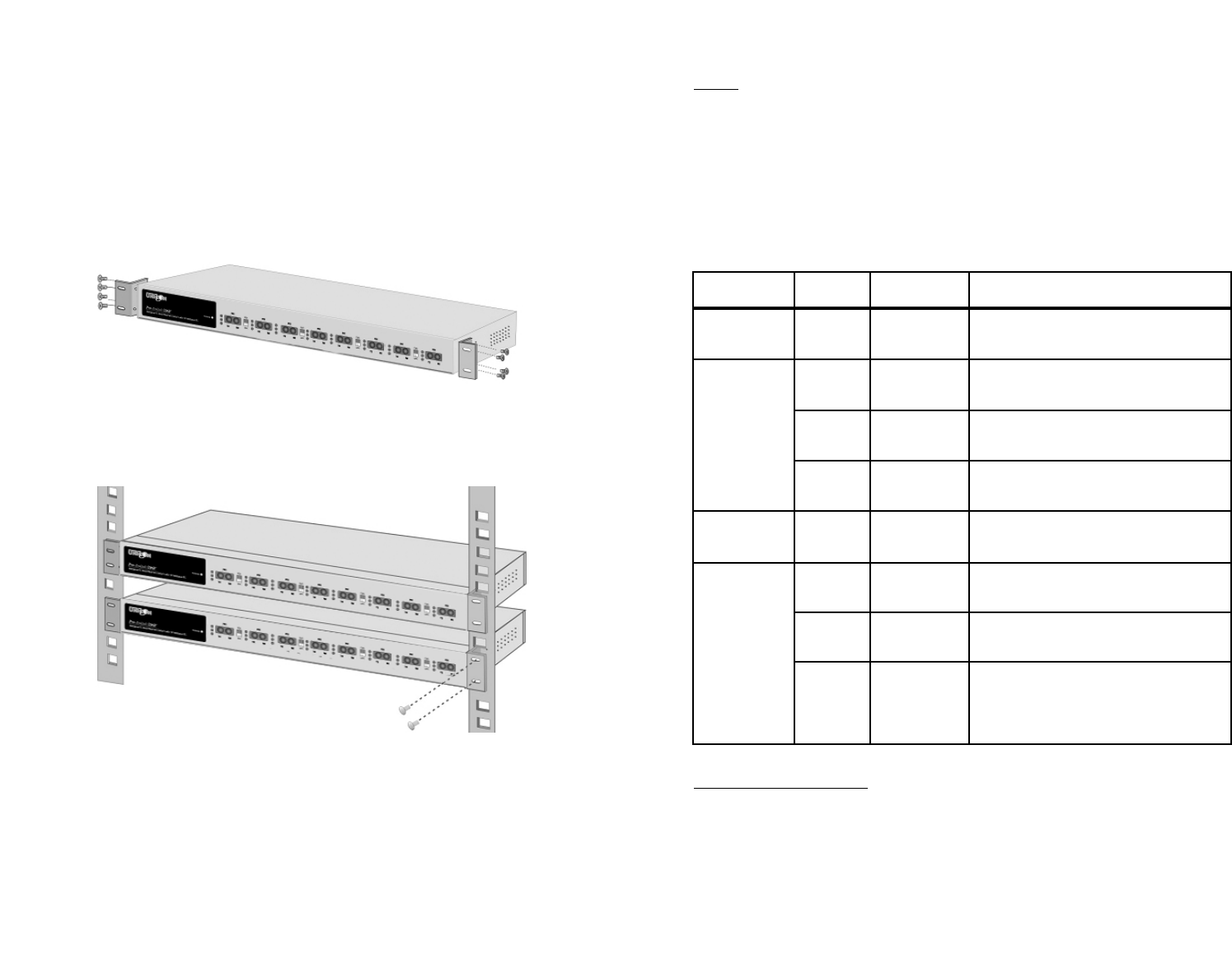
LEDs
Per Device: Power
Per Port: LNK (Link)
ACT (Activity)
FDX (Full Duplex)
The LED Indicators gives real-time information of systematic operation
status. The following table provides descriptions of LED status and their
meanings.
Activity Status LEDs
TX: Transmit Data
RX: Receive Data
7
LED Status Color Description
Power On Green The switch is supplied with
suitable power.
On Yellow The port is successfully
connected to a device.
LNK/ACT Blinks Yellow The port is transmitting or
recieving data.
On The port is NOT successfully
connected to a device.
100 On Yellow The port is operating at
100Mbps
On Green The port is operating in Full-
Duplex mode.
FDX/COL Blinks Green The port is experiencing data
collisions.
Off No device connected or if
the LINK/ACT light is on, port
is connecting in Half-duplex
Rackmount Installation
Included with the Pro-Switch/8F are brackets allowing the switch to be
mounted in a standard EIA-sized, 19-inch rack. The Switch can be placed
in a wiring closet with other equipment.
Perform the following steps to rack mount the switch:
A. Align one bracket with the holes on one side of the switch and secure
it with the small bracket screws. Then attach the remaining bracket to
the other side of the Switch.
B. After attaching both mounting brackets, position the Pro-Switch/8F in
the rack by lining up the holes in the brackets with the appropriate
holes on the rack. Secure the Switch to the rack with a screwdriver
and the larger rack-mounting screws.
Note: For proper ventilation, allow at least 4” ( 10 cm ) of clearance at the front
and 3.4” ( 8 cm ) at the back of the Switch. This is especially important for
an enclosed rack installation.
10
Figure 4. Attach mounting brackets with screws
Figure 5. Attach switch to rack