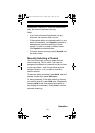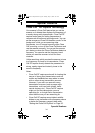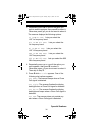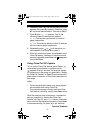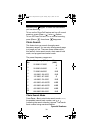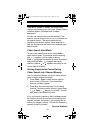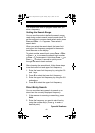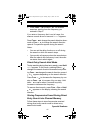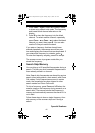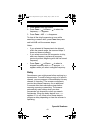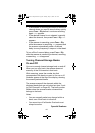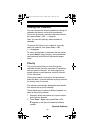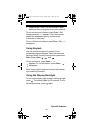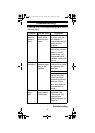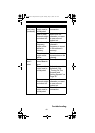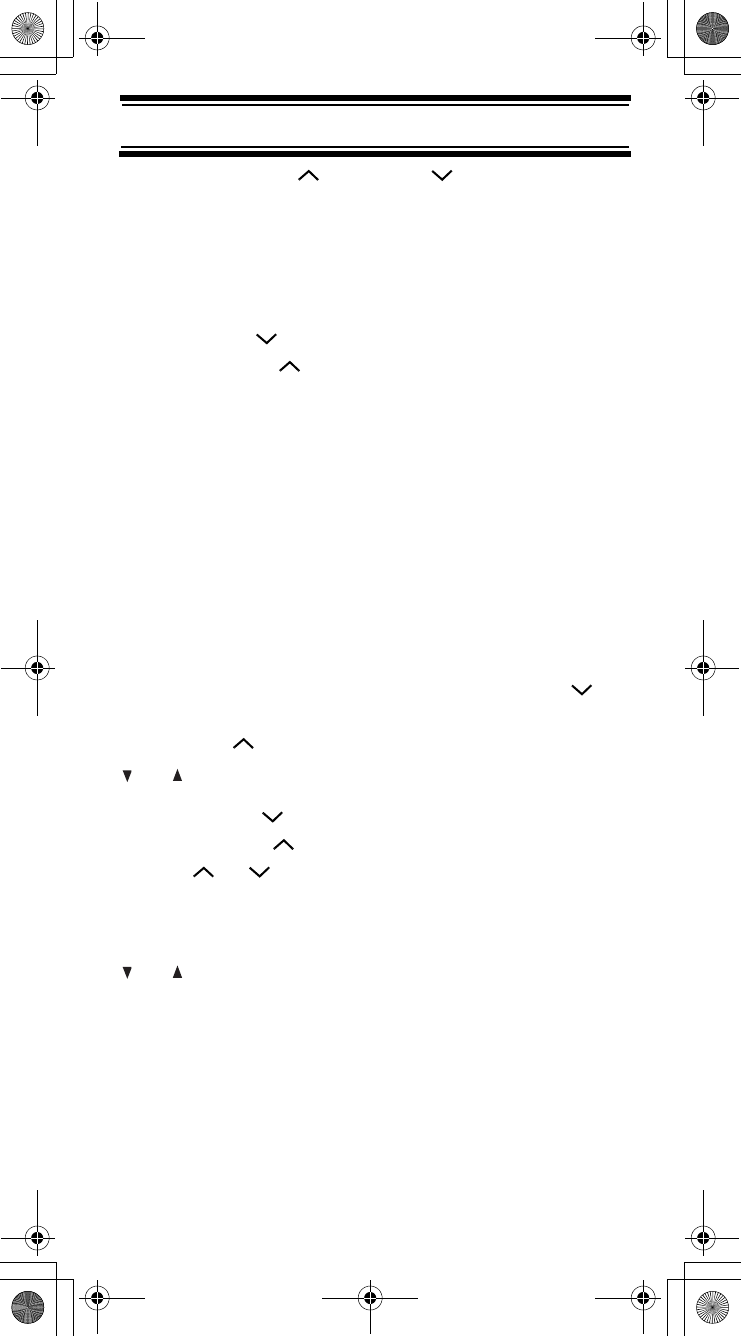
41
Special Features
3. Press Func + or Func + . The scanner
searches, starting from the frequency you
entered in Step 2.
If you enter a frequency that is out of range, the
scanner sounds an error tone and Error appears.
Press Func + to change the search direction down-
ward or Func + to change the search direction
upward. Frequencies appear during the search.
Notes:
• You can set the delay function on or off during
the search or while the search stops.
• You can skip a frequency when the search stops.
After the search skip frequency is set, the scan-
ner starts direct search again.
Direct Entry Search Hold Mode
To stop searching during direct entry search, press Hold.
Hold appears. In this mode, pressing Func +
changes the search direction downward and press-
ing Func + changes the search direction upward.
or appears depending on the search direction.
Press Func + to decrease the frequency by one
step or Func + to increase it by one step. Hold
down or for about 1 second to quickly
increase or decrease the frequency.
To resume direct search, press Func + Src or Hold.
or appears on the display, showing the search
direction.
Storing Frequencies Found During Direct
Entry Search into Channel Memory
Follow these steps to store frequencies received
during direct entry search mode or direct entry
search hold mode.
UBC93XLT Paper OM.fm Page 41 Monday, May 14, 2007 9:01 AM