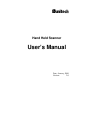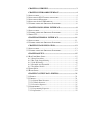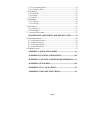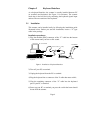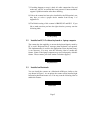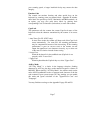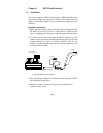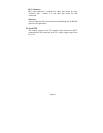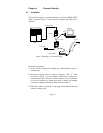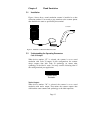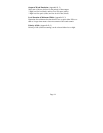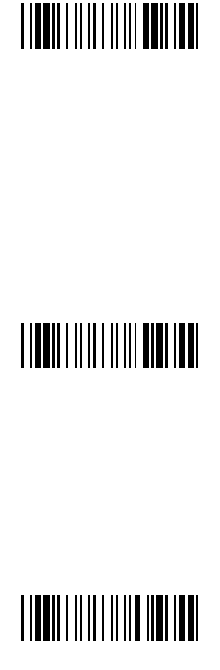
Page 5
7) If nothing happens at step 6, check all cable connections first and
make sure your PC or terminal has been powered. Contact technical
support if problem remains after these checking.
8) Unless the scanner has been prior installed for the PC/terminal, user
may have to select a proper device number from Group 1 of
Appendix D.
9) The Default setting of this scanner is IBM PC/AT and PS/2. If you
like to make sure that you have the right selection, you may scan the
following label,
PC AT[PS/2]
2.2 Installed on PC/AT without keyboard or laptop computer
The scanner has the capability to answer the keyboard inquiry made by
PC to avoid “Keyboard Error” message when keyboard is not present.
This implementation is useful to the applications where keyboard entry
is not necessary. You may scan the following label to enable this
feature. (Some of the laptop computers may not work properly with this
feature. Please contact your local vendor for further support.)
Keyboardless
2.3 Installed on Macintosh
You can install the scanner on a Macintosh ADB port similar to the
way shown in Figure 1. As an option, the scanner can be installed right
between keyboard and mouse too. You may scan the following label to
enable this feature.
Macintosh