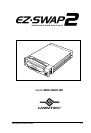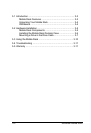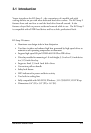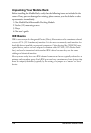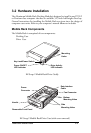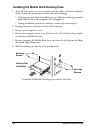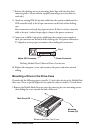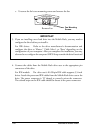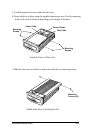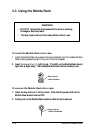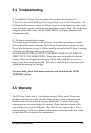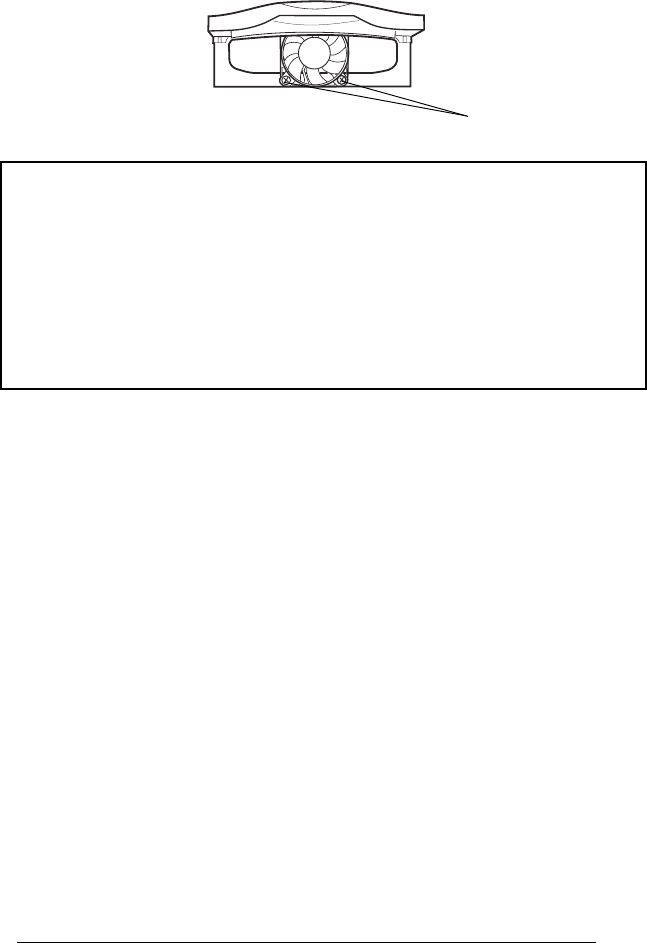
3-8 Aluminum Mobile Rack
IMPORTANT
3. If you are installing a new hard drive into the Mobile Rack, you may need to
configure
the drive before you install it.
For
IDE drives: Refer to the drive manufacturer’s documentation and
configure
the drive as ‘Master’, ‘Cable Select’, or ‘Slave’ depending on the
configuration
of your computer. After you complete this installation, you may
also
need to re-configure the computer’s BIOS Setup to make the drive functional
4. Connect the cables from the Mobile Rack drive case to the appropriate pin
connectors
of the drive.
For IDE models: e drive case’s 40-/80-pin IDE cable supports 3.5-inch
drives.
Attach the power and IDE cables from the Mobile Rack drive case to the
drive. e power connector is ‘D’ shaped to correctly orient the connector.
e
colored stripe on the IDE cable should be closest to the power connector.
Remove Fan
Fan Mounting
Screws
c. Unscrew the fan’s two mounting screws and remove the fan.