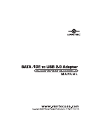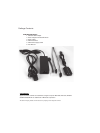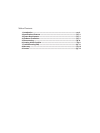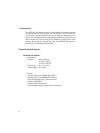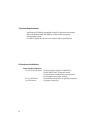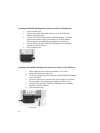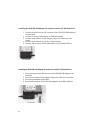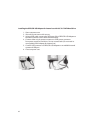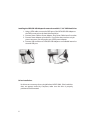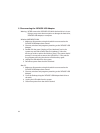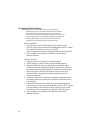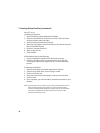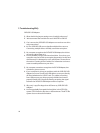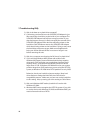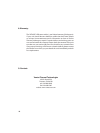9
6. Creating A New Partition:
Note: Most hard drives should come with a CD that includes its
installation program. If not, a download should be available on
the manufacturer’s website. The best way to partition a new
hard drive is by using the manufacturers program. However, if that
is not possible, please try the following instead (if using Mac OS 9
or below, please refer to your hard drive documentation for
information on formatting/partitioning the hard drive):
Windows 98SE/ME:
1. You will need to use the FDISK utility that is included under
MS-DOS. Please refer to Microsoft Knowledge Base Article – 255867
for complete instructions on how to use FDISK.
(http://support.microsoft.com/support/kb/articles/Q255/8/67.ASP)
2. Once complete, you should now be able to see the drive in
Windows Explorer.
Windows XP/2000:
1. Right click on "My Computer" and choose Manage.
2. Under “Storage” on the LEFT pane, select Disk Management
3. Windows should now give you the option to initialize the disk.
Continue through the wizard leaving the values at their defaults. If
the wizard does not appear, locate the new drive in the lower right
pane, right click on the new disk (where it reads "Disk #") and
choose Initialize. (This step will only be required if a red error
symbol is displayed.)
4. Locate your hard drive in the bottom right pane. Right click on the
area with a status bar (to the right of the “Disk #” area) and choose
New Partition.
5. Follow the directions of the wizard. The recommended partition
type is “primary” and the recommended file system is “NTFS.” Please
note that Windows XP/2000 limits FAT32 partitions to only 32GB.
Also, Windows 98 is not capable of reading the NTFS file system.
6. Once complete, you should now be able to see the drive in
Windows Explorer.