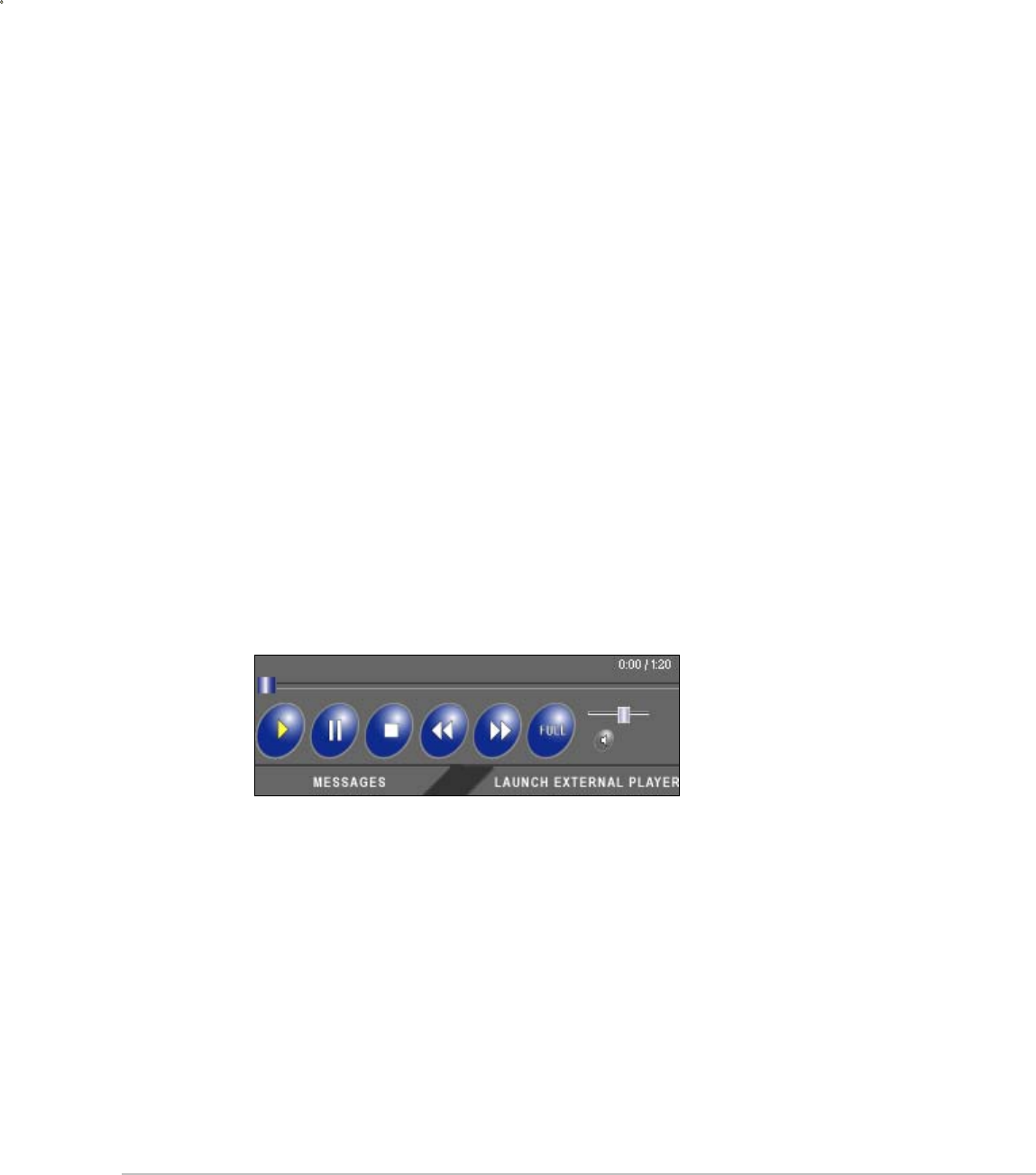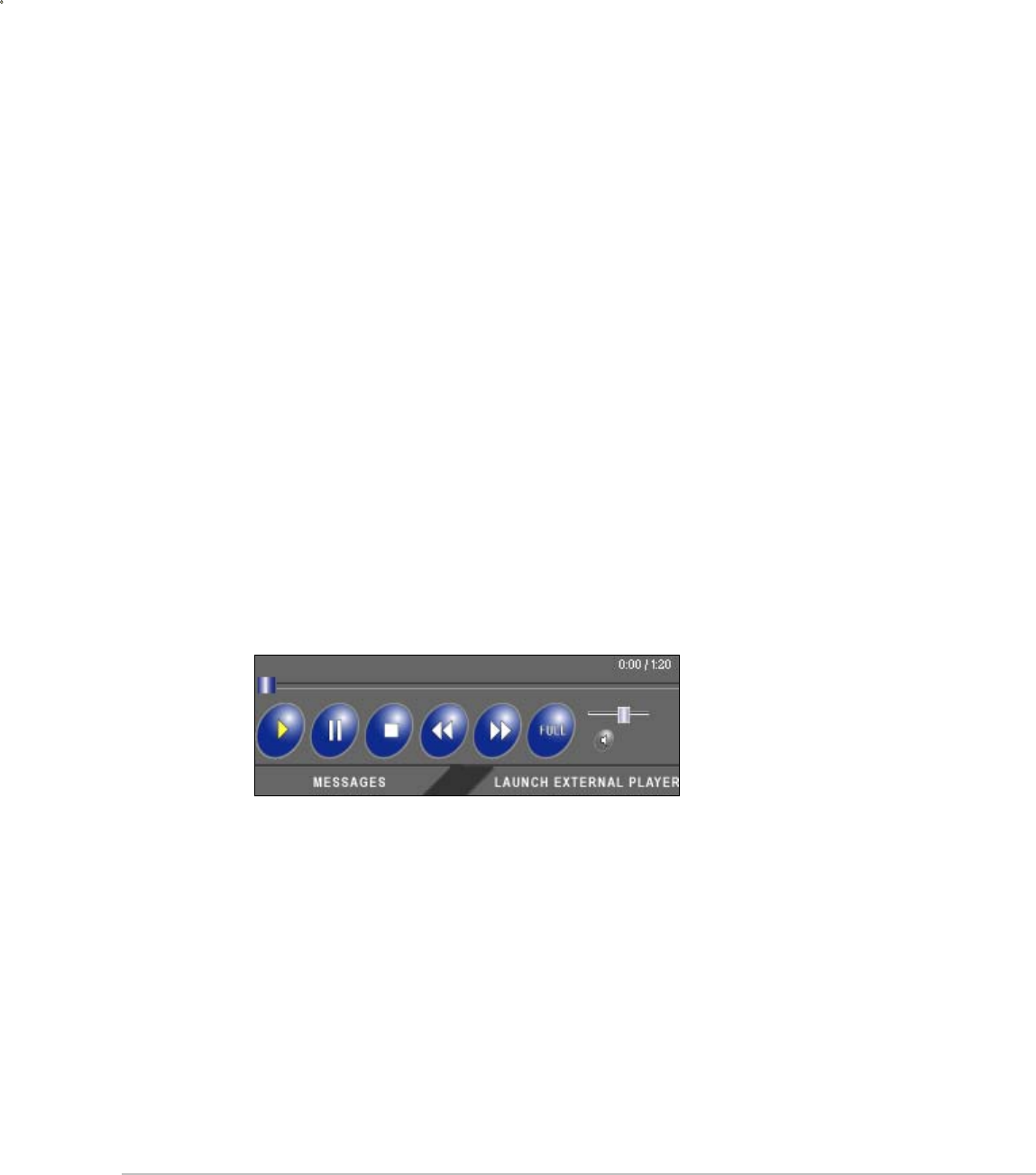
VBRICK ETHERNETV MCS USERS GUIDE VERSION 2.0.0
COPYRIGHT VBRICK SYSTEMS PAGE 10 FEBRUARY 13, 2004
Search – Search Channels by Title or Keyword. It is possible to search by:
All
Title
Keyword
NOTE: Press the Enter key or the Go button to execute the search.
The results of the search are displayed in the program listings area. To return to the entire
listing, select Video on Demand from MENU.
Folders – This information is obtained from EtherneTV-NXG server. The folders are listed
in alphabetical order by default. Folders may contain subfolders.
Files – The Video on Demand folders contain files that can be requested and played. Each
listing displays either a file icon or a thumbnail image of the clip, as well as information about
the clip, such as Duration and Key Words.
Folder Up – When inside a folder, the top row displays the folder up icon. Selecting this
allows the user to move up a folder level.
Scroll Up and Scroll Down – The scroll bar on the right of the table of available videos
allows the user to scroll up or down through the entries. Users can also scroll up or down
through the entries by using a mouse wheel or standard keyboard keys such as Page Up
and Page Down.
Preview Window – To select a video to preview, position the cursor button over the desired
entry and use the left mouse button to select. When an entry is selected, it appears in the
Preview Window.
Note: In certain instances where the video link is to a non-MPEG video, an external
player, such as Windows Media Player, Real Player, or QuickTime Player, may
launch.
Control Buttons – The icons on the bottom of the Preview Window control the video. There
is also a long slider bar that controls Seek and a short slider bar that controls volume; and a
time counter that displays the total length of the video and the elapsed time.
*NOTE: Fast Forward and Rewind are supported for MPEG-1 and MPEG-2. The Scroll
bar is used to seek through MPEG-4 content.
Full Screen – Full Screen Mode – Selecting this icon changes the view to Full
Screen.
Exit Full Screen Mode – To Exit Full Screen, use the Escape key on the keyboard.
Volume Control – Controls the audio volume with the slider bar.
Launch External Viewer – Launches the player in another browser window, along
with the control buttons. Once the window is launched, subsequent selections will
play in the external player. The launched window can be moved or resized. Closing
the main EtherneTV MCS window leaves the smaller player on the screen.