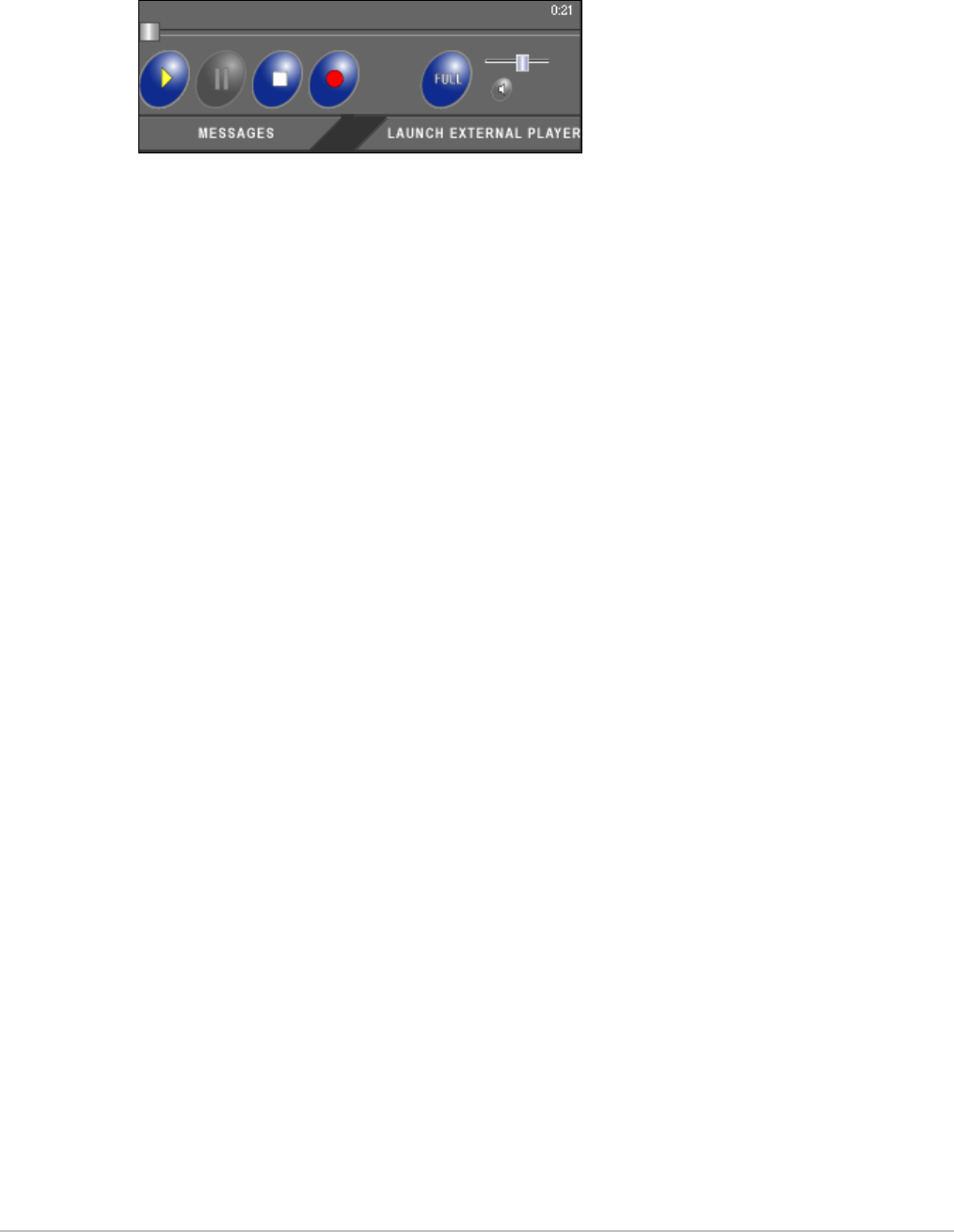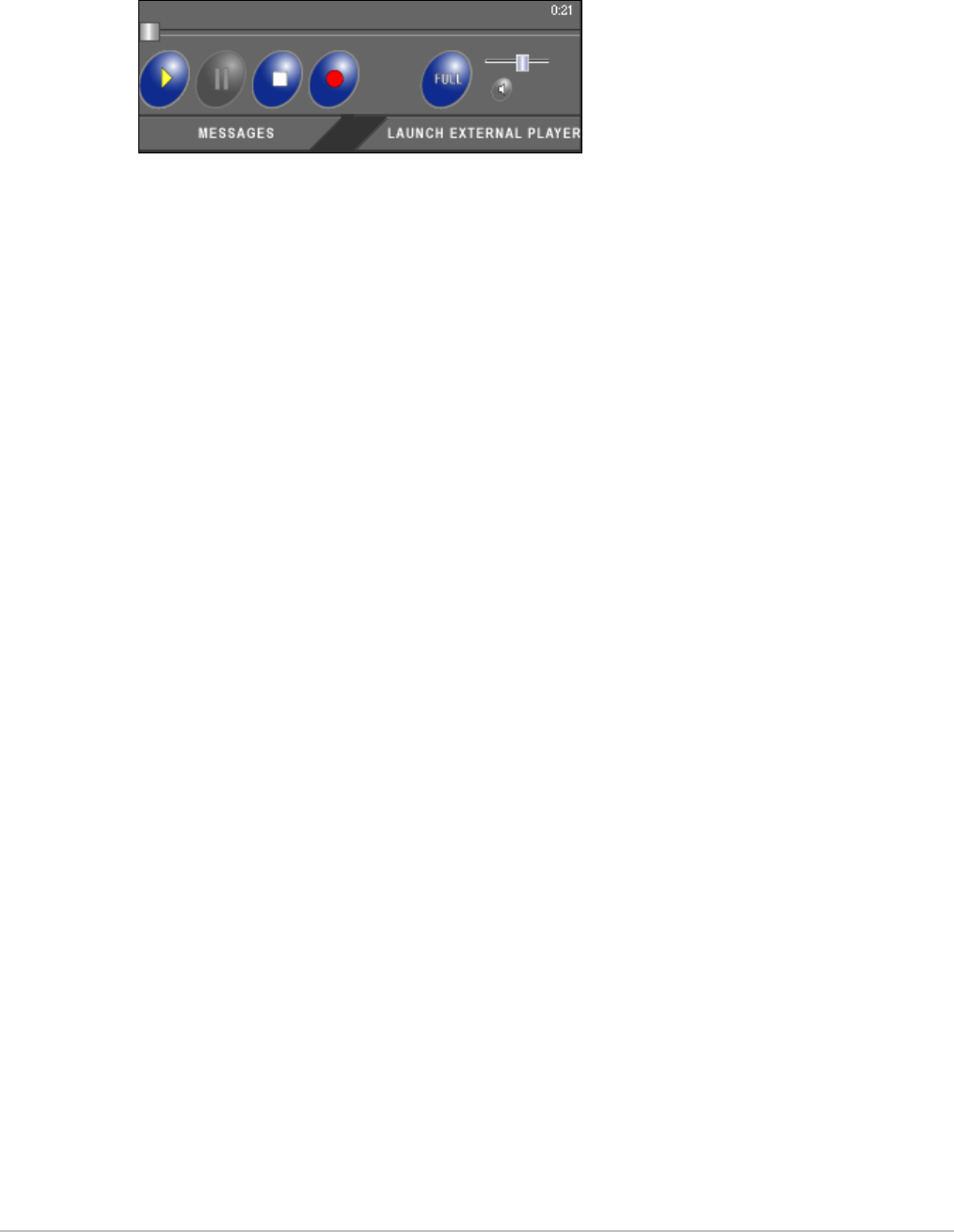
VBRICK ETHERNETV MCS USERS GUIDE VERSION 2.0.0
COPYRIGHT VBRICK SYSTEMS PAGE 8 FEBRUARY 13, 2004
Control Buttons – The icons on the bottom of the Preview Window control the video (note,
these buttons are for the Windows-based player. Mac users will see the familiar QuickTime
Player buttons):
Play – Starts the video stream if has been previously stopped
Stop – Stops the video
Record – Records the video to the On-Demand Server. Depending on your user
permissions your may not have the ability to record.
Full Screen – Selecting the icon changes the view to Full Screen.
Exit Full Screen Mode – To Exit Full Screen, use the Escape key on the keyboard.
Volume Control – Controls the audio volume with a slider bar.
Launch External Viewer – Launches the player in another browser window, along
with the control buttons. Once the window is launched, subsequent selections will
play in the external player. The launched window can be moved or resized. Closing
the main EtherneTV MCS window leaves the smaller player on the screen.
NOTE: The viewer may be resized after launch by dragging from the corners or
from any side.
Time Counter – The time counter displays the amount of time elapsed since the
viewer began viewing the currently selected video.
Message Board – The Message Board area serves three purposes:
Displays, by default, any Global Message entered by the administrator.
Displays the name of the selected video being played.
Displays additional information about the selected video if text is entered in the MCS
administration configuration.