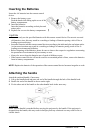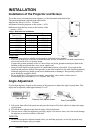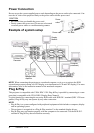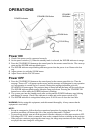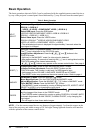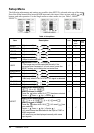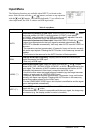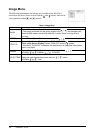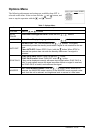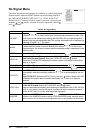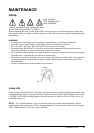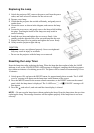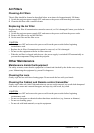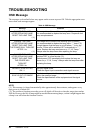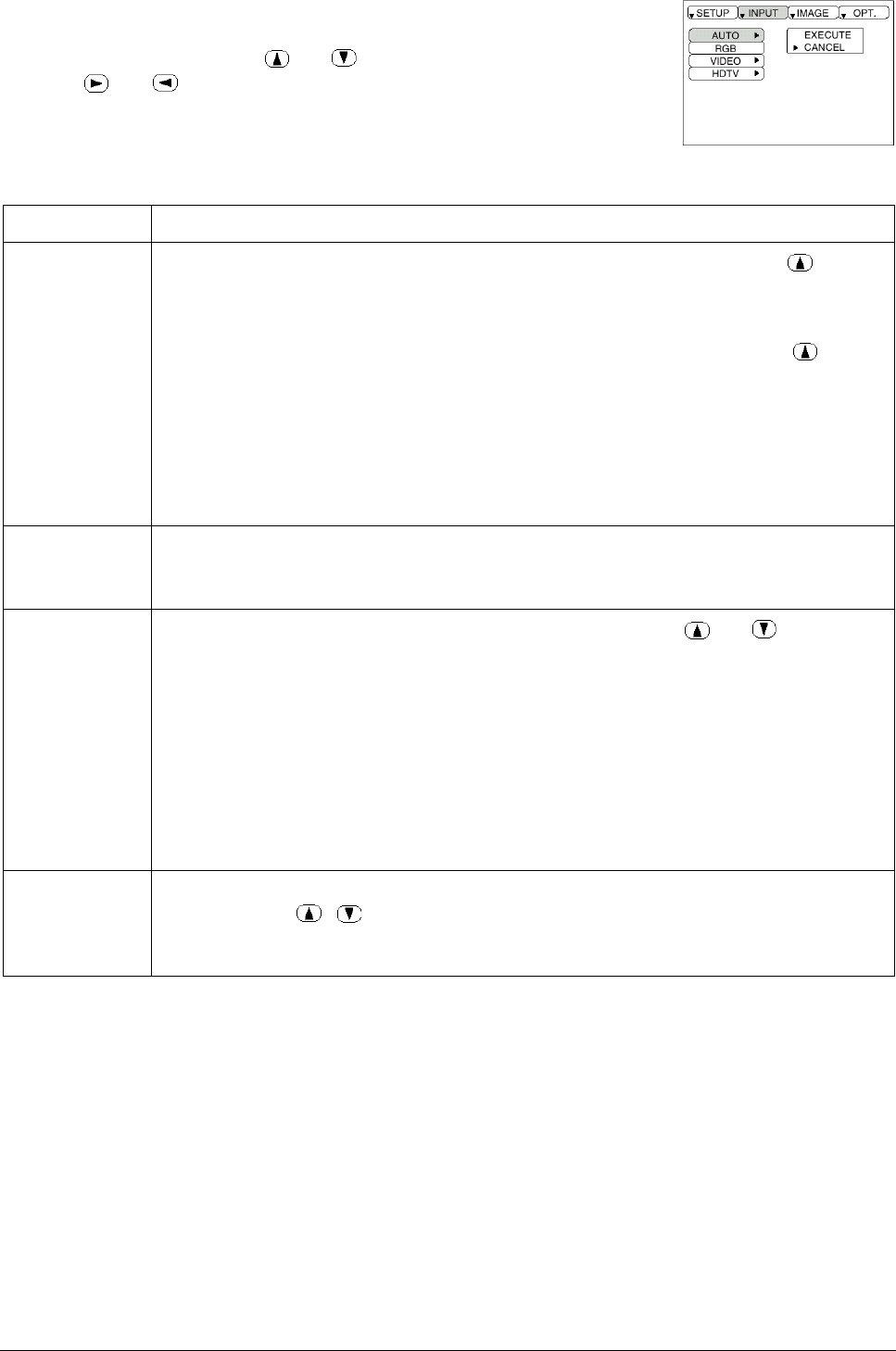
ViewSonic PJ750 13
Input Menu
The following functions are available when INPUT is selected on the
menu. Select an item with the and buttons, and start or stop operation
with the and buttons. The function indicated (**) are effective on
video input mode, the P.IN P. window on RGB input mode.
Table 5: Input Menu
Item Description
AUTO
Automatic Adjustment at RGB Input:
Select the EXECUTE with the button.
Horizontal position (H.POSIT), vertical position (V.POSIT), clock phase
(H.PHASE), and horizontal size (H.SIZE) are automatically adjusted. Use with
the window at maximum size in the application display.
Automatic Adjustment at Video Input:
Select the EXECUTE with the button.
A signal type appropriate for the input signal is selected automatically when
EXECUTE is selected automatically. Valid only when AUTO is set for VIDEO on
the menu.
• This operation requires approximately 10 seconds. It may not function correctly
with some input signals. Pressing the AUTO button in this case may correct this
problem.
• This function is the same as for the AUTO function in Basic operation.
RGB
Displays RGB Input Frequency:
Displays the horizontal and vertical sync
signal frequencies for RGB input.
• Valid only at RGB input.
VIDEO (**)
Select Video Signal Type:
Select the signal type with the and buttons.
Select NTSC, PAL, SECAM, NTSC4.43, M-PAL, or N-PAL as appropriate for the
input signal. The selection of AUTO enables and executes the function AUTO
(Automatic Adjustment at Video Input), except for the N-PAL input.
• Use this function when the image becomes unstable (eg. the image becomes
irregular, or lacks color) at VIDEO/S-VIDEO input.
• Automatic Adjustment requires approximately 10 seconds. It may not function
correctly with some input signals. Pressing the AUTO button in this case may
correct this problem except for the N-PAL input.
• For the COMPONENT VIDEO input, this function is not effective and the signal
type is distinguished automatically.
HDTV (**)
Select HDTV mode:
Select the 1035i mode or 1080i mode suitable for the input
signal with the / button.
•If the selected HDTV mode is incompatible with the input signal, the image may
be incorrect (e.g. the display position or color is incorrect).