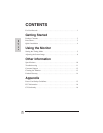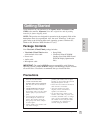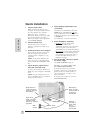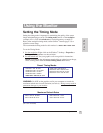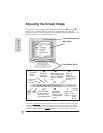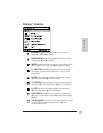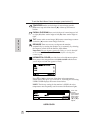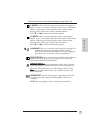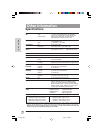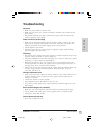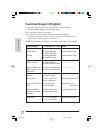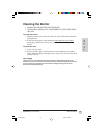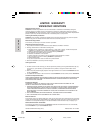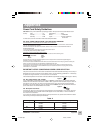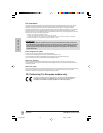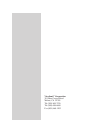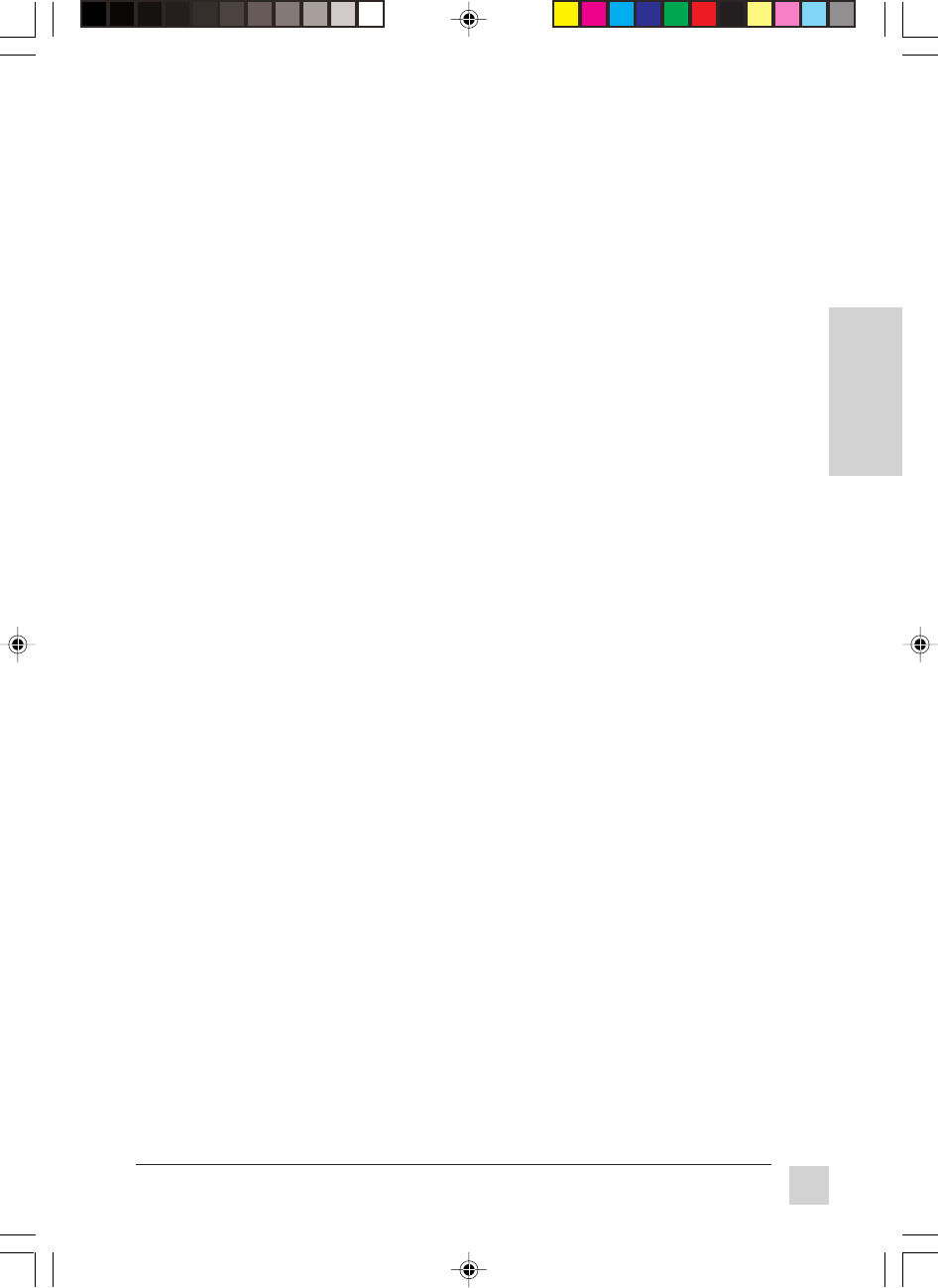
11
ViewSonic G70m/G70mb
E
N
G
L
I
S
H
Other Information
Troubleshooting
No power
• Make sure power button (or switch) is ON.
• Make sure A/C power cord is securely connected to the back of the monitor and to a
power outlet.
• Plug another electrical device (like a radio) into the power outlet to verify that the
outlet is supplying proper voltage.
Power on but no screen image
• Make sure the video cable supplied with the monitor is tightly secured to the video
output port on the back of the computer. If the other end of the video cable is not
attached permanently to the monitor, tightly secure it to the monitor.
• Adjust brightness and contrast.
• Check this user's guide to see if an adapter is required for proper signal continuity
between graphics card and monitor.
Flickering
• Not enough power supplied. Connect the monitor to a different outlet. If using a surge
protector, reduce the number of devices plugged in.
• Check the ViewMeter
®
from the main menu (page 9) to verify the refresh rate (vertical
frequency) is 75 Hz or higher. See Specifications.
• Make sure the graphics card in your computer can use non-interlaced mode at the
desired frequencies. To enable your graphics card to support higher refresh rates, try
selecting fewer colors or running lower resolutions.
• Remove any devices from the area around the monitor that emits magnetic fields such
as radios, surge protectors, unshielded speakers, fluorescent lights, AC power
converters, desk fans, etc.
Wrong or abnormal colors
• If any colors (red, green, or blue) are missing, check the video cable to make sure it is
securely connected. Loose or broken pins in the cable connector could cause an
improper connection.
• Connect the monitor to another computer.
• Select Degauss from the Main Menu. Do this only once.
• If you have an older graphics card, contact ViewSonic
®
Customer Support for a non-
DDC adapter.
Entire screen image (rolls) vertically
• Make sure video input signals are within the monitor's specified frequency range.
• Try the monitor with another power source, graphics card, or computer system.
• Connect the video cable securely.
Control buttons do not work
• Press only one button at a time.
E3-G70m.p65 1/25/01, 4:10 PM11