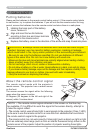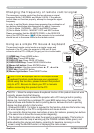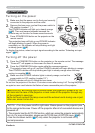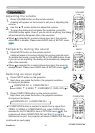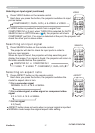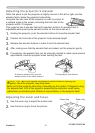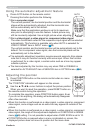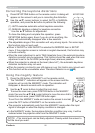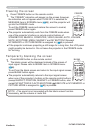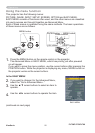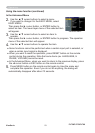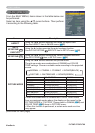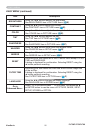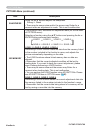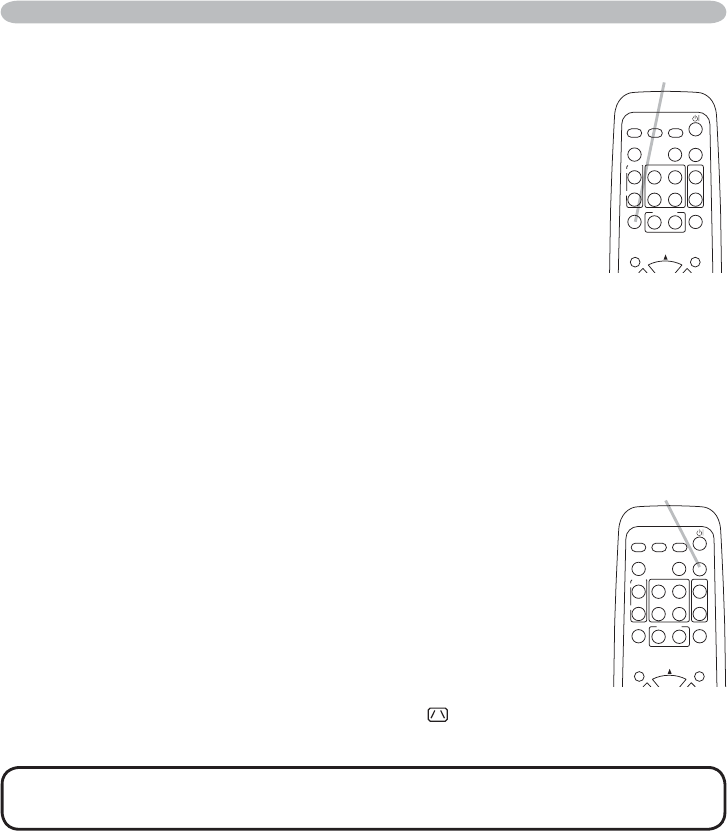
ViewSonic
21
PJ758/PJ759/PJ760
Operating
Temporarily blanking the screen
1.
Press BLANK button on the remote control.
The blank screen will be displayed instead of the screen of
input signal. Please refer to BLANK item in SCREEN menu
(
36).
To exit from the blank screen and return to the input signal screen,
press BLANK button again.
● The projector automatically returns to the input signal screen
when one of the projector’s buttons or the remote control buttons
(except ASPECT, POSITION, MAGNIFY or FREEZE button, also
except MY BUTTON1/2 if AUTO KEYSTONE EXECUTE or MY MEMORY or
PICTURE MODE is assigned to
(
42)
) is pressed.
NOTE • The sound is not connected with the blank screen function.
If necessary, set the volume or mute fi rst.
Freezing the screen
1.
Press FREEZE button on the remote control.
The “FREEZE” indication will appear on the screen (however,
the indication will not appear when TURN OFF is selected for
MESSAGE item in SCREEN menu
(
39)
), and the projector will
go into the FREEZE mode.
To exit the FREEZE mode and restore the screen to normal,
press FREEZE button again.
● The projector automatically exits from the FREEZE mode when
one of the projector’s buttons or remote control buttons of
STANDBY/ON, SEARCH, COMPUTER, VIDEO, BLANK, AUTO, VOLUME,
MUTE, KEYSTONE, MENU, MAGNIFY and MY BUTTON1/2(except
MY MEMORY or PICTURE MODE is assigned to)
(
42)
is pressed.
● If the projector continues projecting a still image for a long time, the LCD panel
might possibly be burned in. Do not leave the projector in the FREEZE mode
for too long.
FREEZE
HOME
PAGE UP
PAGE DOWN
END
VIDEO
SEARCH
FREEZE
OFF
ON
MAGNIFY
ASPECT AUTO
BLANK
MUTE
VOLUME
KEYSTONE
MY BUTTON
POSITION
12
MENU
COMPUTER
BLANK
HOME
PAGE UP
PAGE DOWN
END
VIDEO
SEARCH
FREEZE
OFF
ON
MAGNIFY
ASPECT AUTO
BLANK
MUTE
VOLUME
KEYSTONE
MY BUTTON
POSITION
12
MENU
COMPUTER