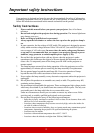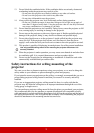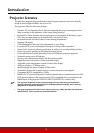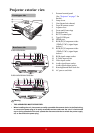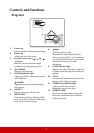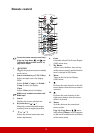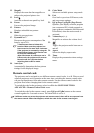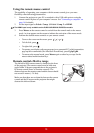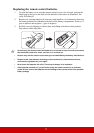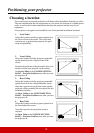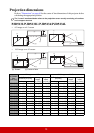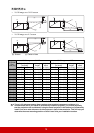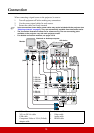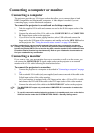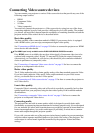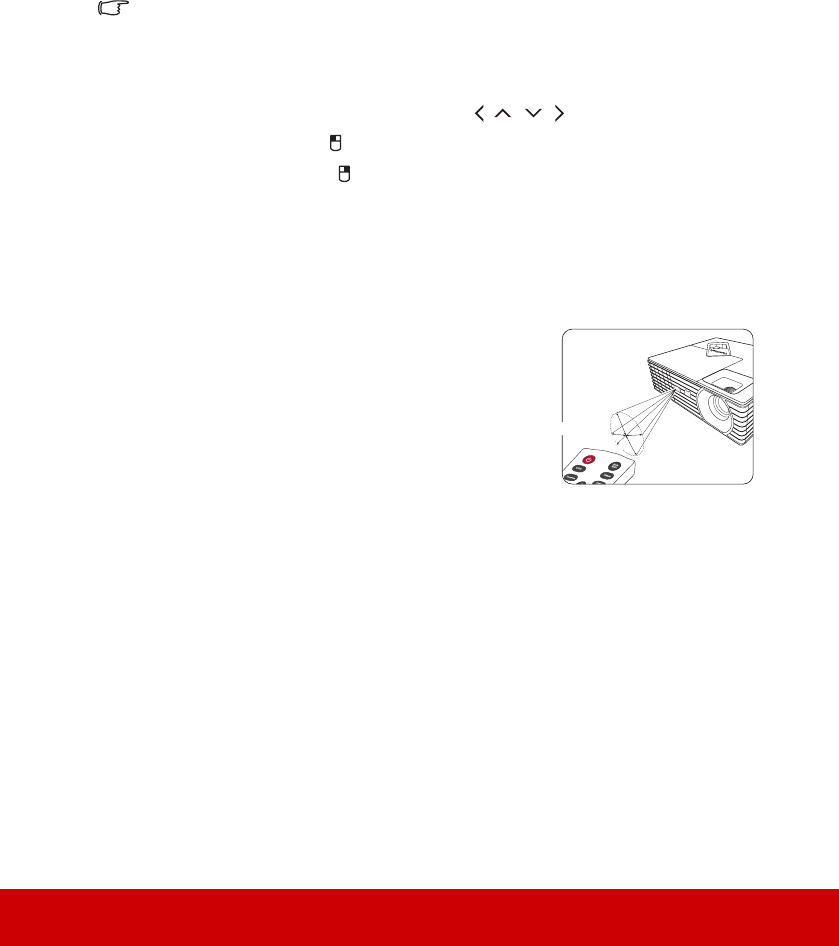
10
Using the remote mouse control
The capability of operating your computer with the remote control gives you more
flexibility when delivering presentations.
1. Connect the projector to your PC or notebook with a USB cable prior to using the
remote control in place of your computer’s mouse. See "Connecting a computer" on
page 16 for details.
2. Set the input signal to D-Sub / Comp. 1, D-Sub / Comp. 2 or HDMI.
The HDMI input is only available on the PJD5134/PJD5234L/PJD5533w models.
3. Press Mouse on the remote control to switch from the normal mode to the mouse
mode. An icon appears on the screen to indicate the activation of the mouse mode.
4. Perform the desired mouse controls on your remote control.
• To move the cursor on the screen, press / / / .
• To left-click, press .
• To right-click, press .
• To operate your display software program (on a connected PC) which responds to
page up/down commands (like Microsoft PowerPoint), press PgUp/PgDn.
• To return to the normal mode, press Mouse again or other keys except for the
mouse related multi-function keys.
Remote control effective range
The Infra-Red (IR) remote control is located on the front
of the projector. The remote control must be held at an
angle within 30 degrees perpendicular to the projector's
IR remote control sensor to function correctly. The
distance between the remote control and the sensor should
not exceed 8 meters (~ 26 feet).
Make sure that there are no obstacles between the remote
control and the IR sensor on the projector that might
obstruct the infra-red beam.
A
pp
r
ox
.
15
°