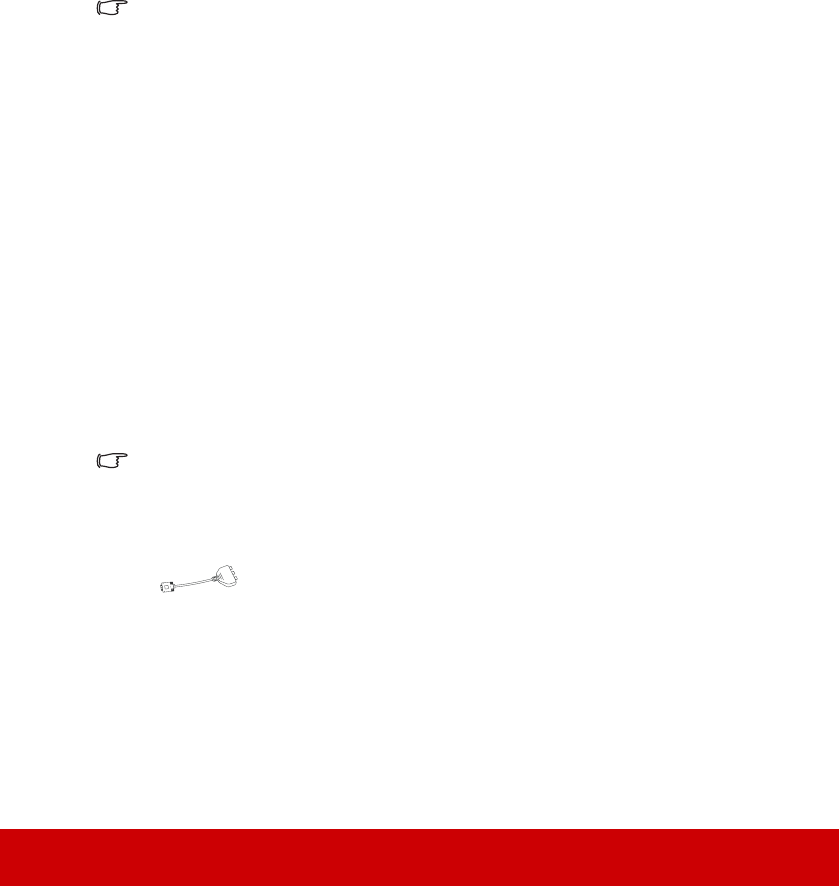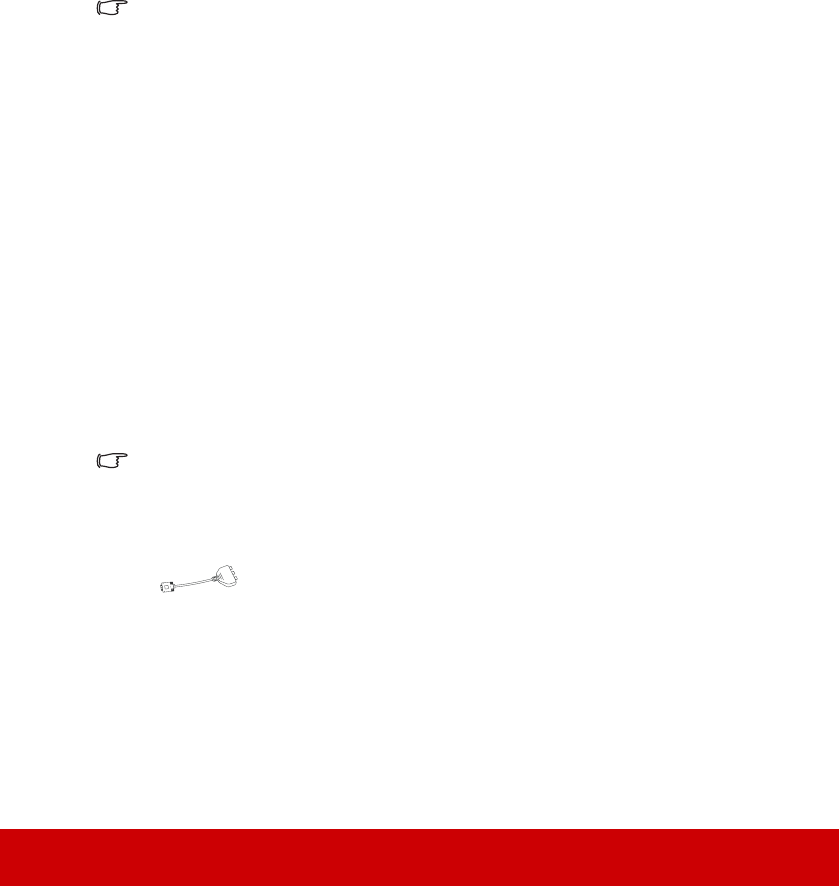
18
If you have a separate sound system, you will most likely want to connect the audio output
of your Video source device to that sound system, instead of to the mono audio projector.
Connecting an HDMI device
You should use an HDMI cable when making connection between the projector and HDMI
devices.
To connect the projector to an HDMI device:
1. Take an HDMI cable and connect one end to the HDMI output port of the video
device.
2. Connect the other end of the cable to the HDMI input port on the projector.
• In the unlikely event that you connect the projector to a DVD player via the projector’s
HDMI input and the projected picture displays wrong colors, please change the color
space to YUV. See "Changing HDMI input settings" on page 25 for details.
• The projector is only capable of playing mixed mono audio, even if a stereo audio input is
connected. See "Connecting audio" on page 17 for details.
• The HDMI input is only available on the PJD5134/PJD5234L/PJD5533w models.
Connecting a Component Video source device
Examine your Video source device to determine if it has a set of unused Component Video
output sockets available:
• If so, you can continue with this procedure.
• If not, you will need to reassess which method you can use to connect to the device.
To connect the projector to a Component Video source device:
1. Take a VGA (D-Sub)-Component adaptor cable and connect the end with 3 RCA type
connectors to the Component Video output sockets of the Video source device. Match
the color of the plugs to the color of the sockets; green to green, blue to blue, and red
to red.
2. Connect the other end of the VGA (D-Sub)-Component adaptor cable (with a D-Sub
type connector) to the COMPUTER IN 1 or COMPUTER IN 2 socket on the
projector.
• The projector is only capable of playing mixed mono audio, even if a stereo audio input is
connected. See "Connecting audio" on page 17 for details.
• If the selected video image is not displayed after the projector is turned on and the correct
video source has been selected, check that the Video source device is turned on and
operating correctly. Also check that the signal cables have been connected correctly.
•
VGA-Component adapter
(ViewSonic P/N: CB-00008906)