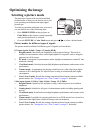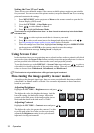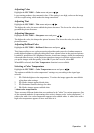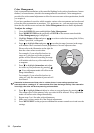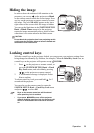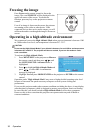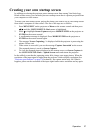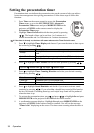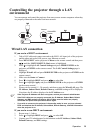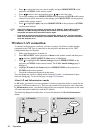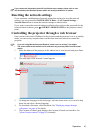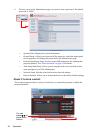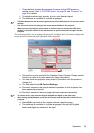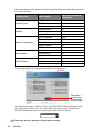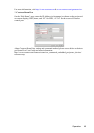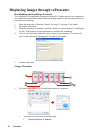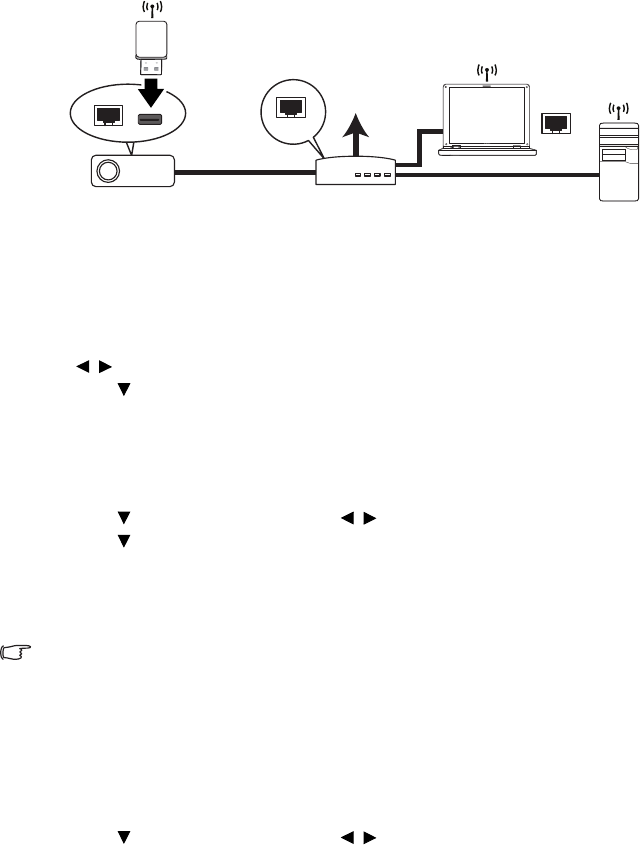
Operation 39
Controlling the projector through a LAN
environment
You can manage and control the projector from one or more remote computers when they
are properly connected to the same local area network.
Wired LAN connection
If you are in a DHCP environment:
1. Take a RJ45 cable and connect one end to the RJ45 LAN input jack of the projector
and the other end to the RJ45 port on your Ethernet or router.
2. Press MENU/EXIT on the projector or Menu on the remote control and then press
/ until the SYSTEM SETUP: Basic menu is highlighted.
3. Press to highlight LAN Control Settings and press MODE/ENTER on the
projector or ENTER on the remote control. The LAN Control Settings page is
displayed.
4. Highlight Wired LAN and press MODE/ENTER on the projector or ENTER on the
remote control.
5. Make sure the Status is Connect.
6. Press to highlight DHCP and press / to select On.
7. Press to highlight Apply and press MODE/ENTER on the projector or ENTER
on the remote control.
8. Please wait for around 15 - 20 seconds, and then re-enter the Wired LAN page. The
IP Address, Subnet Mask, Default Gateway, and DNS settings will be displayed.
Note down the IP address displayed in the IP Address row.
• If the Projector IP Address still does not appear, contact your network administrator.
• If the RJ45 cables are not properly connected, the IP Address, Subnet Mask, Default
Gateway, and DNS settings will display 0.0.0.0. Make sure the cables are properly
connected and perform the procedures above again.
• If you wish to connect to the projector in its standby mode, be sure you have selected
RJ45 and obtained the IP Address, Subnet Mask, Default Gateway, and DNS information
when the projector is on.
If you are in a non-DHCP environment:
1. Repeat steps 1-5 above.
2. Press to highlight DHCP and press / to select Off.
3. Contact your ITS administrator for information on the IP Address, Subnet Mask,
Default Gateway, and DNS settings.
Cable/ADSL
modem
Internet