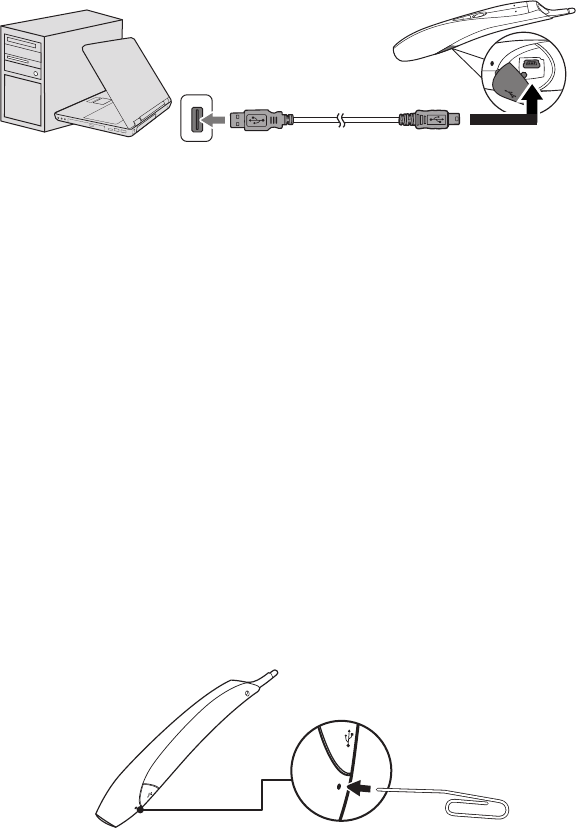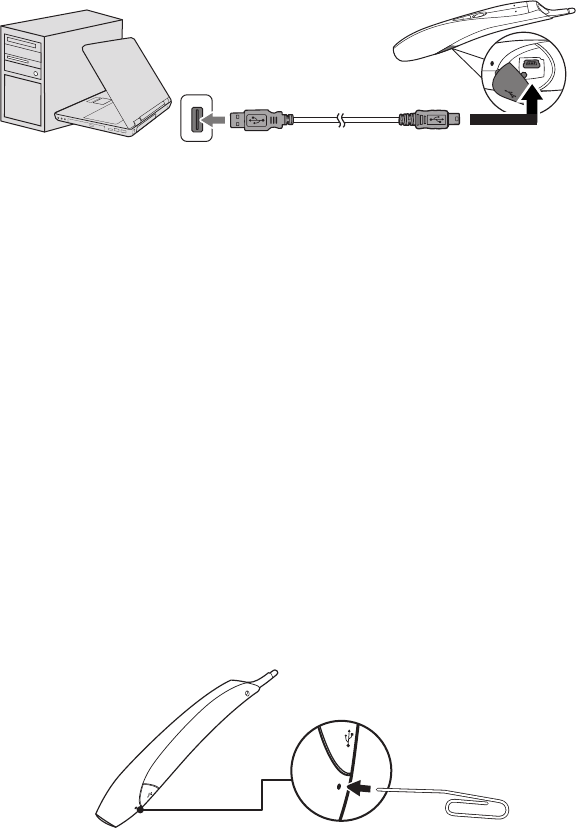
Operation 55
2. Take a USB cable, and connect the smaller end to the pen and the larger end to a
computer. Make sure the computer is powered on.
3. The battery light stays amber while the battery is charging. When charging is finished,
the battery lights off. You can disconnect the USB cable or keep it connected.
4. Do not use the pen while the pen is in charging. A full battery charge takes 4-7 hours
and will allow 20-50 hours non-stop use.
5. Do not disassemble the pen yourself. Refer all servicing to your dealer.
6. The lithium battery is only rechargeable, and is not user serviceable or user
replaceable.
Troubleshooting PointBlank
1. If the pen doesn’t work at all, or it works intermittently, try one of these solutions:
• Try holding down one of the pen’s buttons while moving the pen.
• Press the tip, L, or R button on the pen to turn it on.
• If the pen’s green Link light never blinks, then the pen’s battery is fully
discharged; connect the pen to your computer by using a USB cable.
• Make sure the pen is not pointing at a shadow or its tip is not in a shadow.
• If the room is brightly lit, reduce the room illumination.
• Point the pen away from the screen while using the computer’s mouse.
• If someone is using a different pen with the same projector, they must stop using
it before you can use your own.
• Change the value in the SOURCE > PointBlank > Link Channel menu.
• Reset the pen by pushing the end of a paper clip into the reset opening on the
pen.
2. If the mouse pointer is in the wrong place on the screen, or the mouse pointer’s
movement is restricted to only part of the screen, try one of these solutions:
• Make sure your projector is displaying the computer’s screen and not some
other source (such as DVD, VCR, etc.). To change the source, press the Source
button on the projector or its remote control.