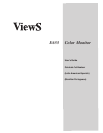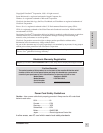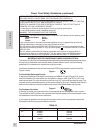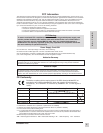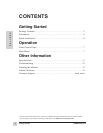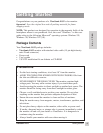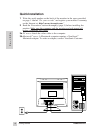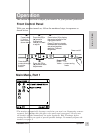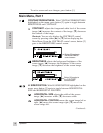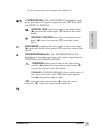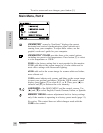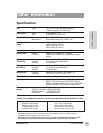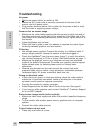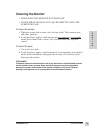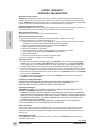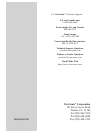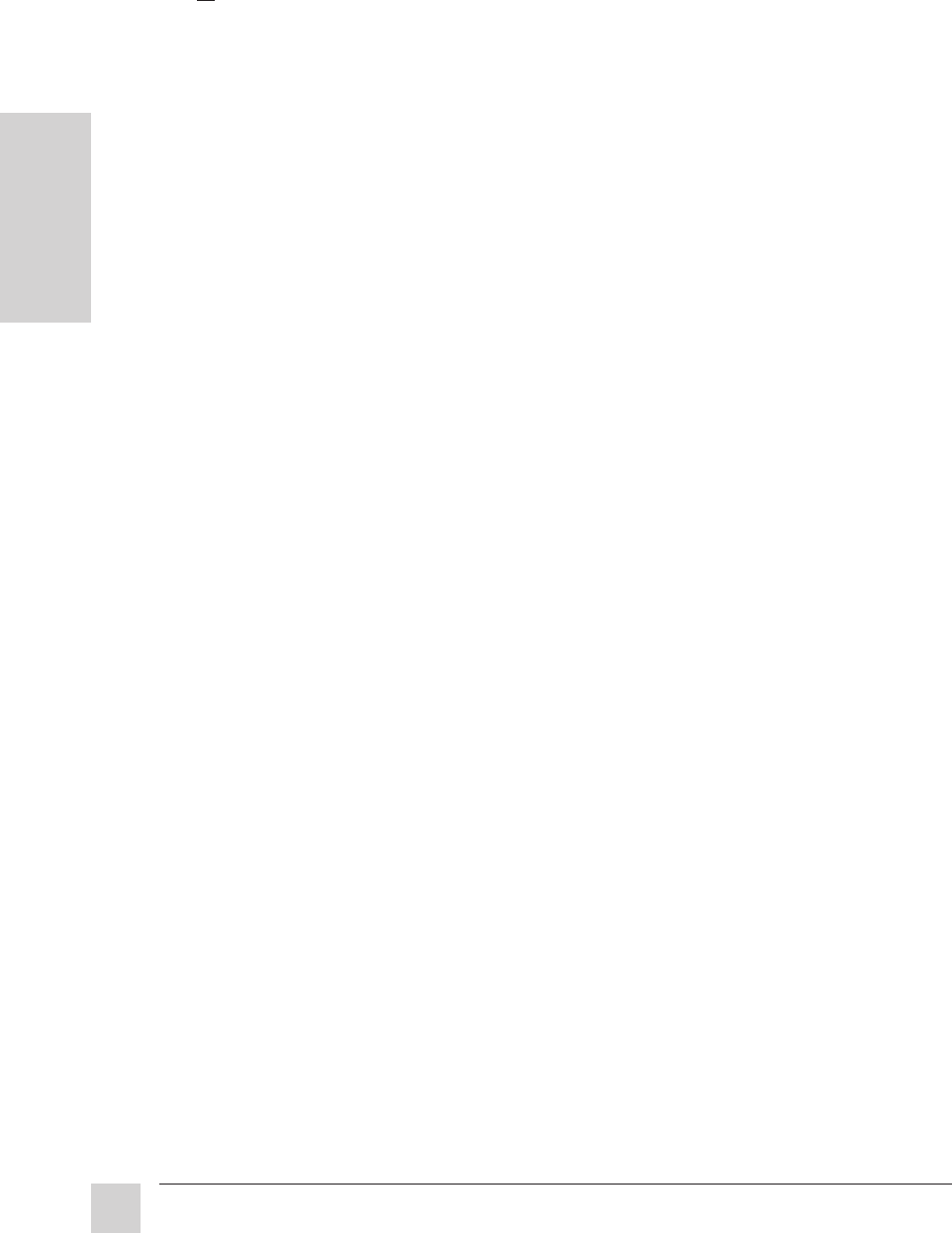
12
E
N
G
L
I
S
H
ViewSonic E655
Other Information
Troubleshooting
No power
• Make sure power button (or switch) is ON.
• Make sure A/C power cord is securely connected to the back of the
monitor and to a power outlet.
• Plug another electrical device (like a radio) into the power outlet to verify
that the outlet is supplying proper voltage.
Power on but no screen image
• Make sure the video cable supplied with the monitor is tightly secured to
the video output port on the back of the computer. If the other end of the
video cable is not attached permanently to the monitor, tightly secure it to
the monitor.
• Adjust brightness and contrast.
• Check this user's guide to see if an adapter is required for proper signal
continuity between graphics card and monitor.
Flickering
• Not enough power supplied. Connect the monitor to a different outlet. If
using a surge protector, reduce the number of devices plugged in.
• Check the ViewMeter
®
from the main menu (page 7) to verify the refresh
rate (vertical frequency) is 75 Hz or higher. See Specifications on page 11.
• Make sure the graphics card in your computer can use non-interlaced
mode at the desired frequencies. To enable your graphics card to support
higher refresh rates, try selecting fewer colors or running lower
resolutions.
• Remove any devices from the area around the monitor that emits
magnetic fields such as radios, surge protectors, unshielded speakers,
fluorescent lights, AC power converters, desk fans, etc.
Wrong or abnormal colors
• If any colors (red, green, or blue) are missing, check the video cable to
make sure it is securely connected. Loose or broken pins in the cable
connector could cause an improper connection.
• Connect the monitor to another computer.
• Select Degauss from the Main Menu.
Do this only once.
See page 9.
• If you have an older graphics card, contact ViewSonic
®
Customer Support
for a non-DDC adapter.
Entire screen image scrolls (rolls) vertically
• Make sure video input signals are within the monitor's specified frequency
range.
• Try the monitor with another power source, graphics card, or computer
system.
• Connect the video cable securely.
Control buttons do not work
• Press only one button at a time.