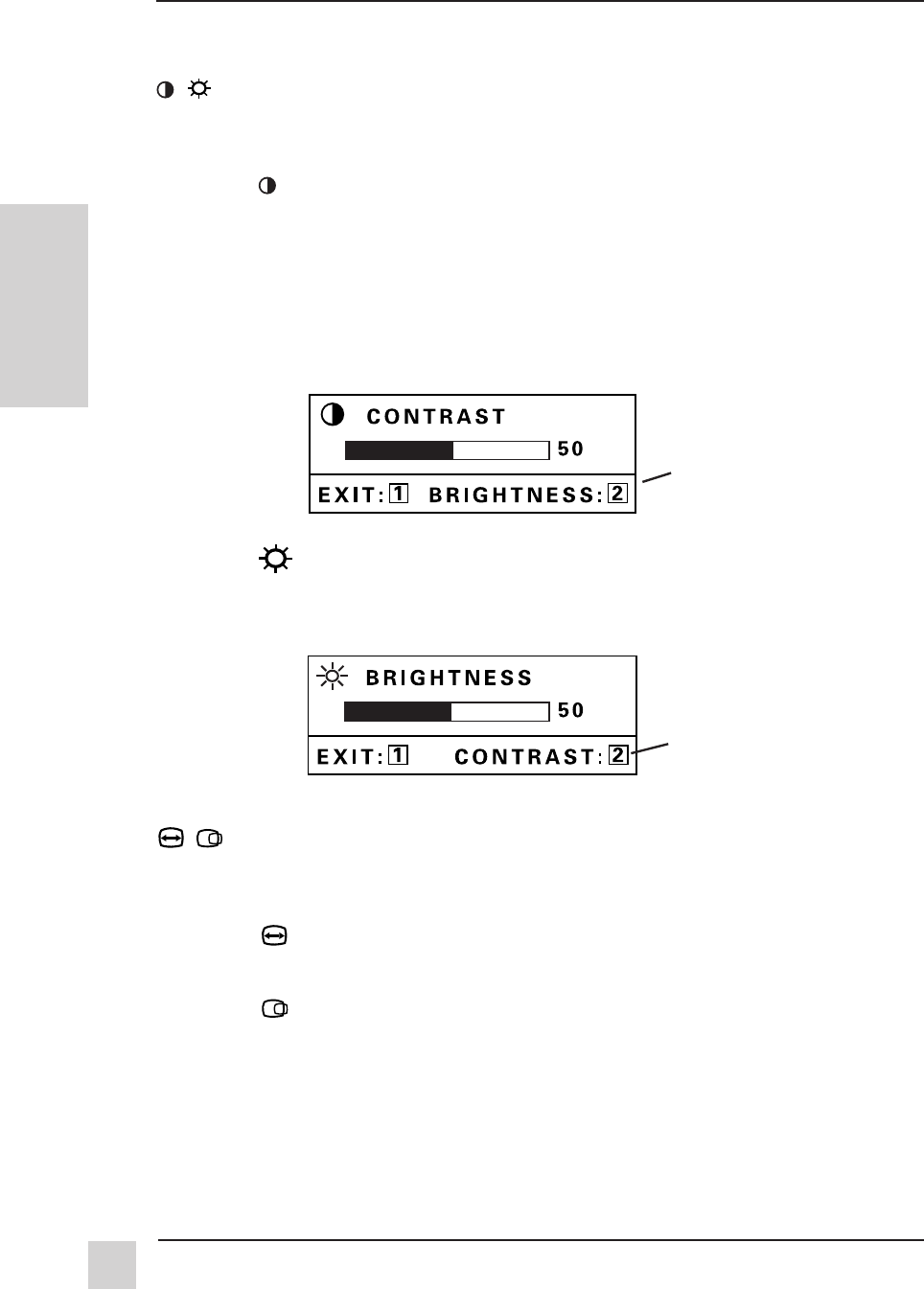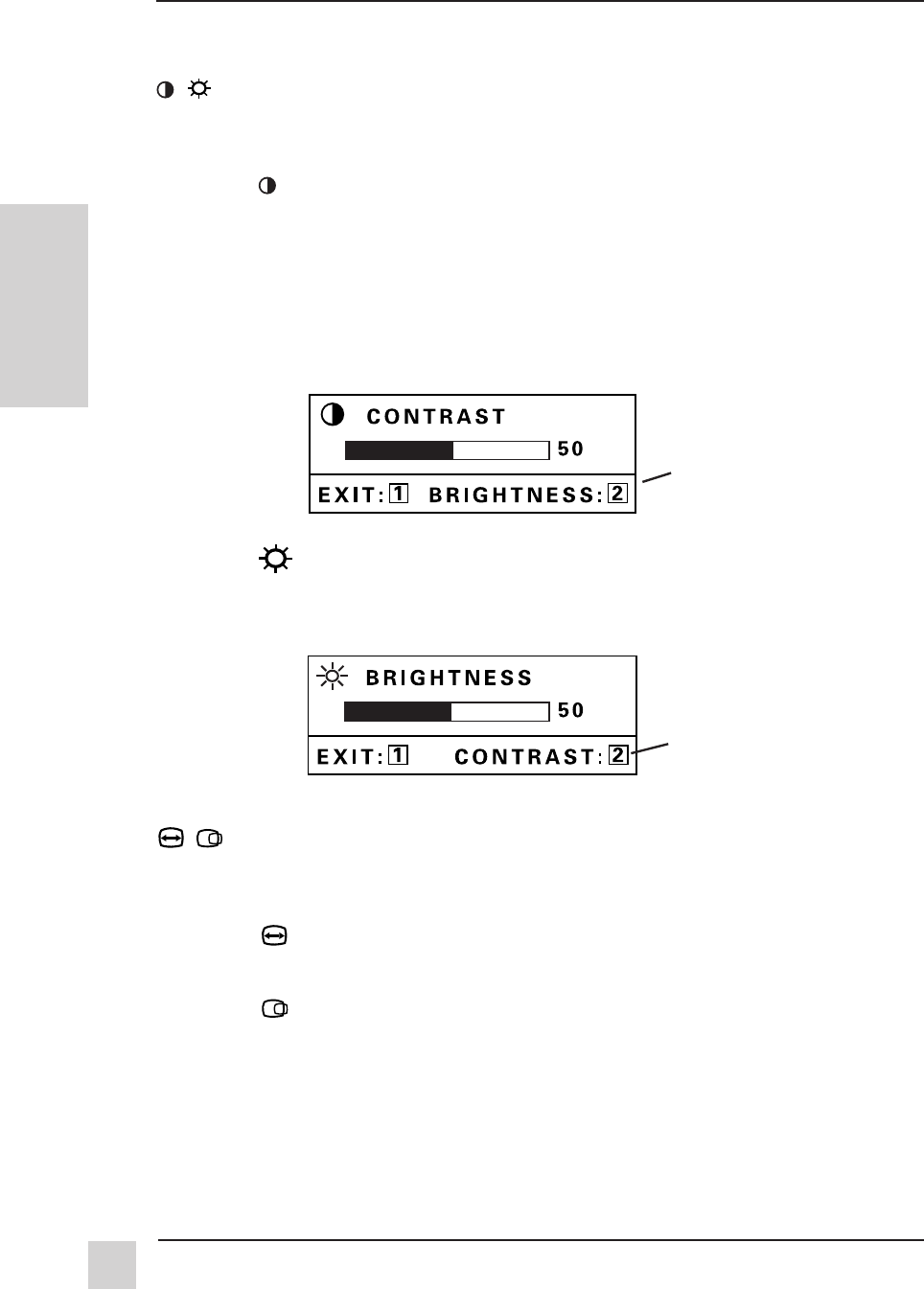
8
Operation
ViewSonic E655
E
N
G
L
I
S
H
CONTRAST/BRIGHTNESS: With CONTRAST/BRIGHTNESS
highlighted on the menu, press button [2] again to toggle between
BRIGHTNESS and CONTRAST.
CONTRAST adjusts the foreground white level of the screen
image. [▲] increases the contrast of the image. [▼] decreases
the contrast of the image.
Shortcut: You can also display the CONTRAST control
screen by pressing either [▲] or [▼] before displaying the
Main Menu. From the CONTRAST control screen, button [2]
goes to the BRIGHTNESS control screen.
BRIGHTNESS adjusts the background brightness of the
screen image. [▲] increases the brightness of the screen
image. [▼] decreases the brightness of the screen image.
H. SIZE/POSITION: With H.SIZE/POSITION highlighted on the
menu, press button [2] again to toggle between HORIZONTAL
SIZE and HORIZONTAL POSITION.
HORIZONTAL SIZE adjusts the width of the screen
image. [▲] increases width. [▼] decreases width.
HORIZONTAL POSITION moves the screen image left or
right. [▲] moves the screen image right. [▼] moves the
screen image left.
Continued...
To exit a screen and save changes, press button [1].
Button [2] toggles to
the BRIGHTNESS
control screen.
Button [2] toggles to
the CONTRAST
control screen.
Main Menu, Part 1