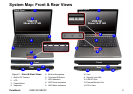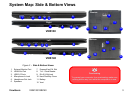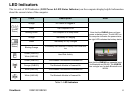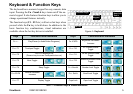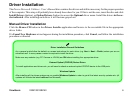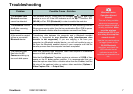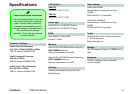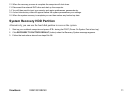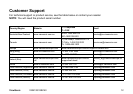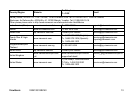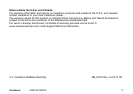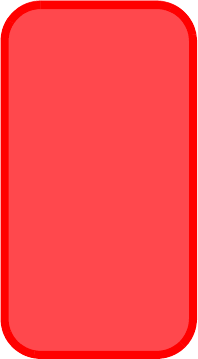
ViewSonic VNB130/VNB140 10
Viewsonic System Recovery DVD/HDD Partition
Your computer supports system recovery to allow you to restore the system to its default fac-
tory settings.
You can run the Recovery DVD, or recover the system from the hard disk partition, if you:
1. Have a system or hardware failure.
2. Need to restore the system to factory settings.
3. Have forgotten the system password.
Running the Recovery DVD
You will need to attach a DVD drive to the computer in order to access the Recovery DVD.
1. Make sure an external USB DVD drive is attached to the computer.
2. Start-up your notebook computer and press <F2> to enter the BIOS.
3. Use the arrow keys to go to the Boot menu.
4. Set the CD/DVD-ROM Drive (make sure the Recovery DVD is inserted) as the first device in the boot
order from the Boot menu (use the up/down arrow keys to select the device, and then use the “+” or “-”
keys to move the device up and down the order).
5. Select Exit Saving Changes from the Exit menu (or press F10) and press Enter to exit the BIOS and
reboot the computer.
6. Make sure the Recovery DVD is inserted into the external USB DVD drive.
7. As the computer boots up press a key when you see the message “Press any key to boot from CD or
DVD”.
8. Click RECOVERY TO FACTORY DEFAULT (button) when the Recovery System message appears.
9. You will then receive a Final Confirmation warning to make sure you are aware that all the partitions and
data will be removed (if you need to back up data/partitions then click No to exit and back up any data
before running the Recovery DVD again).
10. If you are sure you want to delete all data and partitions then click Yes.
11. The tools will load and the recovery process will then begin (note that the keyboard and mouse will be
temporarily locked during the recovery process).
Data Backup
Note that system
recovery will delete
all hard disk
partitions, and any
data contained
therein. Therefore
ensure you backup
all data from any
created partitions
before running the
system recovery
DVD.