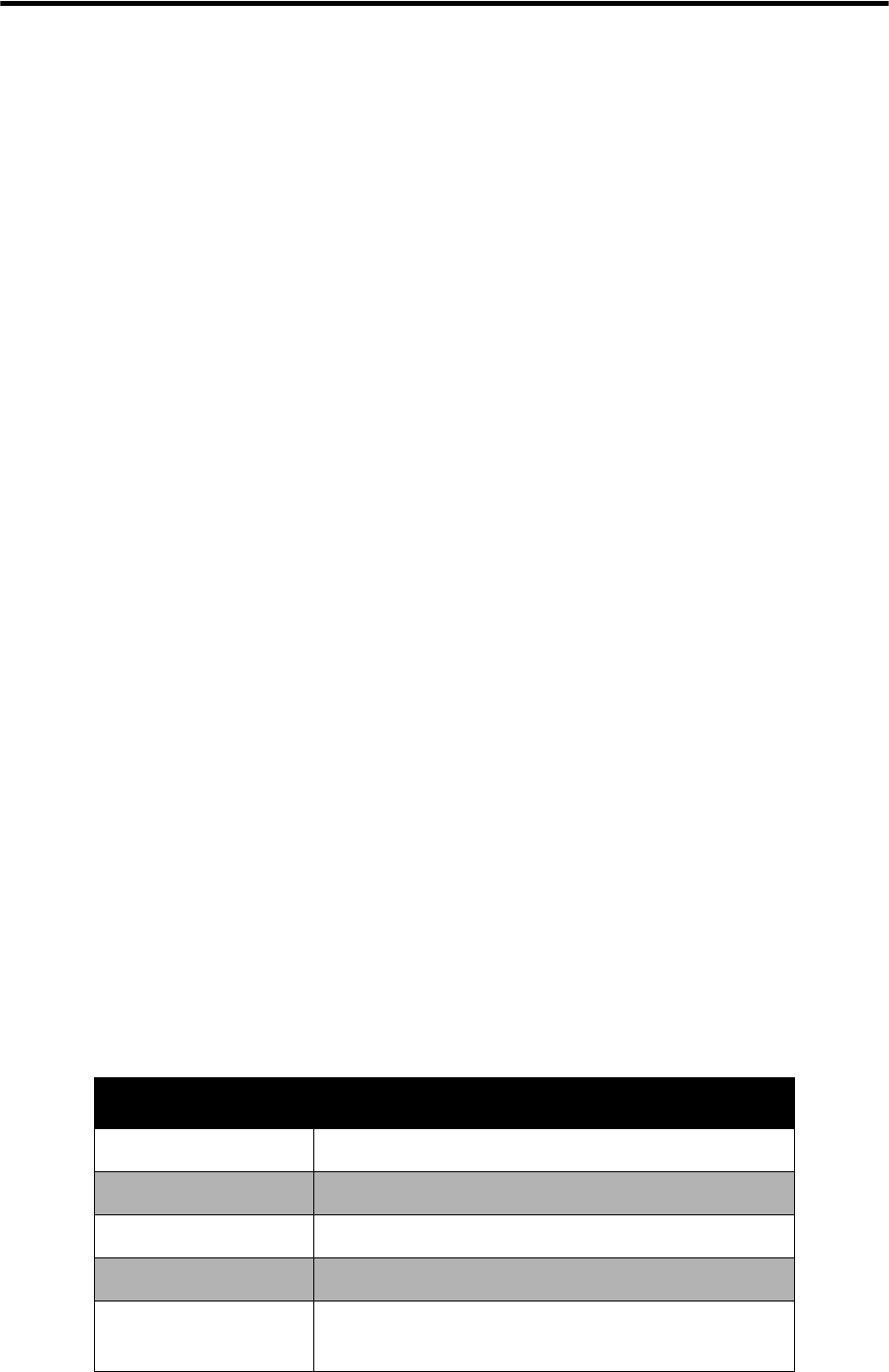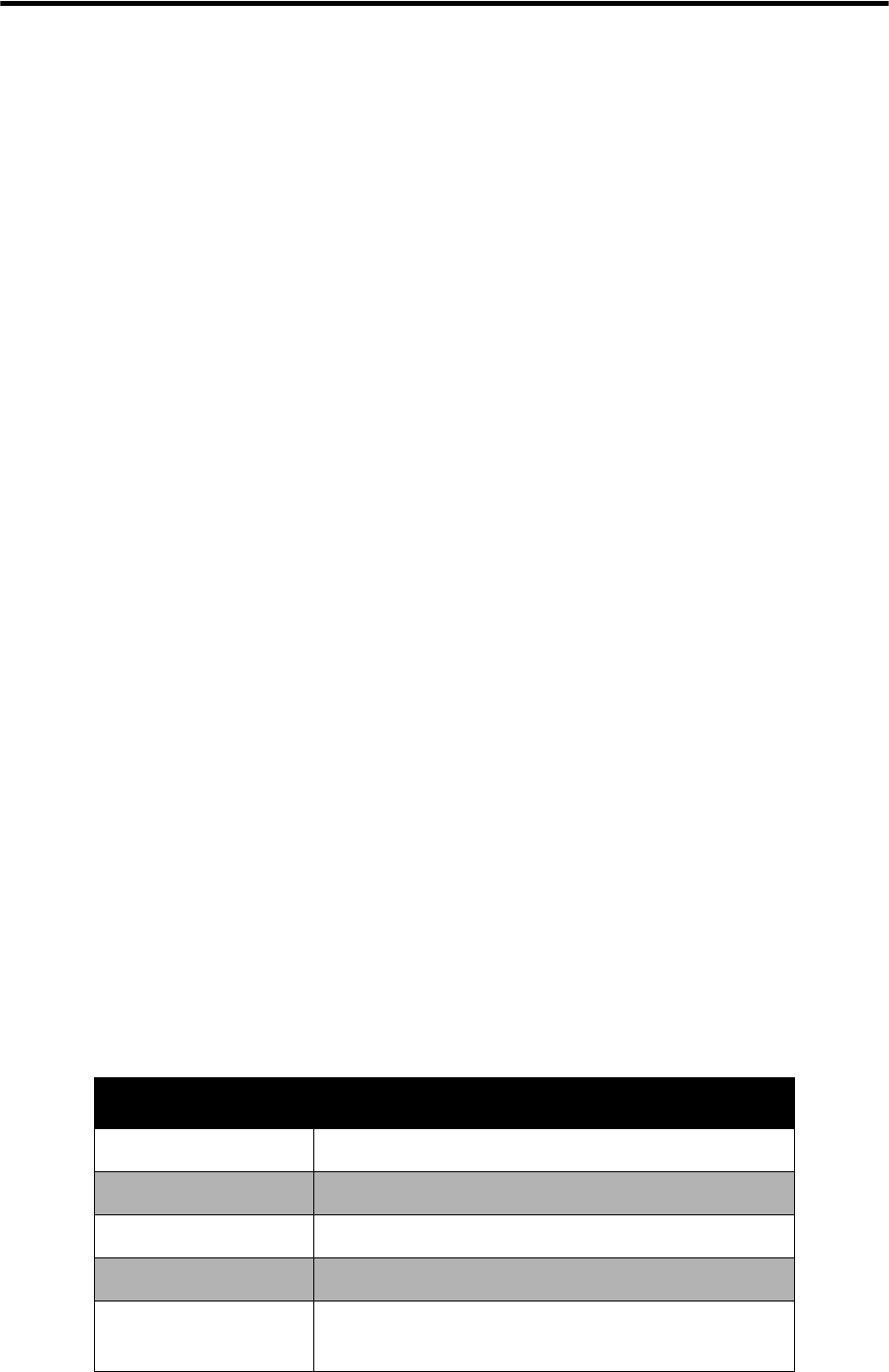
BIOS Setup Utility
ViewSonic VPC190 17
When to Use the BIOS Setup Utility
You need to run the BIOS Setup Utility when:
• You see an error message on the screen requesting you to run Setup.
• You want to restore the factory default settings.
• You want to modify some specific settings of the hardware.
• You want to modify some specific settings to optimize system performance.
Starting BIOS Setup
A keyboard is required to access and make selections in the BIOS Setup Utility.
Make sure the keyboard is properly installed before you power up your All-in-One
PC.
NOTE
The Setup screens shown in this chapter are for your reference only. The actual
items or settings may slightly differ from that on your computer.
• The Setup utility may have been updated after the publication of this user guide.
• The settings you select in your operating system might override similar settings
in the Setup.
To run BIOS Setup, follow the steps below:
1. Turn on the All-in-One PC.
2. When the ViewSonic
®
logo appears, quickly press the Delete button on the
keyboard.
NOTE
If Windows operating system starts up before you press the Delete button and you
still wish to enter the BIOS Setup, restart the All-in-One PC then follow the same
procedures above.
Moving Around and Making Selections
The following table lists the control keys you will use to move around and select
BIOS settings.
Key Function
<F1> General help window
<ESC> Exit current menu
¨ Æ keys Select a different menu
¦ Ø keys Select Item
<Tab> or <Shift-
Tab>
Cycle cursor up/down