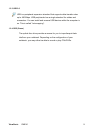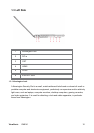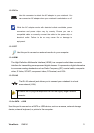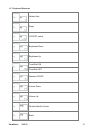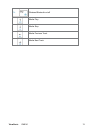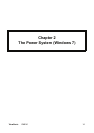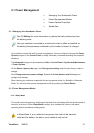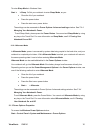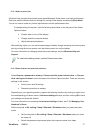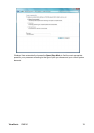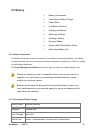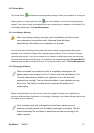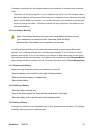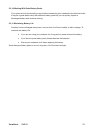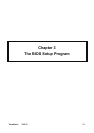ViewSonic
VNB141 17
2.1.3.1 Select a power plan
Windows Vista provides three preset power plans-Balanced, Power saver, and High performance.
Each plan has the different time-out settings for turning off the display and entering Sleep Mode.
You do not need to make any further adjustments to set the performance level.
To change setting for the plan, click the following three items on the left pane of the Power
Options window.
• Choose when to turn off the display
• Change when the computer sleeps
• Adjust the display brightness
After selecting a plan, you can see the percentage of battery charge remaining and active power
plan by moving the mouse pointer over the battery meter icon on the taskbar.
For more information on changing advanced power settings, see the Windows Help and
Support.
To maximize battery power, use the Power saver plan.
2.1.3.2 Power buttons and password protection
Select Require a password on wakeup, Choose what the power buttons does, or Choose
what closing the lid does from the left pane of the Power Options window. There are two main
settings in this section:
• Power button and lid settings
• Password protection on wakeup
Depending on your operating system, program the following functions by clicking an option from
the corresponding pull-down menu in Advanced settings window, and then clicking OK to save
your settings and close this window.
For more information on accessing the Advanced settings window, see 7.1.1 Managing Your
Notebook’s Power.
Set the computer to Do nothing / Sleep / Hibernate / Shutdown when you press the power
button.
• Set the computer to Do nothing / Sleep / Hibernate / Shutdown when you close
the laptop lid
• Select the password requirement when the computer wakes from sleep.