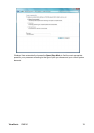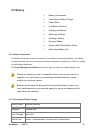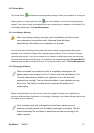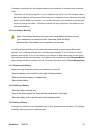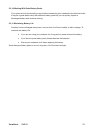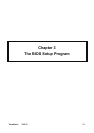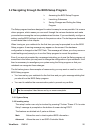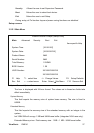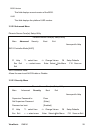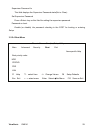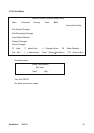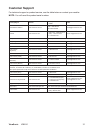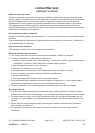ViewSonic
VNB141 26
3.2 Navigating through the BIOS Setup Program
¾ Accessing the BIOS Setup Program
¾ Launching Submenus
¾ Saving Changes and Exiting the Setup
Program
The Setup program has been designed to make it as easy to use as possible. It is a menu
driven program, which means you can scroll through the various directories and make
your selections among the various predetermined choices. If you accidentally configure a
setting, use the BIOS hot keys to return to the previous value. The hot keys are discussed
in more detail later in this chapter.
When turning on your notebook for the first time you may be prompted to run the BIOS
Setup program. A warning message may appear on the screen if the hardware
configuration is changed or the POST fails. This message will inform you of any errors or
invalid settings and prompt you to run the Setup program to correct the problem.
Even if you are not prompted by a message instructing you to use the Setup program, at
some time in the future you may want to change the configuration of your notebook. It will
then be necessary to reconfigure your system using the Setup program so that your
notebook can recognize these changes.
The list below gives a few examples of reasons why you may want or need to run the
BIOS Setup program.
You have set up your notebook for the first time and you got a message stating that
you should run the BIOS Setup program.
You want to redefine the communication ports to prevent any conflicts.
The few examples listed above are by no means complete.
3.2.1 System Setup
3.2.2 Invoking setup
The setup function can only be invoked by pressing F2 when “Press <F2> to enter
Setup” message is prompted on the bottom of screen during POST.
The features are divided into 2 parts as follows:
Main Allows the user to check system BIOS information..
Advanced
Allows the user to set SATA Controller Mode.