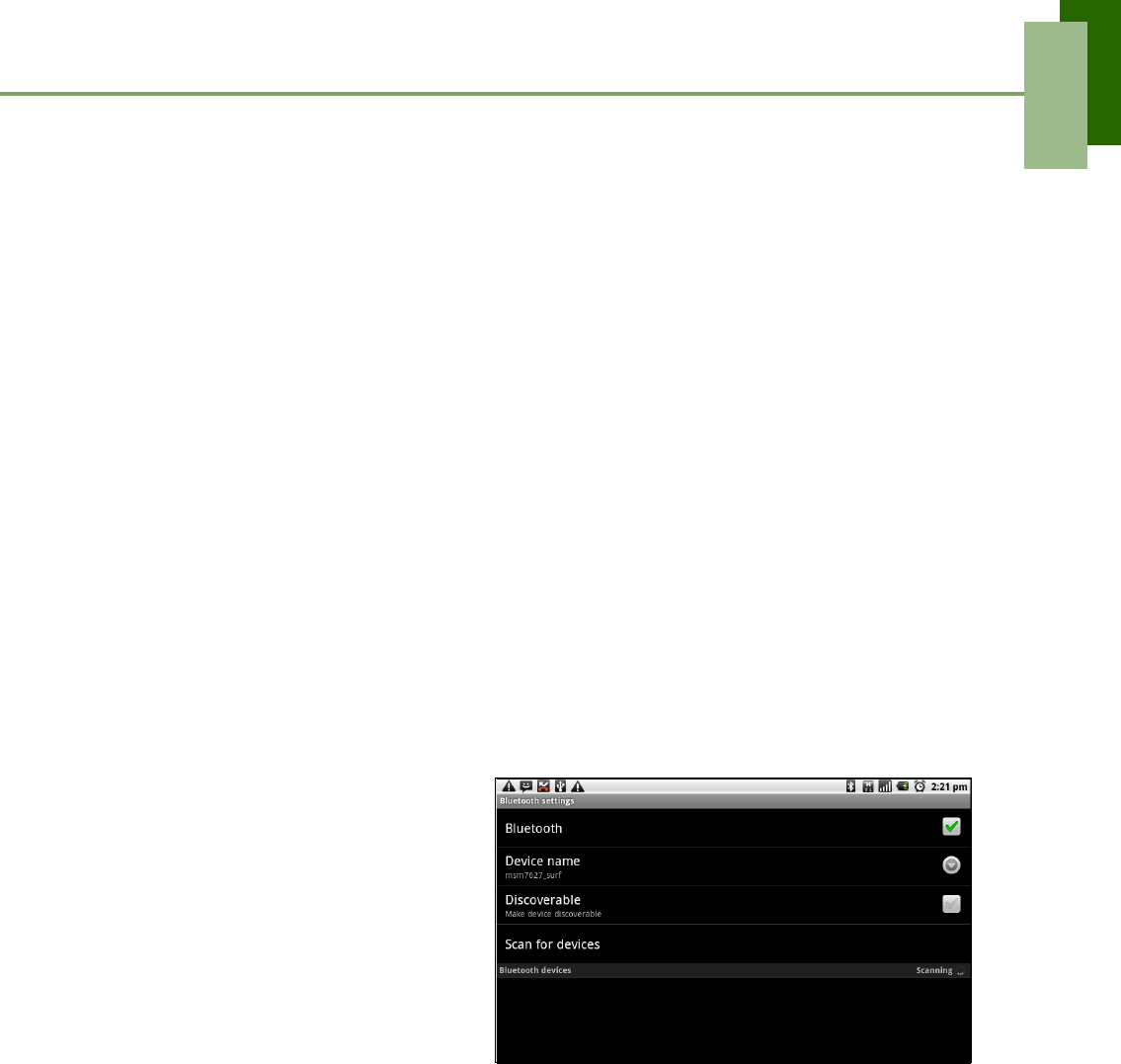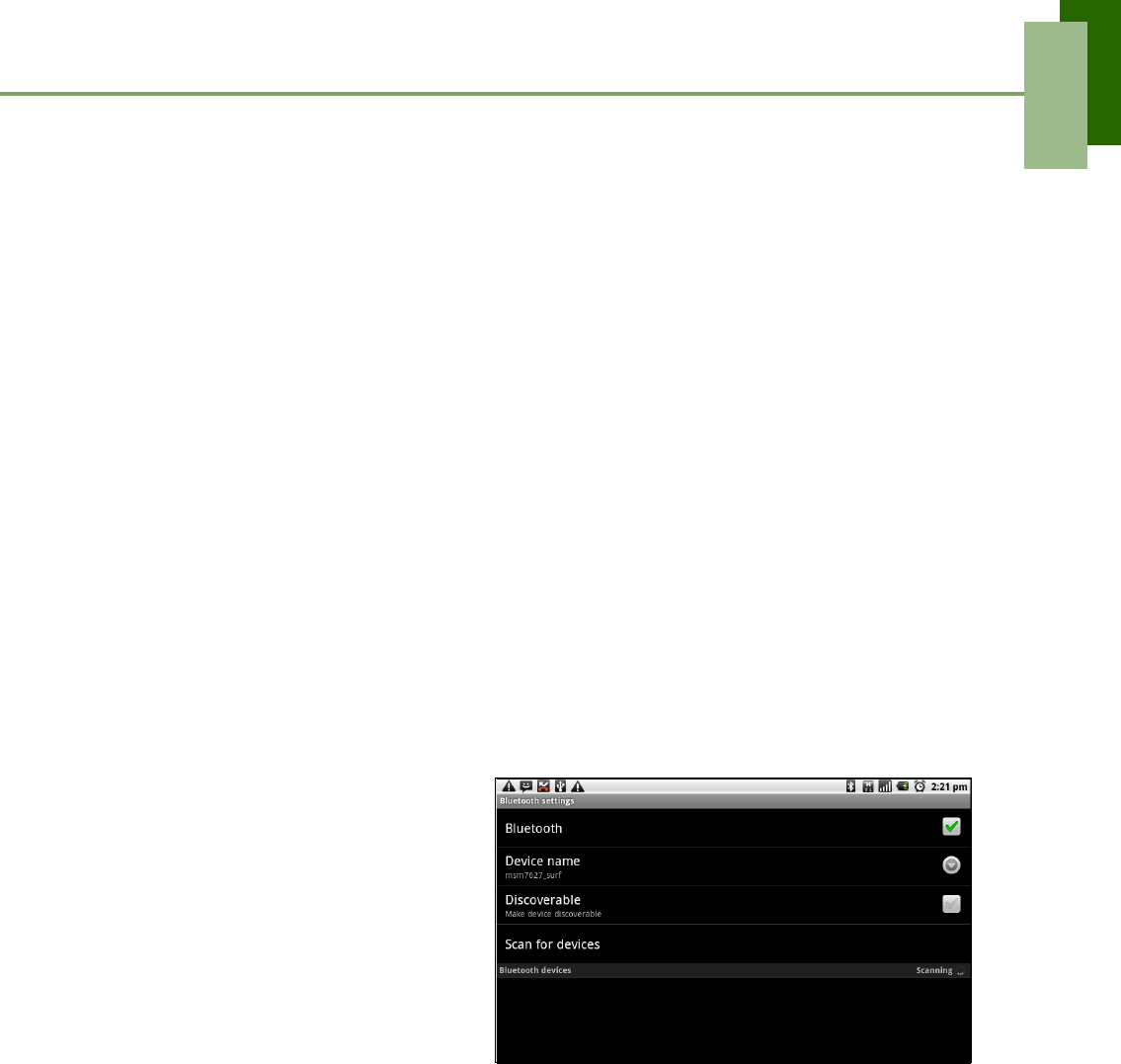
Chapter 6: Using Bluetooth
ViewSonic ViewPad 7 21
Chapter 6: Using Bluetooth
Bluetooth modes
• On: Bluetooth is turned on. This device detects other Bluetooth devices, but this
device is not visible to others.
• Discoverable: Bluetooth is turned on and this device is visible to other Bluetooth
devices.
• Off: Bluetooth is turned off.
To turn Bluetooth on or off
1. Tap Application Drawer > Settings > Wireless & networks.
2. Tap to check Bluetooth and activate.
3. To make your phone visible to others, tap Bluetooth settings and check
Discoverable to make your ViewPad visible to other devices.
6.1 Connecting to Bluetooth Devices
A connection to a Bluetooth device is called a partnership. You need to pair and create
a partnership with a Bluetooth device to exchange information.
1. Tap Application Drawer >
Settings > Wireless &
networks.
2. Tap Bluetooth settings to view
the menu options.
3. To search for a new device, tap
Scan for devices.
4. Tap the device to connect.
5. Enter the PIN to start pairing,
then tap OK.
NOTE: PIN of the device must be
the same PIN as on the
other Bluetooth pairing
device.
6. If you connect with an audio device which only supports HSP/HFP, "Connected to
phone audio" will be displayed on the screen.
7. If you connect with audio device which supports HSP/HFP/A2DP, "Connected to
phone and media audio" will be displayed on the screen.
NOTE: Tap and hold the selected device to enter device options menu.
NOTE: Once a partnership has been created, connecting to that device again will
no longer require entering the passcode.