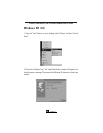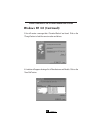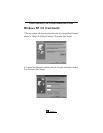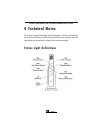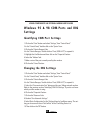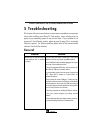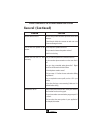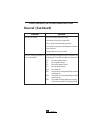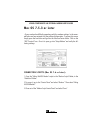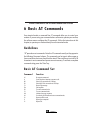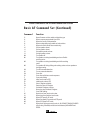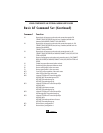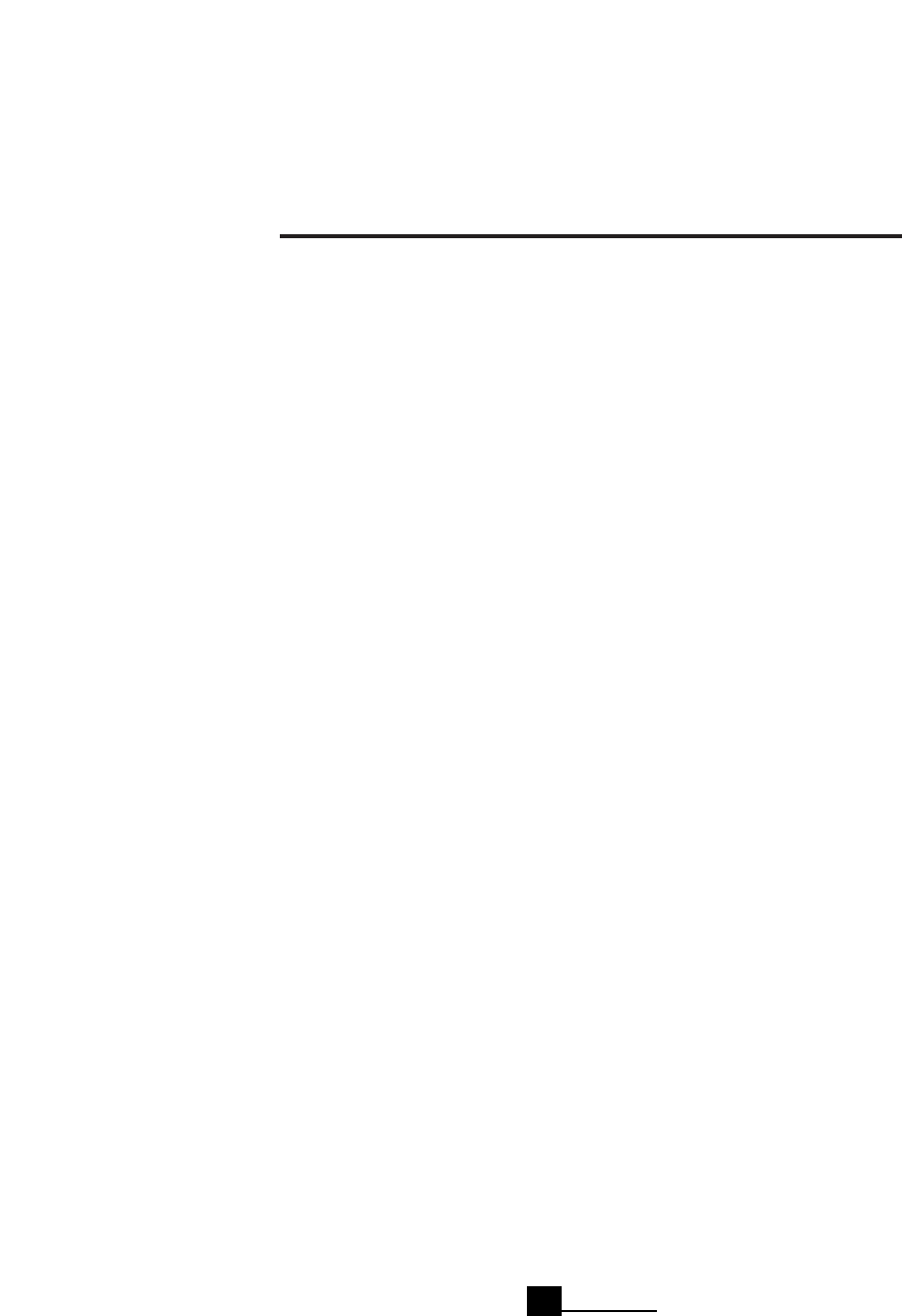
VIKING COMPONENTS 56K EXTERNAL MODEM USER’S GUIDE
Windows 95 & 98 COM Ports and IRQ
Settings
Identifying COM Port Settings
1. Click on the “Start” button and select “Settings,” then “Control Panel.”
2. In the “Control Panel,” double click on the “System”icon.
3. Click on the “Device Manager”tab.
4. In the “Device Manager,” double click on “Ports (COM & LPT)” to expand it.
5. Highlight the Fax/Modem and then click on the “Properties”button.
6. Select the “Modem”tab.
7. Make a note of the port currently used by the modem.
8. Click on the “Cancel”button.
Changing the IRQ Settings
1. Click on the “Start” button and select “Settings,” then “Control Panel.”
2. In the “Control Panel,” double click on the “System”icon.
3. Click on the “Device Manager”tab.
4. In the “Device Manager,” double click on “Ports (COM & LPT)” to expand it.
5. Select the “Communication Port” being used by your Viking external modem.
Refer to the previous section “Identifying COM Port Settings” if you do not know
which port the modem is using.
6. Click on the “Properties”button.
7. Click on the “Resources”tab.
8. Deselect “Use Automatic Settings.”
9. Select “Basic Configurations”at the “Settings Based on” pulldown menu. The set-
ting you choose must show “No Conflicts” in the “Conflicting Device List.”
10.Then click on the “OK”button.
Chapter 4
23