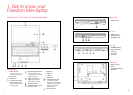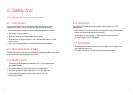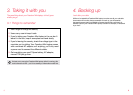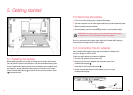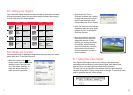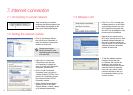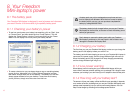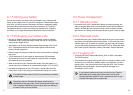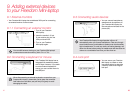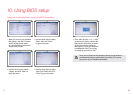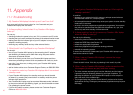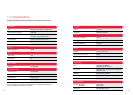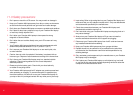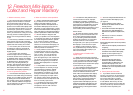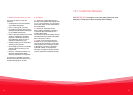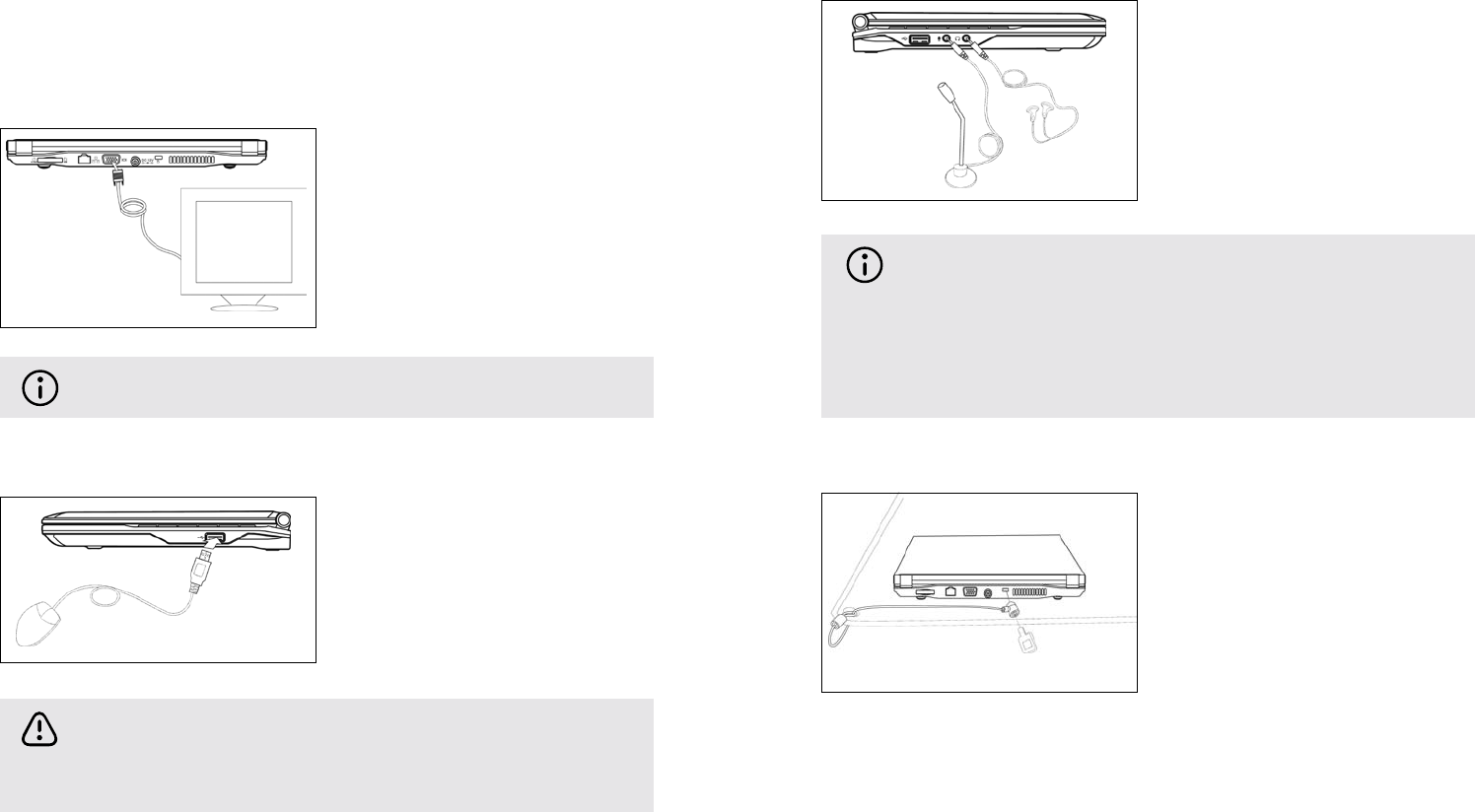
23
22
9. Adding external devices
to your Freedom Mini-laptop
23
9.1 External monitors
Your Freedom Mini-laptop has a dedicated VGA port for connecting •
an external monitor or other screen.
9.1.1 Connecting an external monitor
Turn off your Freedom 1.
Mini-laptop.
2. Insert the monitor’s 15-pin
D-sub monitor plug into the
VGA port shown left.
3. Turn on your Freedom
Mini-laptop again.
9.2 Connecting a keyboard or mouse
Your Freedom Mini-laptop has an •
integrated UK standard keyboard
with 82 keys. However, if you prefer
to use an external keyboard or
mouse, you can connect them via
the USB port.
You can shift between viewing on your Freedom Mini-laptop’s
screen and an external monitor by click <Fn>+<F10>.
When disconnecting an external keyboard or mouse from your
Freedom Mini-laptop, please take care to grasp the connector
itself rather than the cable, and pull firmly but gently to avoid
damaging the cable.
9.3 Connecting audio devices
You can connect headphones, •
speakers and microphones to
your Freedom Mini-laptop via
the connections indicated in the
picture (left).
9.4 Lock port
You can secure your Freedom •
Mini-laptop to a desk or other
immovable object by attaching
a security cable to its integral
lock port.
Your Freedom Mini-laptop’s integral speaker will turn off
automatically when you connect headphones. Take care, though –
sound levels that are comfortable on speakers can be excessively
high in headphones. To avoid any chance of hearing damage, turn
down the volume before putting on headphones and then raise the
volume to a comfortable level once you have them on.
GPS