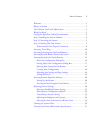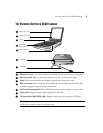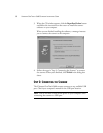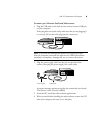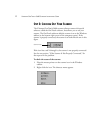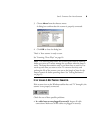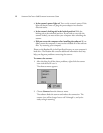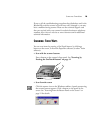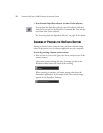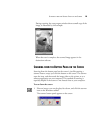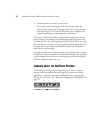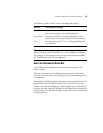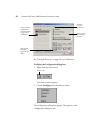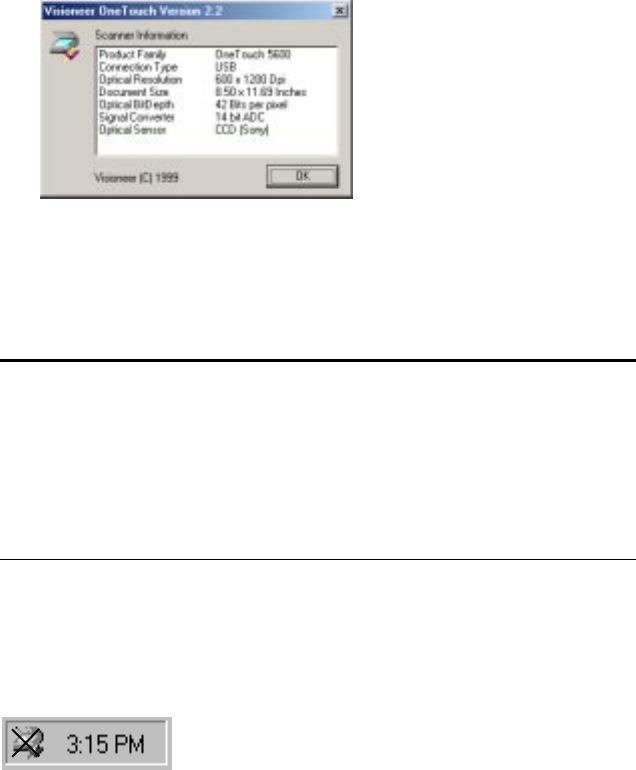
STEP 3: CHECKING OUT YOUR SCANNER 8
3. Choose About from the shortcut menu.
A dialog box confirms that the scanner is properly connected.
4. Click OK to close the dialog box.
That’s it. Your scanner is ready to scan.
See “Scanning: Three Ways” on page 10.
IF THE SCANNER IS NOT PROPERLY CONNECTED
If the scanner icon on the Windows taskbar has a red “X” through it, the
scanner is not properly connected.
Check for one of these possible problems:
• Is a cable loose or not plugged in securely? Inspect all cable
connections. Make sure all the cables are plugged in securely.
Note: The scanning lamp under the scanner’s glass needs to warm up
before you can scan. A status message lets you know when the lamp is
ready. The lamp then remains ready so you don’t have to wait for it to
warm up each time you want to scan. To conserve electricity and
prolong the life of the scanner, you can set the length of time for the
lamp to remain lit before powering down. See “Setting Preferences”
on page 23.