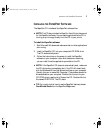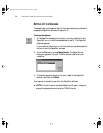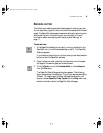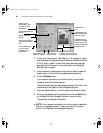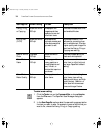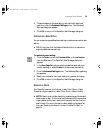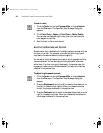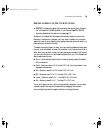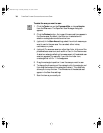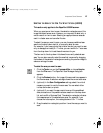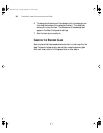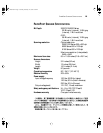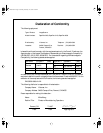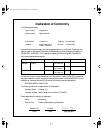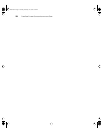16 PAPERPORT FLATBED SCANNER INSTALLATION GUIDE
To select the area you want to scan:
1. Click the Twain icon on the Command Bar, or choose Acquire
from the File menu. The PaperPort Scan Manager dialog box
appears.
2. Click the Preview button. An image of the scanned item appears in
the Preview area. By default, the Auto icon is selected and a
selection rectangle surrounds the entire item.
3. (optional) In the Scan Area settings, select the units of measure you
want to use for the scan area. You can select either inches,
centimeters, or pixels.
4. (optional) To use a scan area icon other than Auto, click one of the
predefined scan area icons, such as A4 or Card, in the Preview area.
A selection rectangle reflecting the measurement of the selected scan
area icon appears. For example, if you click the Letter icon,
a rectangle that is 8.5 x 11 inches appears.
5. Drag the rectangle to position it over the area you want to scan.
6. To change the dimensions of the rectangle, click the rectangle, and
then drag the borders of the rectangle to resize it. This effectively
allows you to crop the item. The dimensions of the selected area
appear in the Scan Area settings.
7. Scan the item as you usually do.
Flat219.fm Page 16 Sunday, February 22, 1998 3:43 PM