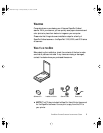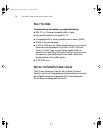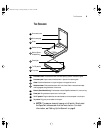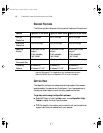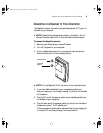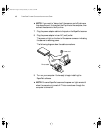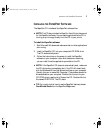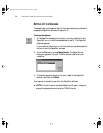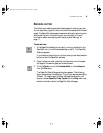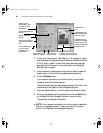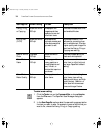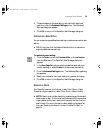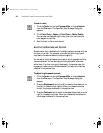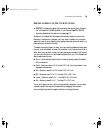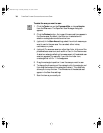T
HE
S
CANNER
3
T
HE
S
CANNER
7
Glass
Document pad
8
5
4
3
2
1
Reference frame
Document cover
To printer
Power jack
To PC parallel
Button (Some
Models Only)
6
1
Document cover. Close the document cover after placing items on the scanner glass.
Document pad. Helps to secure the document in place on the scanner glass.
Glass. Place items face down on top of the glass, in the upper left corner.
Reference frame. Place items face down within this frame. Both inches and centimeter
markings appear along the border of the frame.
Button (Some Models Only). Previews scan or starts PaperPort software if it is not running.
Power jack. Plug the scanner power cord into this jack.
To PC parallel. Plug the cable that connects the scanner to the computer into this port.
To printer. Plug your printer cable into this port.
6
5
4
2
3
▼ NOTE: The scanner does not have an on/off switch. Simply start
the PaperPort software and click the Twain button. For more
information, see “Setting Up the Scanner” on page 8.
7
8
Flat219.fm Page 3 Sunday, February 22, 1998 3:43 PM