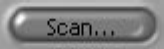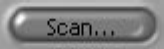
9 USB SCANNER INSTALLATION GUIDE
4. At the option Choose a scanner, click the drop-down arrow and
choose Scan Manager.
The MGI PhotoSuite III SE application is now set up to scan with
your scanner.
Please see the MGI PhotoSuite III SE user’s manual for details
about the other features on the window.
5. To scan, click the Scan button on the window. The next section
explains how to scan with your USB scanner.
S
CANNING
AN
I
TEM
You can scan many types of items, from small business cards to A4-sized
pages. Your USB scanner also has special settings for scanning color
photos and text documents. For more information about scanner
settings, see “Adjusting Scanner Settings” on page 12.
To scan an item:
1. Open the scanner cover, place the item you want to scan face down
aligned at the lower left corner of the scanner glass, and close the
cover.
2. If you are using the MGI PhotoSuite III SE application to scan,
click the Scan button on the PhotoSuite window. See the figure on
page 8.
If you are using another application to scan with your scanner,
please see the user’s guide that you received with that application for
the steps to scan.